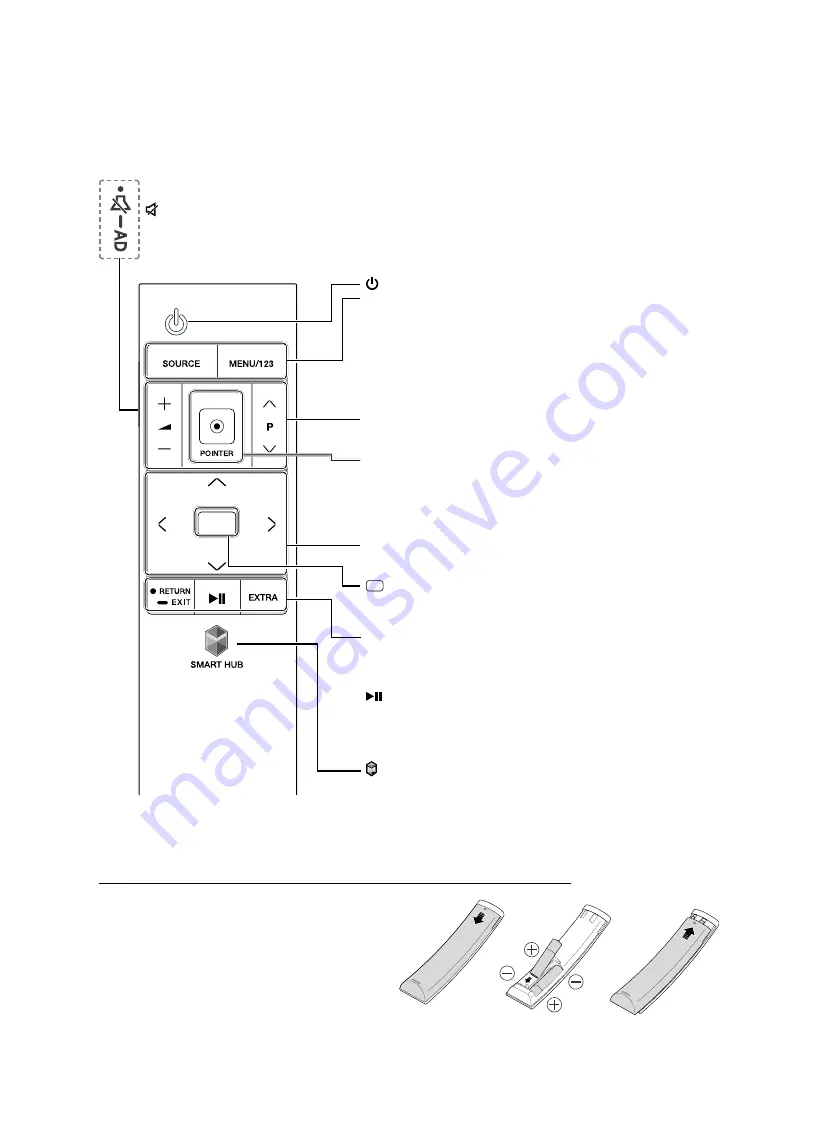
The Samsung Smart Control
(for 6300, 6330 and 6390 series models only)
: Press this button to mute the sound temporarily.
-
AD
: Press and hold this button to bring up
Accessibility Shortcuts
that enables or disables Accessibility menus.
: Turns the TV on and off.
SOURCE
: Displays and selects the available video sources.
MENU/123
: Displays the numeric buttons, the content control button,
and other function buttons on the screen so that you can run functions
conveniently.
POINTER
: Place a finger on the
POINTER
button and move the
Samsung Smart Control. The pointer on the screen moves in the
direction you moved the Samsung Smart Control. Press the
POINTER
button to select or run a focused item.
Y
: Changes the volume.
<
P
>
: Changes the channel.
<
>
¡
£
: Moves the focus, and changes the values seen on the
TV's menu.
(Enter):
Selects or runs a focused item.
- Press and hold to display the
Guide
.
RETURN
: Returns to the previous menu or channel.
-
EXIT
: Press and hold this button to exit the currently running
function on the TV's screen.
: Controls the content when playing the media content such as
movie, picture, or music.
EXTRA
: Displays related information about the current programme.
SMART HUB
: Launches
Smart Hub
applications. (See the e-Manual
chapter, "
Smart Features
>
Smart Hub
.")
Installing batteries into the Samsung Smart Control
To use the Samsung Smart Control, push the rear cover
open in the direction of the arrow and insert the batteries
as shown in the figure. Make sure that the positive and
negative ends are facing the correct direction.
- Alkaline batteries are recommended for longer battery
life.
English - 6
2015-03-27
4:34:15
Summary of Contents for UE48J6200A
Page 18: ...This page is intentionally left blank 2015 03 27 4 34 12 ...
Page 52: ... 24 l 2 2015 03 27 4 34 27 ...
Page 54: ... Smart Hub TV CAMERA 4 2015 03 27 4 34 28 ...
Page 59: ... www samsung com TFT LED MENU MENU P DVD HDMI HDMI 1 5 1 8 SAMSUNG 9 2015 03 27 4 34 31 ...
Page 60: ... MENU jpeg 4 3 LED 10 2015 03 27 4 34 32 ...
















































