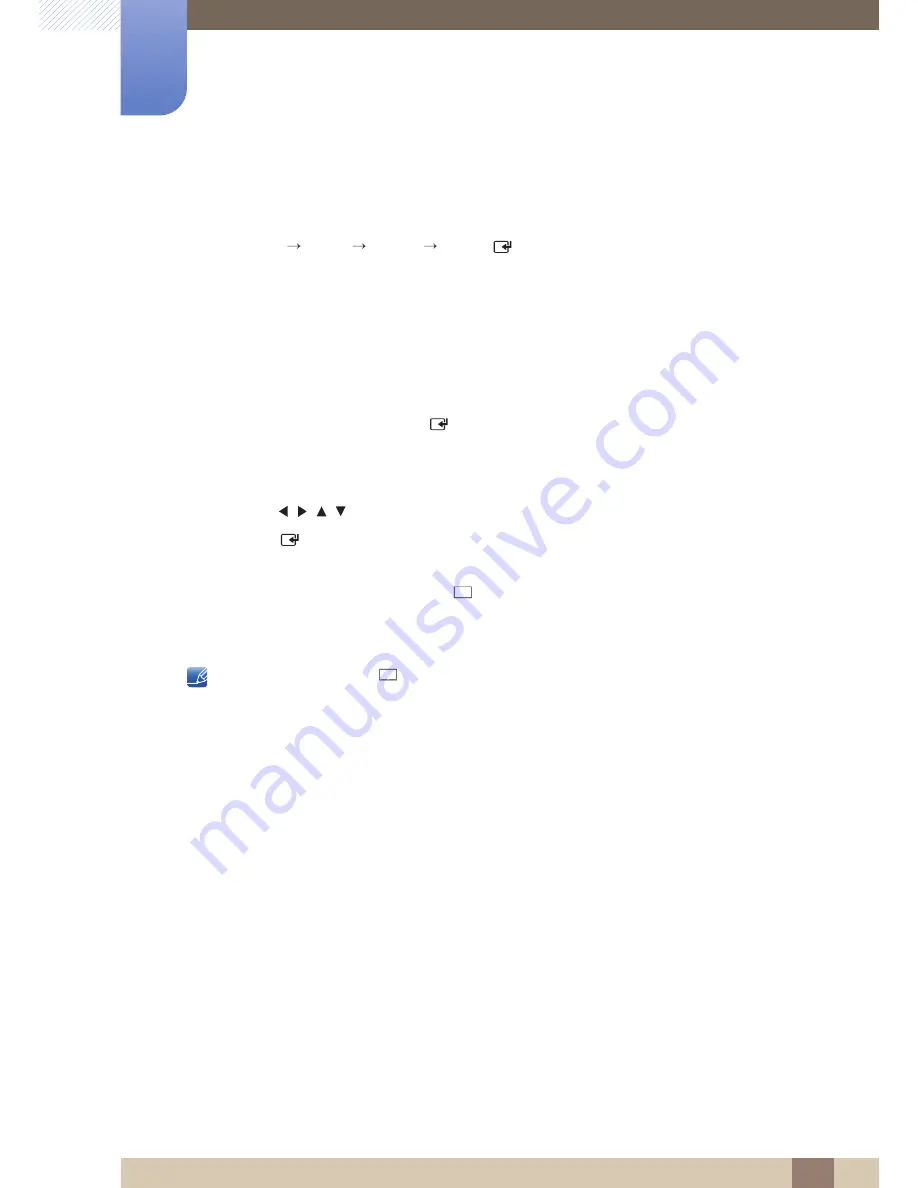
125
Media
6
6 Media
6.3
Photos
MENU
Media
Photos
ENTER
[
]
Connecting a USB Device
1
Turn on your product.
2
Connect a USB device containing photo, music and/or movie files to the USB port on the back or
side panel of the product.
3
When a USB device is connected to the product, the
Connected Device
screen appears. Select a
connected device, and then press [
].
6.3.1
Viewing a Photo (or Slide Show)
1
Press the
/
/
/
button to select the desired file in the file list.
2
Press the [
] button.
z
To view files manually, one at a time, press the left or right arrow buttons.
z
To start the slide show, press the [
] (Play) button when the file you selected is displayed.
z
During the slide show, all files in the file list are displayed in order, starting from the file you
selected
z
When you press the [
] (Play) button in the file list, the slide show will start immediately.
z
During a
Slide Show
, press the
TOOLS
button to access additional functions such as
Slide Show
Speed
,
Background Music
,
Zoom
, and
Rotate
.
z
You can add background music to a slide show if you have music files on your USB device or PC
by setting
Background Music
to
On
in the
Tools
menu, and then selecting music files to play.
z
The
Background Music
cannot be changed until the BGM has finished loading.
z
You can use the Pause, Stop, and Play buttons on the bottom of your remote during a slide show.
z
When you press the Stop or Return button, the slide show stops and the main photo screen re-
appears.
z
Pressing the
MENU
button when content from a USB device is playing will stop the playback and
return you to the previous input mode.
O
m
▶
▶
Summary of Contents for UE46A
Page 3: ......






























