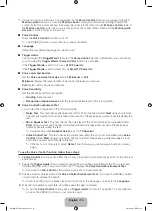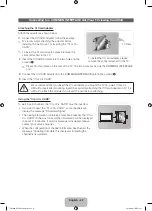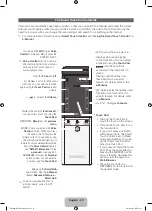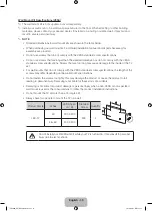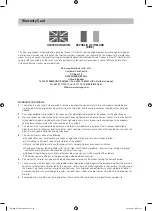English - 29
The IR Blaster Guide
The IR Blaster converts the Smart Touch Control to a universal remote control to operate the devices
connected to the TV.
When pressing a button or tapping the Touch Pad on the Smart Touch Control, the IR Blaster takes the
command from the Smart Touch Control and sends it to the indicated device as infrared signal.
Pairing Button
Power Switch
Device Indicator LED
IR Blaster shows the
pairing state.
OPEN
ON
OFF
PAIRING
OPEN
1
2
1
Installing batteries (Battery size : AA)
1
OPEN
OPEN
OPEN
OPEN
1
1
2
1.
Hold the both sides of the battery
holder and pull it out.
2.
Install four batteries so that the polarity
of the batteries (+/-) matches the
illustration in the battery compartment.
3.
Push it back.
Initial Pairing
<Pairing complete>
<Connecting>
30cm ~ 4m
IR receiver
•
IR Blaster
OPEN
OPEN
ON
OFF
PAIRING
1.
When you turn the IR Blaster on, the LED blinks.
2.
Move the IR Blaster to the direction of your TV's IR receiver, and then press
the
PAIRING
button once shortly on the bottom of the IR Blaster.
3.
The connection icons appear on the bottom left of the screen, and the TV
connects to IR Blaster automatically.
✎
If the connection process failed, please turn off and on the IR Blaster, try
again from step2.
✎
To set an Universal Remote Control after pairing
an IR Blaster, select
Yes
.
To use IR Blaster, universal remote
control setup needs to be complete. Do
you want to continue with setup?
OK
Cancel
[UE8000_XU]BN68-04061J.indb 29
2012-04-03 5:31:28