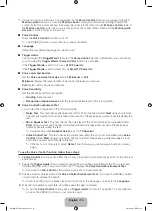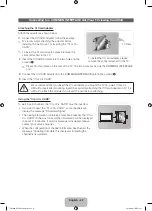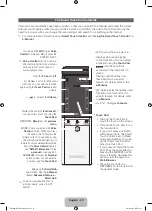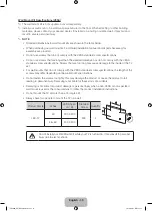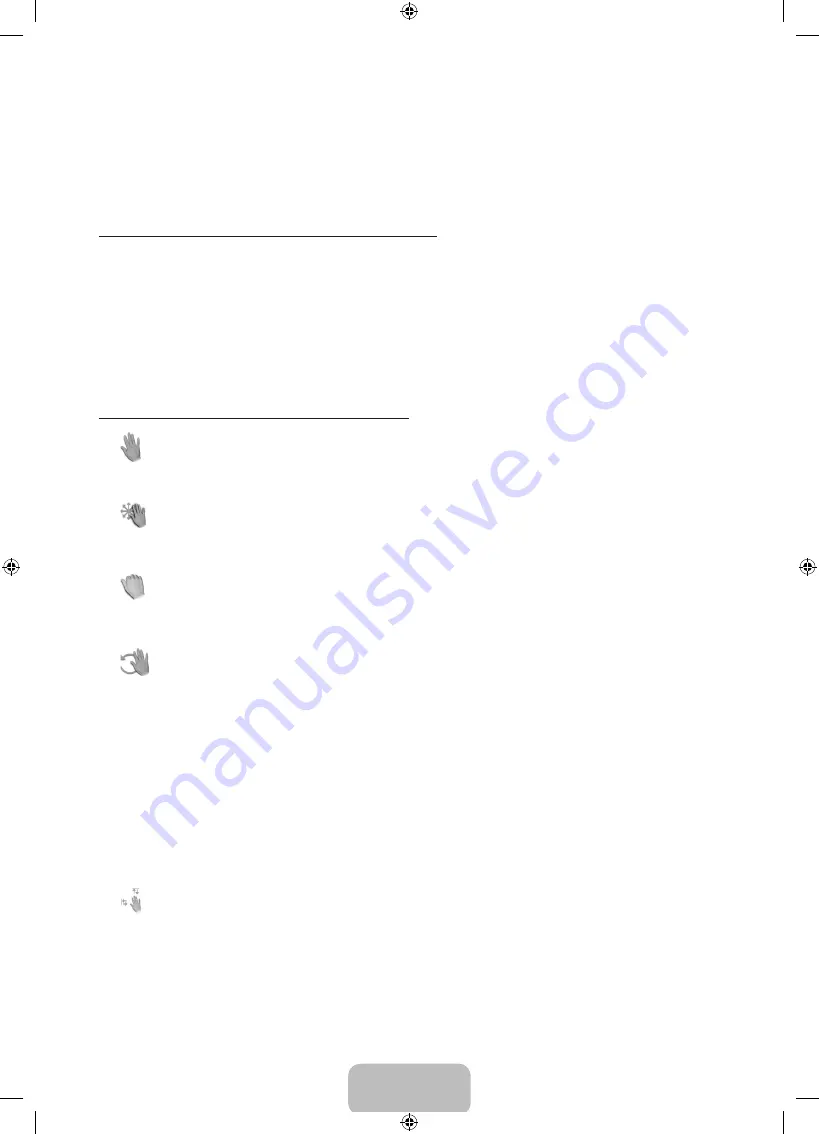
English - 20
− Brightness Test
: This test checks to see if your room is bright enough for
Motion control
to work
properly. Select
Start
using your remote. The test will start and should take only a few seconds.
− Camera Angle Test
: Start
Camera Angle Test
Select
Start
using your remote. Please put yourself
in the rectangle on the screen by adjusting the camera or moving around. If you are not located in
the correct position, the test may not work properly. When done, please spread your hand in the
direction of the camera, and shake it three or four times from side to side.
To use the Motion control function, follow these steps:
1.
To use the
Motion control
, raise your hand while opening it toward the screen, hold it for a moment and
then wave it 3 – 4 time to the left and right.
Motion control
starts. If the
Motion control
starts, the cursor
is displayed at the center of the screen and the
Motion guide bar size
is at the bottom of the screen.
2.
Control the TV using your hands.
✎
Note that the
Motion control
function closes if your hands go out of the camera range.
✎
While using the
Motion control
, if you use the other device (i.e. remote control, keyboard, etc.),
Motion control
closes.
Controlling the TV with your hands using gestures
■
Access Motion Control
− Action
: Spread your hand in the direction of the camera, and shake it three or four times from side
to side.
■
Pointing Navigation
Moves the cursor to the position you want.
− Action
: Spread your hand and guide the cursor to position you want.
■
Run
Selects an item or executes a command that is indicated by the cursor or is highlighted.
− Action
: Clench your fi st.
■
Back
Return to the previous menu.
− Action
: Spread your hand and rotate it counter clockwise.
■
Channel / Volume Control
Changes the channel or adjust the volume.
✎
If you use the
Motion control
function while watching a channel, the channel / volume control
screen appears.
− Action
: Use the
Pointing Navigation
gesture to move the cursor to the channel or volume
controller, and then use the
Run
gesture to adjust the channel or volume.
✎
If you use the
Run
gesture once, it has the same effect as pressing a button on your remote. If you
hold the
Run
gesture, it has the same effect as pressing and holding a button on your remote.
■
Scroll
Scroll the page in the direction you want. For example, suppose that you want to scroll down.
✎
Some applications may not support this function.
1.
Move the cursor to the bottom of the screen (page scroll zone) using the
Pointing Navigation
gesture.
2.
Move the cursor to the centre of the screen using the
Pointing Navigation
gesture.
3.
The page will move down.
[UE8000_XU]BN68-04061J.indb 20
2012-04-03 5:31:25