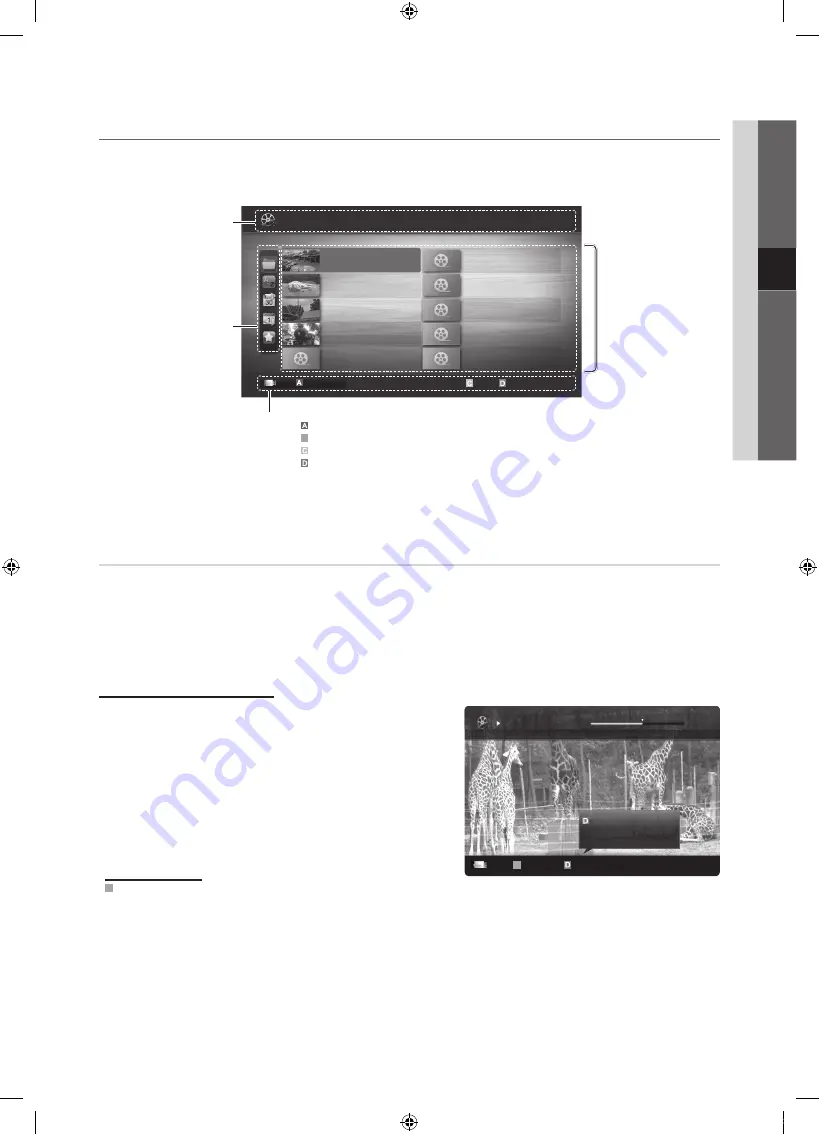
37
English
04
Advanced
Featur
es
¦
Screen Display
Move to the file you desired using the up/down/right/left buttons and then press the
ENTER
E
or
�
(Play) button. The file is
played.
✎
Supports the
View Devices
and
Home
in
Media Play
homepage.
Recorded TV
To use the recording or Timeshift Mode function, the connected USB device must be available for recording.
Device format
is
recommended to use USB HDD.
✎
During the Device formatting, do not disconnect the device while formatting is in progress. If you format the device, all
files will be deleted.
✎
Before formatting your device to the tv, please back up your files to prevent them from damage or loss of data.
SAMSUNG is not responsible for any data file damage or data loss.
Playing Recorded TV Programme
1.
Press the
◄
or
►
button to select
Recorded TV
, then press
the
ENTER
E
button in the
Media Play
menu.
2.
Press the
◄
/
►
/
▲
/
▼
button to select the desired file in the file
list.
3.
Press the
ENTER
E
button or
�
(Play) button.
– The selected file is displayed on the top with its playing
time.
– During playing the recorded TV programme, you can search
using the
◄
and
►
button.
Operation Buttons
B
Green (
Section Repeat
): You can set up the fuction to repeat some section.
You can also watch some section you want to.
Movie 01.avi
00:04:03 / 00:07:38
1/1
SUM
B
Section Repeat Play continuously
E
Chaptering
L
Jump
T
Tools
Resumes playing from the last viewed
scene.
Play continuously
Jan.10.2010
Jan.10.2010
Jan.10.2010
Jan.10.2010
Jan.10.2010
Jan.10.2010
Jan.10.2010
Jan.10.2010
Jan.10.2010
Jan.10.2010
/Movie 01.avi
1/1
Movie 01.avi
SUM
Movie 03.avi
Movie 05.avi
Movie 07.avi
Movie 09.avi
Movie 02.avi
Movie 04.avi
Movie 06.avi
Movie 08.avi
Movie 10.avi
Select
Sorting
T
Tools
Information:
You can ascertain the selected
file name and the number of files
and page.
Sort List Section:
Displays sorting standard.
✎
Sorting standard is
different depending on the
contents.
Operation Buttons
Red (
Change Device
): Selects a connected device.
B
Green (
Preference
): Sets the file preference. (not supported in Basic view)
Yellow (
Select
): Selects multiple files from file list. Selected files are marked with a symbol.
Blue (
Sorting
): Selects the sort list.
T
Tools
: Displays the option menu.
✎
Using the
�
(REW) or
µ
(FF) button, file list can move to next or previous page.
File List Section:
You can confirm the files
and groups that is sorted by
each category.
Videos
Page
Change Device
[UC7000]BN68-02590J-RU.indb 37
2010-05-07 오후 4:58:11
Summary of Contents for UE40C7000W
Page 126: ...This page is intentionally left blank UC7000 BN68 02590J RU indb 64 2010 05 07 오후 4 59 39 ...
Page 189: ...This page is intentionally left blank UC7000 BN68 02590J RU indb 64 2010 05 07 오후 5 00 37 ...
Page 252: ...This page is intentionally left blank UC7000 BN68 02590J RU indb 64 2010 05 07 오후 5 01 38 ...
















































