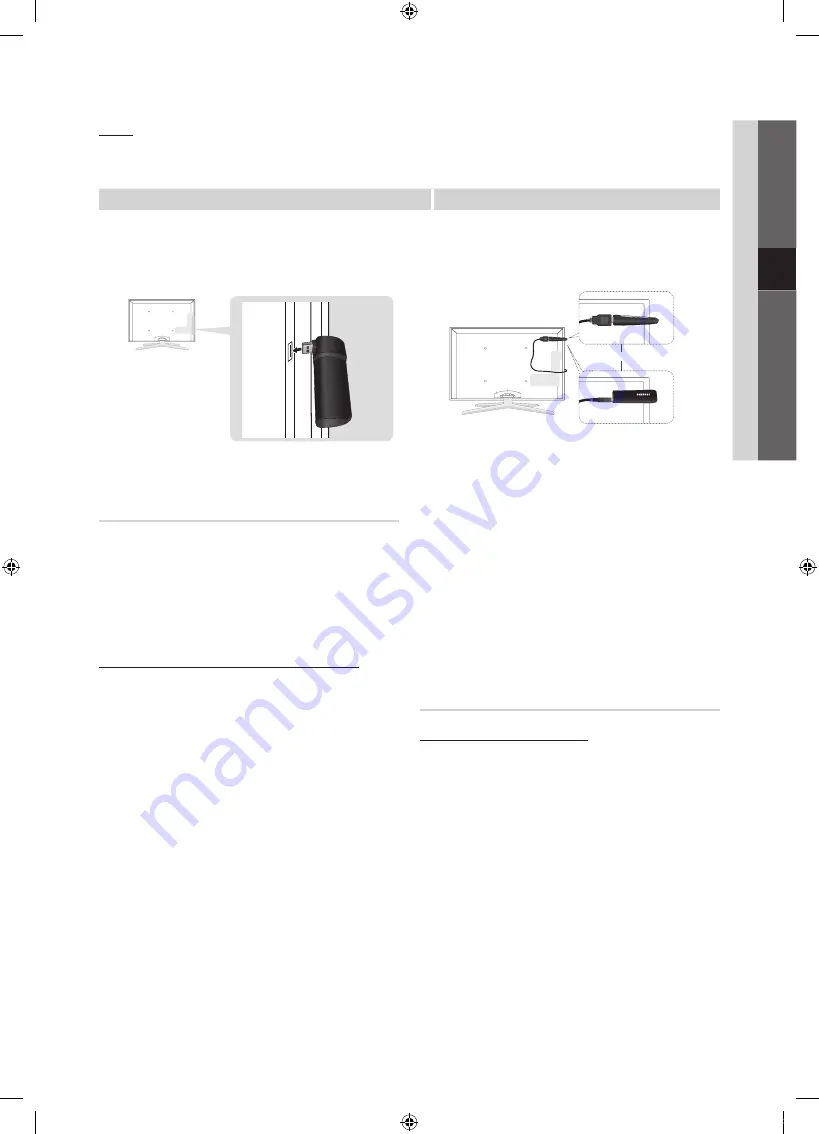
31
English
04
Advanced
Featur
es
Network Setup (Samsung Auto
Configuration)
This function is available in APs (Access Points) that support
Samsung Auto Configuration. If your AP does not, you can
connect through
PBC (WPS)
, auto, or manually.
✎
This function is available when
SWL(Samsung
Wireless Link)
is set to
Off
.
✎
You can check for equipment that supports Samsung
Auto Configuration on www.samsung.com.
How to set up using Samsung Auto Configuration
1.
Place the AP and TV next to each other and turn them
on.
✎
Because the booting times of applications differ,
you may have to wait for approximately 2 minutes.
✎
If the LAN cable connected the WAN port of AP
during Samsung Auto Configuration, you are able
to complete until internet connection test. If you
do not connect, Samsung Auto Configuration will
check only device connecting of AP (Not check
internet).
2.
After 2 minutes, connect the Samsung Wireless LAN
Adapter to the TV. When the Samsung Wireless LAN
Adapter is established, the pop-up window appears.
3.
As soon as a connection is established, place the AP in
parallel with the Samsung Wireless LAN Adapter giving a
gap no larger than 25cm.
4.
Wait until the connection is automatically established.
✎
If Samsung Auto Configuration does not connect
your TV to your AP, a pop-up window appears
on the screen notifying you of the failure. Reset
the AP, and then try again. If the connection fails
again, choose one of the other connection setup
methods, PBC (WPS), auto, or manual.
5.
After the connection is established, locate the sharer at
the desired location.
✎
If the AP settings have been changed or it is the
first time you use the new AP after purchase, you
need to set up again beginning from Step 1.
Network Setup (PBC (WPS))
How to set up using PBC (WPS)
If your router has a PBC (WPS) button, follow these steps:
1.
Connect your TV to your LAN as described in the
previous section.
2.
Turn on your TV, press the
MENU
button on your
remote, use the
▲
or
▼
button to select
Setup
, and
then press the
ENTER
E
button.
3.
Use the
▲
or
▼
button to select
Network
in the
Setup
menu, and then press the
ENTER
E
button.
4.
On the
Network
screen, select
Network Type
.
5.
Set
Network Type
to
Wireless
.
6.
Select
Network Setup
. The
Network Setup
screen
appears.
Notice
The picture may appear corrupted or have static for some channels when the TV is connected to the Samsung Wireless LAN
Adapter. In such a case, establish a connection using one of the following methods or connect the Samsung Wireless LAN
Adapter using a USB cable in a place that is not affected by radio interference.
Method 1
Method 2
Connect using the USB right angle adapter
Connect via an extension cable
✎
The Samsung Wireless LAN Adapter should be
installed in an interference-free area in order to
avoid interference between the adapter and tuner.
or
[UC7000]BN68-02590J-RU.indb 31
2010-05-07 오후 4:58:05
Summary of Contents for UE40C7000W
Page 126: ...This page is intentionally left blank UC7000 BN68 02590J RU indb 64 2010 05 07 오후 4 59 39 ...
Page 189: ...This page is intentionally left blank UC7000 BN68 02590J RU indb 64 2010 05 07 오후 5 00 37 ...
Page 252: ...This page is intentionally left blank UC7000 BN68 02590J RU indb 64 2010 05 07 오후 5 01 38 ...






























