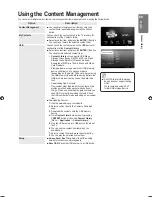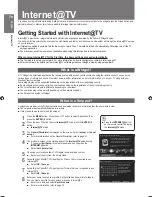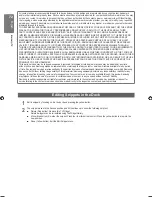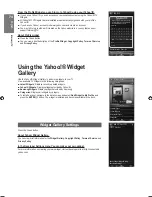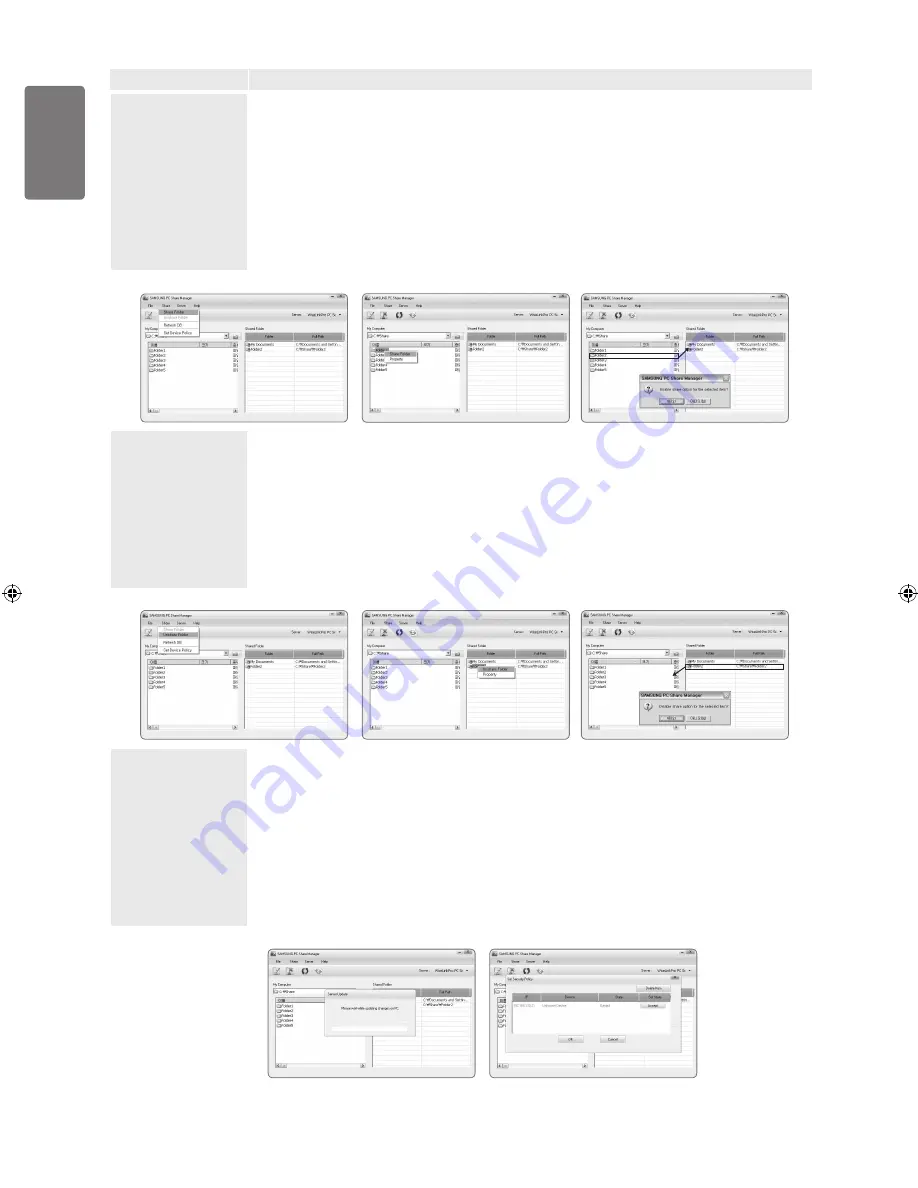
0
English
M
edia P
la
y-DLNA
Option
Description
Share
Sharing a Folder
You can share a folder from your PC to the TV. The maximum number of folders that can be shared is 32.
Your PC will operate as a server to the TV.
Method 1: Select a folder in
My Computer
, select the
Share
menu and then select the
Share
Folder
sub-menu.
Method 2: Select a folder in
My Computer
, right-click over the selected folder and then select
Share Folder
from the popup menu.
Method 3: Locate the mouse pointer over a folder in the
My Computer
folder list in the left pane
and drag & drop the folder into the Shared Folders pane. If a message appears asking you to
confirm the shared folder, select
Yes
.
■
Cancelling a Shared Folder
You can cancel a shared folder on your PC. Select a folder from the
Shared Folder
pane and select
Unshare Folder
.
Method 1: Select a folder from the
Shared Folder
pane, select the
Share
menu and then select
Unshare Folder
.
Method 2: Select a folder from the
Shared Folder
pane, right-click over the selected folder and
then select
Unshare Folder
from the pop-up menu.
Method 3: Locate the mouse pointer over a folder in the
Shared Folder
pane and drag&drop
the folder into the
My Computer
pane. If a message appears asking you to confirm the
cancelation, select
Yes
.
■
Applying the Current Settings
Perform this when synchronization is necessary due to a new shared folder or cancelling a shared folder.
The
Set Changed State
menu applies changes to shared folders to the data saved with the PC share
programme.
Since applying changes to the internal data is a time-consuming process, this function enables users to
apply changes to the data only when required.
Until the
Set Changed State
menu is selected, the changed state of the shared folder is not applied to the
server.
Changes to the shared folders are not applied to your PC until you select the
Set Changed State
menu.
Method 1: Select the
Share
menu and select the Refresh DB sub-menu.
Method 2: Click the
Set Changed State
icon.
■
<Method 1>
<Method 2>
<Method 3>
<Method 1>
<Method 2>
<Method 3>
<Method 1>
<Method 2>
BN68-01985L_Eng-1.indd 60
2009-03-27 �� 6:43:13