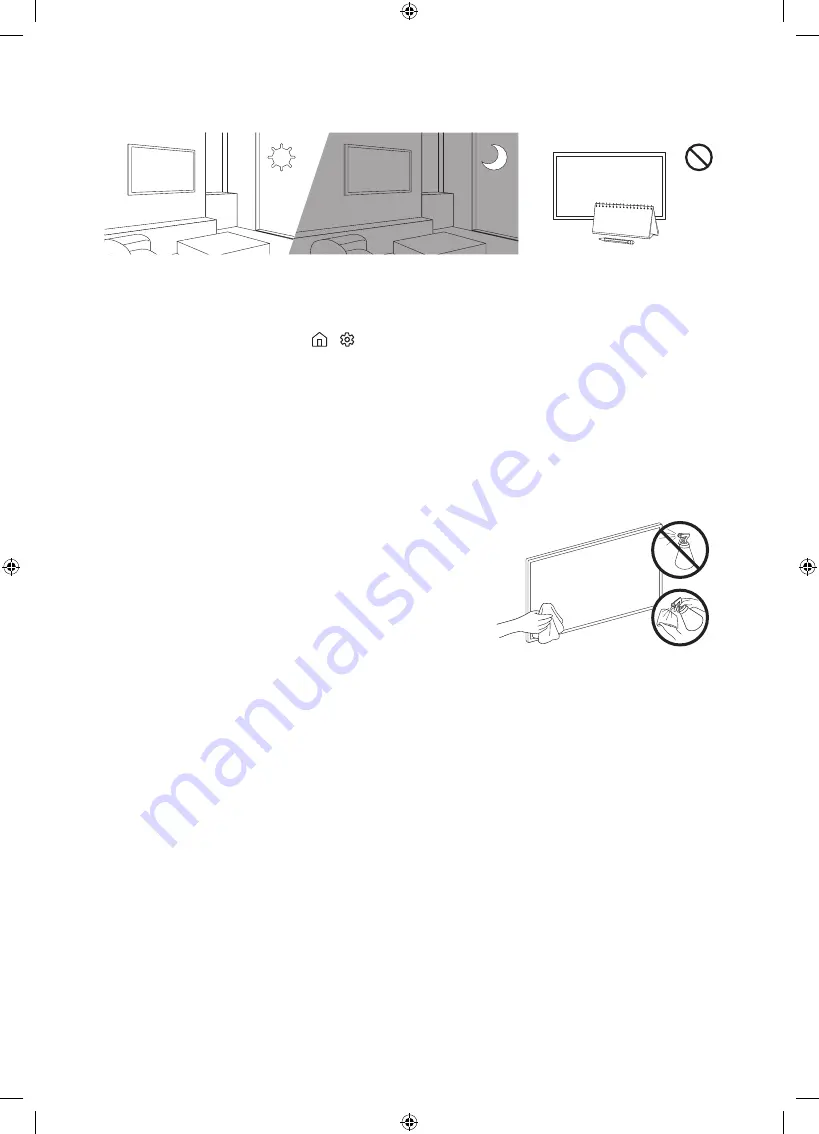
Eco Sensor and screen brightness
Eco Sensor adjusts the brightness of the TV automatically. This feature measures the light in
your room and optimises the brightness of the TV automatically to reduce power consumption.
If you want to turn this off, go to >
Settings
>
General
>
Eco Solution
>
Ambient Light
Detection
.
•
If the screen is too dark while you are watching TV in a dark environment, it may be due to
the
Ambient Light Detection
function.
•
The eco sensor is located at the bottom of the TV. Do not block the sensor with any object.
This can decrease picture brightness.
Caring for the TV
•
If a sticker was attached to the TV screen, some debris
can remain after you remove the sticker. Please clean
the debris off before watching TV.
•
The exterior and screen of the TV can get scratched
during cleaning. Be sure to wipe the exterior and screen
carefully using a soft cloth to prevent scratches.
•
Do not spray water or any liquid directly onto the TV.
Any liquid that goes into the product may cause a
failure, fire, or electric shock.
•
To clean the screen, turn off the TV, then gently wipe
away smudges and fingerprints on the panel with a
micro-fiber cloth. Clean the body or panel of the TV
with a micro-fiber cloth dampened with a small amount
of water. After that, remove the moisture with a dry
cloth. While cleaning, do not apply strong force to the
surface of the panel because it can damage the panel.
Never use flammable liquids (benzene, thinner, etc.) or
a cleaning agent. For stubborn smudges, spray a small
amount of screen cleaner on a micro-fiber cloth, and
then use the cloth to wipe away the smudges.
English - 25








































