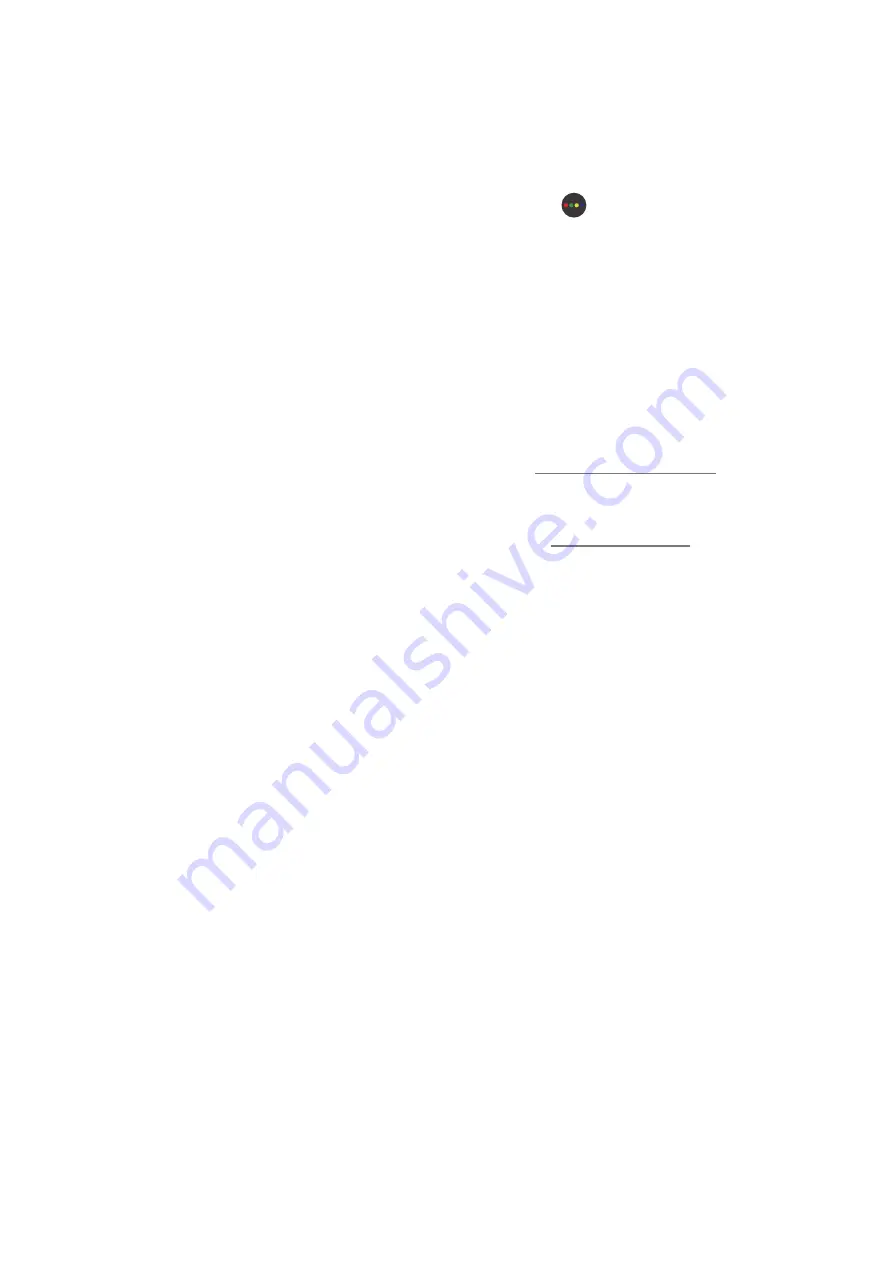
- 52 -
To start Scheduled viewing, Scheduled recording, and other function for a programme listed in the
Guide
, first move
the cursor to it and then operate the remote control as follows:
–
For a programme currently being broadcast: Press and hold the Select button.
–
For a programme scheduled to be broadcast: Press the Select button.
–
To move to the
Channel Filter
or
Schedule Manager
screen: Press the
button.
●
Record
: You can make a recording of a current programme.
"
This function is only available on certain models in specific geographical areas.
●
Timeshift
: The current broadcasting programme you are viewing is automatically saved on a USB device so
that you can play, pause, rewind, fast forward, slow rewind, slow forward, and even perform slow motion on
the programme like a DVD title.
"
This function is only available on certain models in specific geographical areas.
●
Schedule Viewing
: You can schedule viewing of a broadcast scheduled programme.
"
For more information about watching or
Schedule Viewing
, refer to "Setting Up a Schedule Viewing".
●
Schedule Recording
: You can schedule recording of a broadcast scheduled programme.
"
For more information about recording or
Schedule Recording
, refer to "Recording Programmes".
"
This function is only available on certain models in specific geographical areas.
●
Edit Recording Time
: You can change the start and end times of scheduled programme recordings.
"
This function is only available on certain models in specific geographical areas.
●
Stop
: You can stop the recording or Timeshift function that is currently running.
"
This function is only available on certain models in specific geographical areas.






























