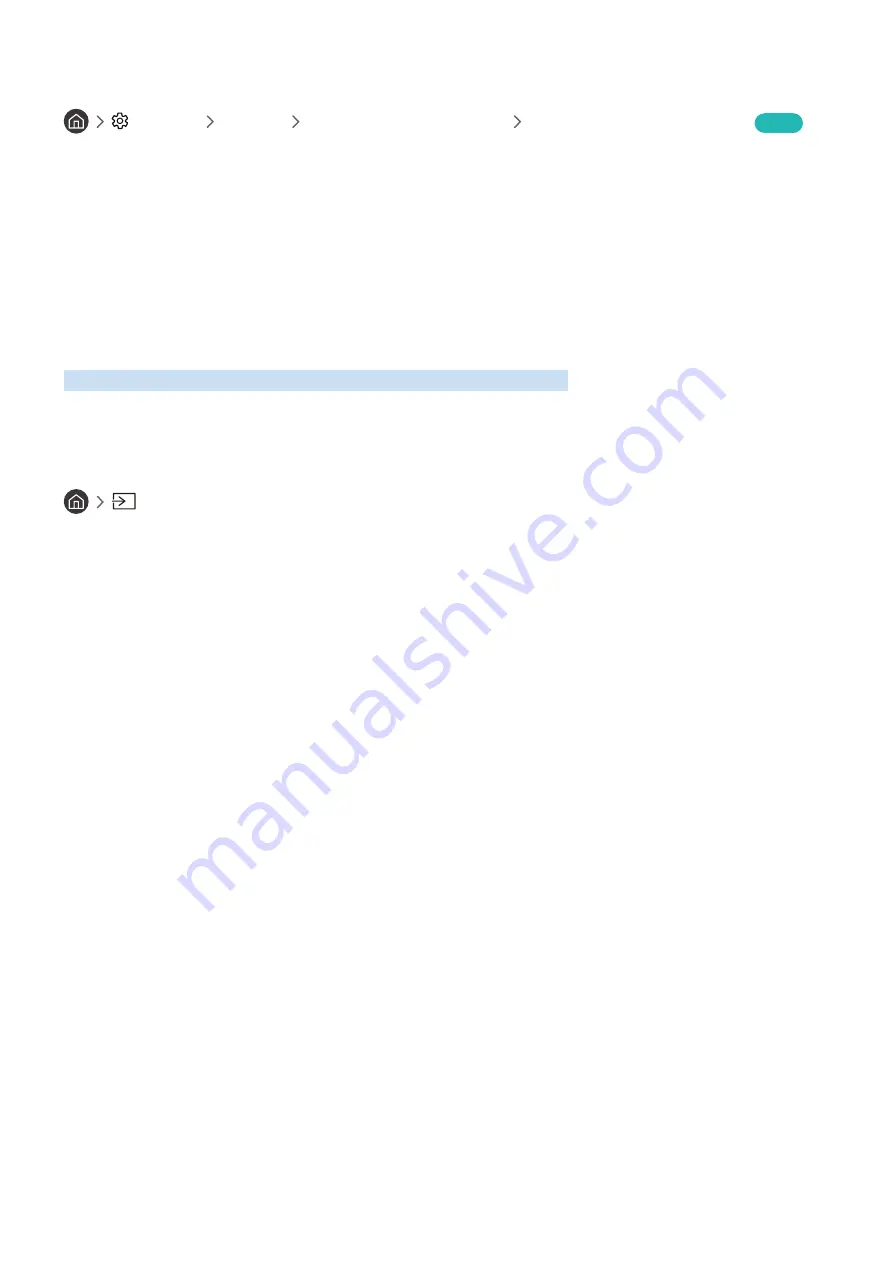
- 21 -
Managing a Mobile Device
Settings
General
External Device Manager
Device Connection Manager
Try Now
●
Access Notification
Set whether to display a notification when a mobile device attempts to connect to the TV for the first time.
●
Device List
View and manage a list of mobile devices that have requested permission to connect to the TV.
Switching between external devices connected to the TV
You can switch between TV programmes and the content of external devices.
Changing the input signal
Source
When you select a connected external device on the
Source
screen, the output of the selected device is displayed on
the TV's screen.
On the standard remote control, press the
SOURCE
button.
"
To control a device (Blu-ray player, game console, etc.) that supports universal remote control with the TV's remote,
connect the device to an HDMI port on the TV, and then turn on the device. Lets you switch to the output of the device
automatically or lets you configure universal remote control for the device automatically. To configure the device for
universal remote control automatically, point the TV's remote control at the device. Note that this function may not be
supported depending on the device and geographical area.
"
When a USB device is connected to the USB port, a pop-up message appears that lets you switch easily to the media
content listed on the device.
















































