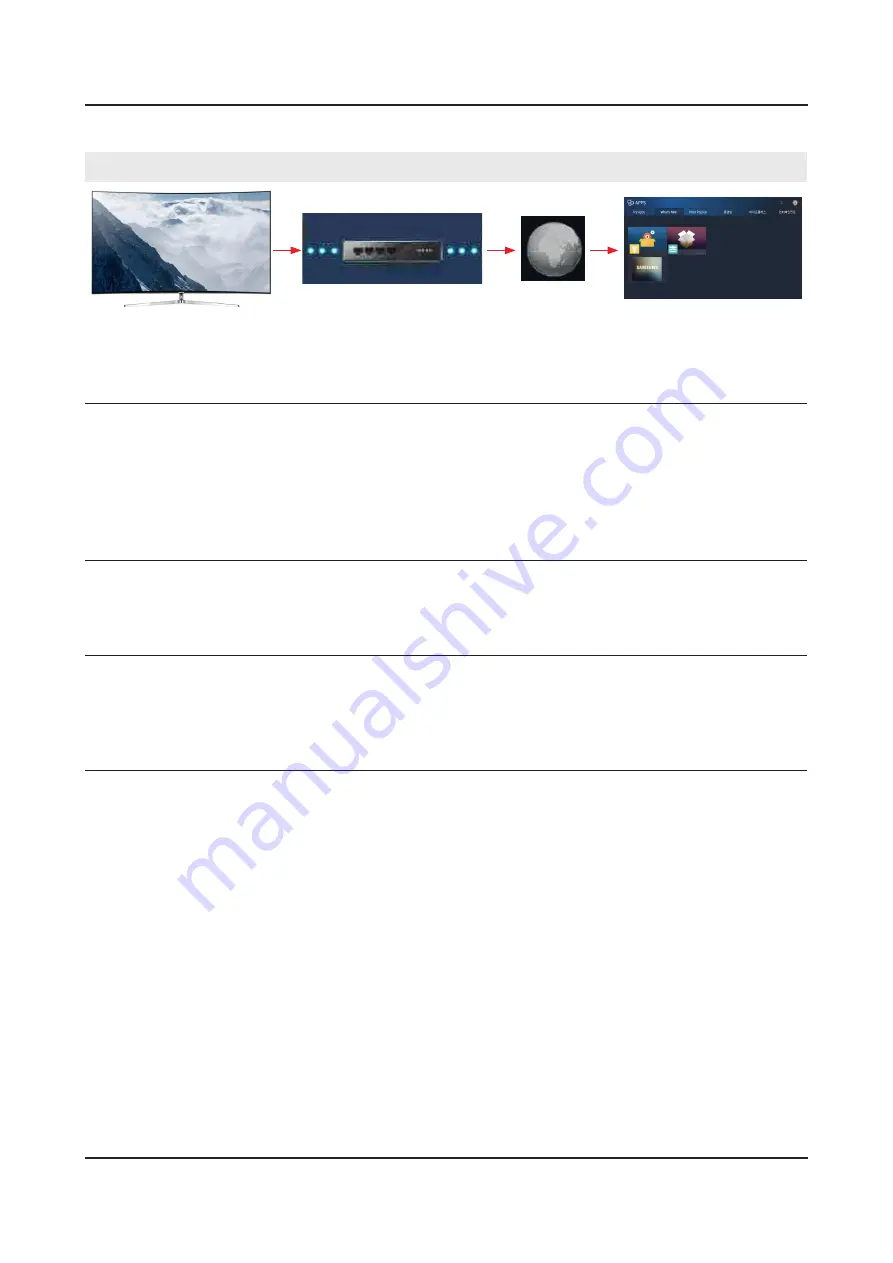
4-2-6. Smart Hub
Go to
Menu
→
Support
→
Self Diagnosis
→
Smart Hub Connection Test
<TV>
<Samsung Server>
<Router>
<Internet>
Network / Gateway
1.
If it Fails:
•
TV to Router Connection Test in "
√
Network Trouble shooting
"
DNS Test
2.
If it Fails:
•
DNS setting in "
√
Network Settings
"
If DNS is set manually:
•
Settings are correct (may be set to 8.8.8.8 to prevent Netflix issues)
√
If it still fails:
•
DNS Test with setting to Auto Mode
√
If it fails both Manual & Auto problem is ISP or Router.
•
ISP Blocking
3.
If it Fails:
•
Internet Service Provider is Active.
√
With DNS setting at 8888.
√
With Hot Spot.
√
Samsung Server Test
4.
If it Fails:
•
Network Status.
√
If OK:
•
Reset Smart Hub.
√
Terms of Agreement are accepted.
√
Samsung Apps
5.
If it Fails:
•
Reset Smart Hub.
√
Samsung Apps load correctly.
√
Perform "
√
Apps Reset
" in Factory Mode.
Go to Smart Hub and complete Terms of Agreement and set up information.
√
Samsung Apps load correctly.
√
Before selecting an App, allow Apps to load or failure wilre-occur.
√
4-16
4. Troubleshooting
Summary of Contents for UE32K5500AW
Page 77: ...Location of Parts Main Board_Front R502 R501 R534 4 9 4 Troubleshooting...
Page 81: ...PANEL If Noisy 1 Panel defective 4 13 4 Troubleshooting...
Page 87: ...Before nReset completion Power_det high Voltage level Don t care 4 19 4 Troubleshooting...
Page 114: ...5 1 5 Wiring Diagram 5 Wiring Diagram 5 1 Wiring Diagram...
















































