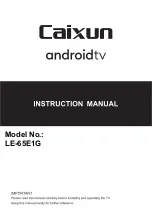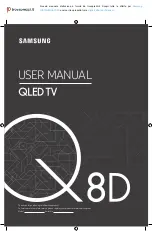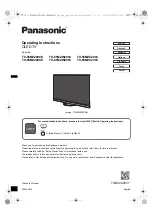20
Using Screen Mirroring
(
MENU/123
)
MENU
Network
Screen Mirroring
Try Now
You can wirelessly connect a mirroring-enabled mobile device to the TV and play the video and audio
files stored on the device on the TV. Mirroring refers to the function that plays the video and audio
files located on a mobile device on a TV and on the mobile device simultaneously.
Connecting via a mobile device
1.
Launch
Screen Mirroring
function on your mobile device. The mobile device searches for
available devices to connect to.
2.
Select the TV from the list. The TV automatically allows the connection and the device connects.
3.
Select
Allow
to connect the mobile device.
"
All previously allowed mobile devices will automatically connect without needing approval.
"
If you select
Deny
, the device cannot connect. To change the connection status of a denied device,
select (
MENU/123
)
MENU
Network
Multimedia Device Manager
, select the device, and select
Allow
.
Connecting by automatically allowing the connection
1.
Select (
MENU/123
)
MENU
Network
Screen Mirroring
, You can also start screen mirroring
by pressing the
SOURCE
button on your remote and selecting
Screen Mirroring
from the list at
the top of the screen.
2.
Launch Screen Mirroring function on your mobile device. The mobile device searches for available
devices to connect to.
3.
Select the TV from the list. The TV automatically allows the connection and the device connects.
"
If the mobile device cannot connect, turn off and on the TV and mobile device.