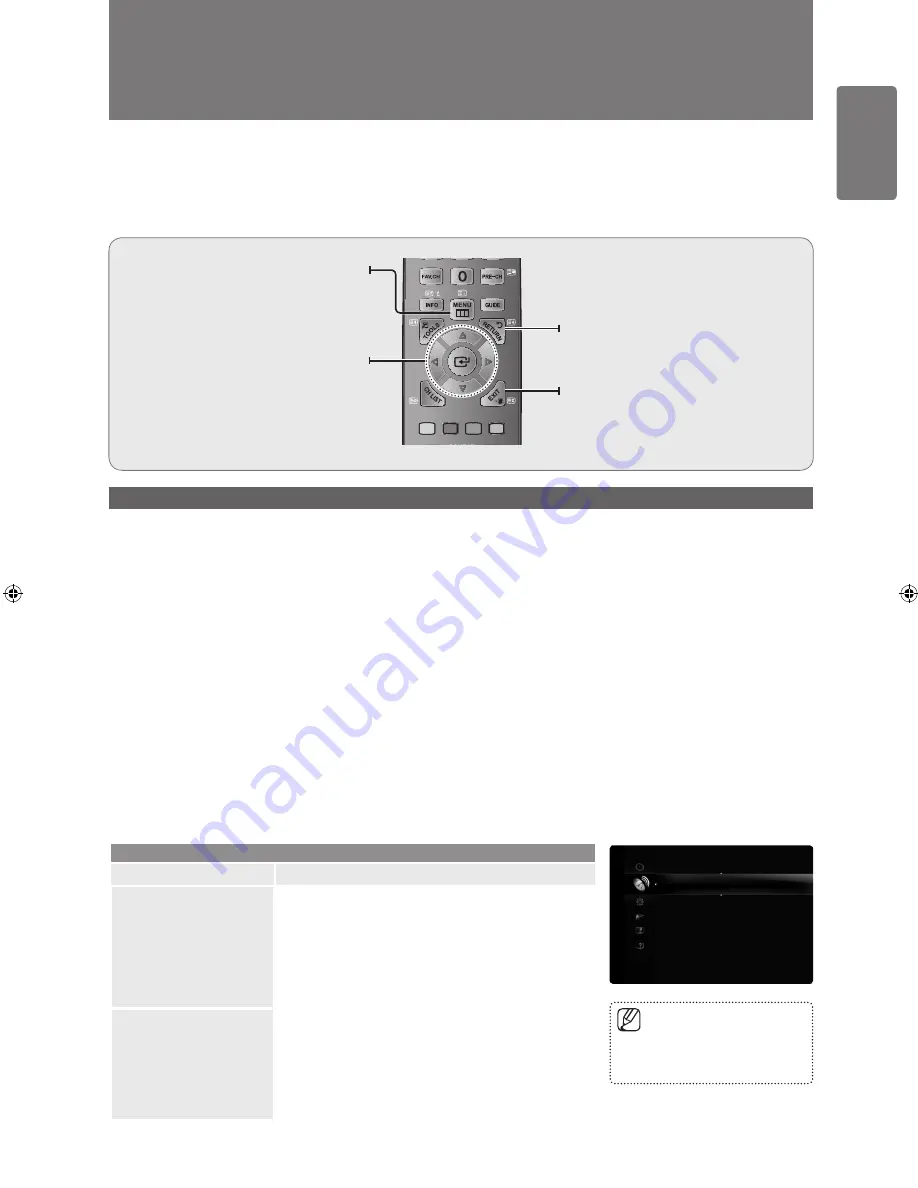
1
English
Using the M
enus
Using the Menus
Viewing the Menus
Menu provides one button access for controlling your TV. It enables you to perform a variety of tasks intuitively with a control
panel on the screen rather than a variety of remote control button presses.
Operation the Menu
The access step may differ depending on the selected menu.
1
Press the
MENU
button.
The menu is displayed on the screen.
2
Press the ▲ or ▼ button to select one of the icons.
Press the
ENTER
E
button to access the icon’s sub-menu.
3
Press the ▲ or ▼ button to move to items in the menu.
Press the
ENTER
E
button to enter items in the menu.
4
Press the ▲/▼/◄/► button to change the selected items.
Press the
RETURN
R
button to return to the previous menu.
5
Press the
EXIT
e
button to exit from the menu.
■
Channel Menu
Channel
Option
Description
Country
Analogue Channel
You can change the country for analogue channels.
Digital Channel
You can change the country for digital channels.
The PIN number input screen appears. Enter your 4 digit
PIN number.
❑
❑
Auto Store
You can scan for the frequency ranges available to you
(and availability depends on your country). Automatically
allocated programme numbers may not correspond to
actual or desired programme numbers.
Scans for all channels with active broadcast stations and
stores them in the TV’s memory.
If a channel is locked using the
Child Lock
function, the PIN
input window appears.
■
Country
▶
Auto Store
Manual Store
Cable Search Option
Full Guide
Mini Guide
Default Guide
: Full Guide
Channel List
Channel
MENU
button
Display the main on-screen menu.
ENTER
E
/ Direction button
Move the cursor and select an item.
Select the currently selected item.
Confirm the setting.
RETURN
button
Return to the previous menu.
EXIT
button
Exit the on-screen menu.
[6000_UK]BN68-01968R_01Eng.indb 19
2009-04-13 �� 6:53:46
















































