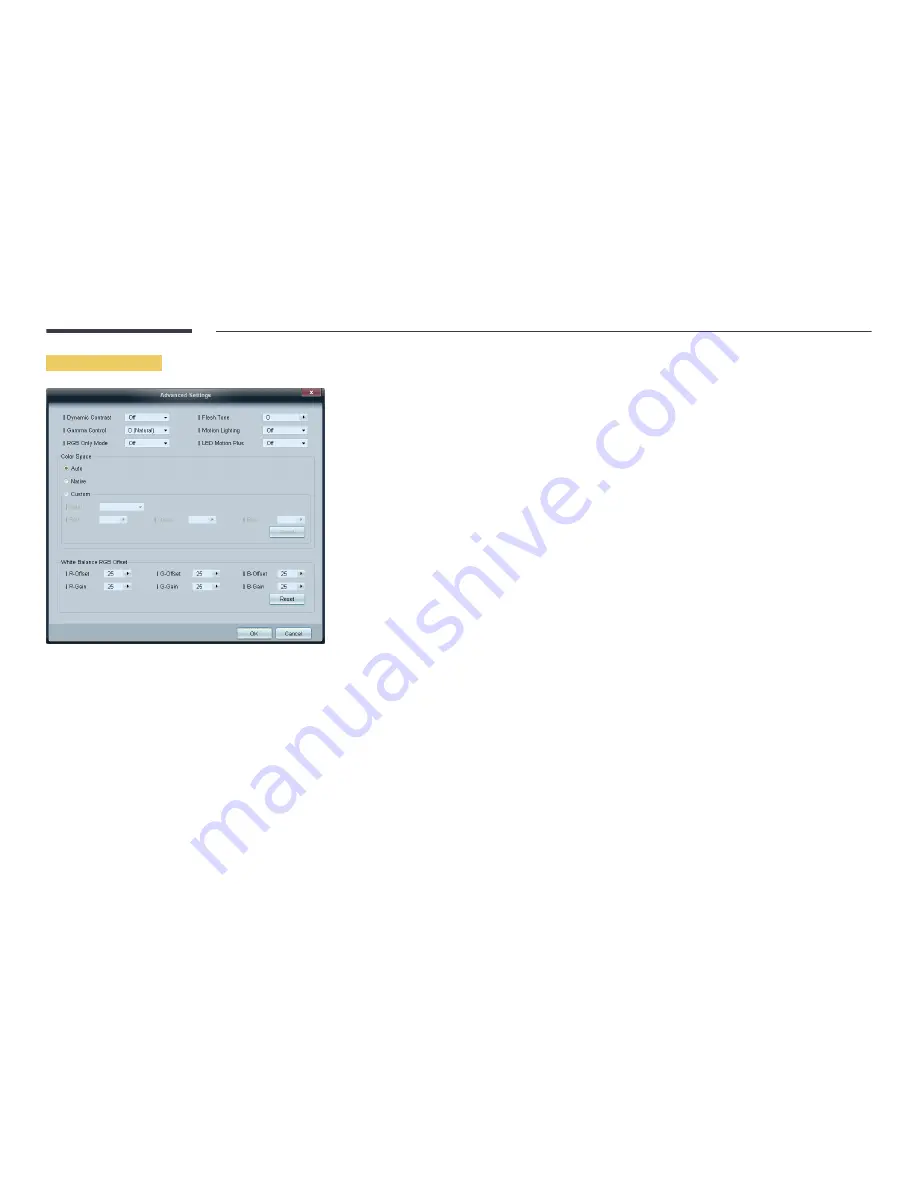
69
Advanced Settings
Dynamic Contrast
Adjust the screen contrast.
Gamma Control
Adjust the primary colour intensity.
RGB Only Mode
Displays the
Red
,
Green
and
Blue
colour for making fine adjustments to the hue and saturation.
Flesh Tone
Emphasize pink “Flesh Tone.”
Motion Lighting
Reduces power consumption by reducing screen brightness when the picture on the screen is in motion.
LED Motion Plus
Removes blur and judder from scenes with larger amounts of rapid movement to provide a clearer picture.
Color Space
Adjusts the range and variety of colour (the colour space) available to create images.
•
Auto
/
Native
/
Custom
-
To adjust
Color
,
Red
,
Green
,
Blue
and
Reset
, set
Color Space
to
Custom
.
White Balance
Adjust the colour temperature for a more natural picture.
•
R-Offset
/
G-Offset
/
B-Offset
Adjust each colour (red, green, blue) darkness.
•
R-Gain
/
G-Gain
/
B-Gain
Adjust each colour (red, green, blue) brightness.
•
Reset
Resets the
White Balance
to it’s default settings.
















































