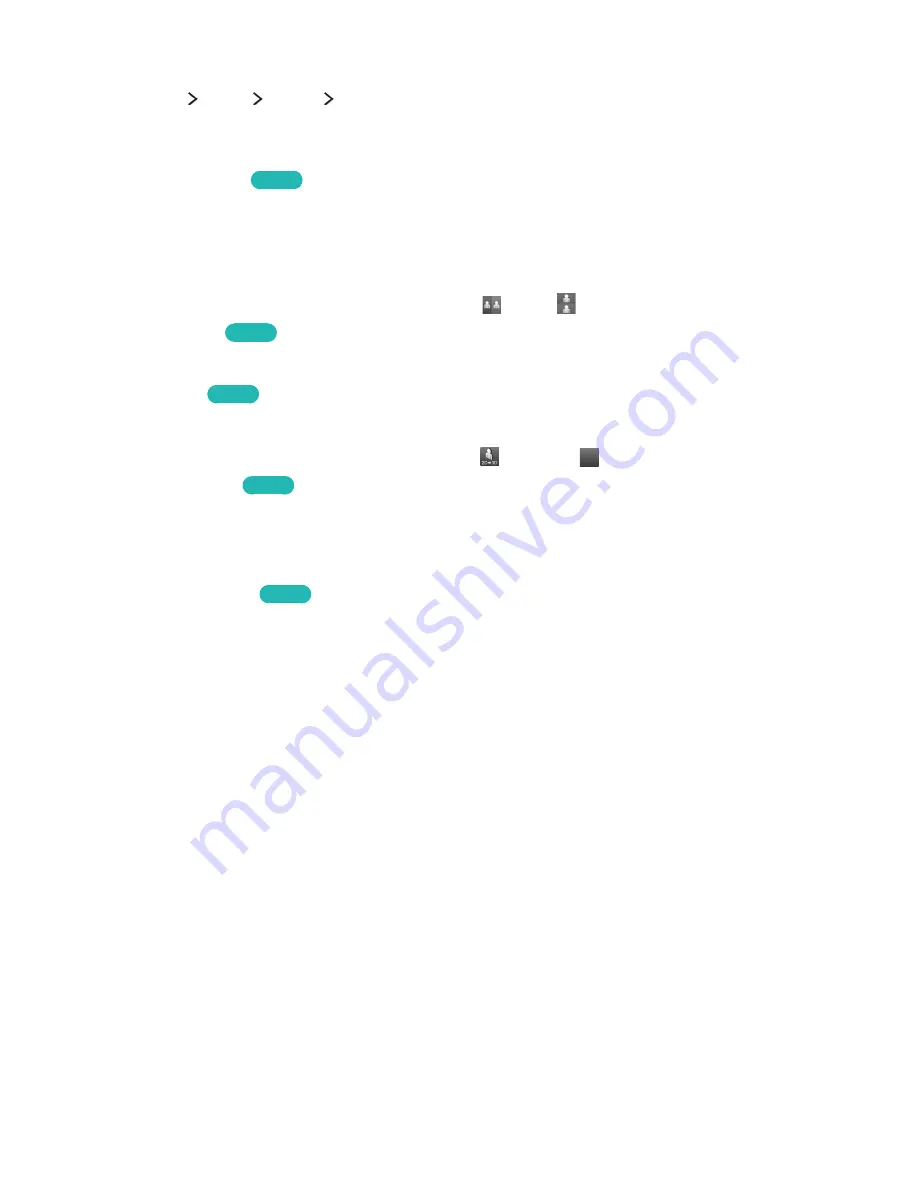
128
Adjusting 3D effects
(
MENU/123
)
MENU
Picture
3D
You can configure the viewpoint, depth, and other 3D settings for a custom viewing experience.
"
All 3D effects with the exception of
3D Auto View
can only be used while watching 3D content.
●
3D Perspective
Try now
Adjusts overall 3D perspective for images on the screen.
●
3D Depth
Adjusts overall 3D depth for images on the screen.
"
This function cannot be used if
3D Mode
is set to
(L/R) or
(T/B).
●
L/R Change
Try now
Switches the left image to the right image and vice versa.
●
3D → 2D
Try now
Converts 3D images to 2D images.
"
This function is not available if
3D Mode
is set to
(Normal) or
Of
f
Of
f
(Off).
●
3D Auto View
Try now
Activates
3D Mode
automatically whenever it detects 3D content or a 3D broadcast.
"
You might not be able to view the TV in 3D mode while some applications are running. To view the TV
in 3D mode, exit those applications.
●
3D Optimisation
Try now
Allows you to optimise 3D pictures with an adjustment bar.
"
All 3D effects, except for
3D Auto View
can only be used while you are viewing 3D content.
















































