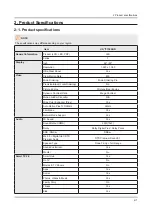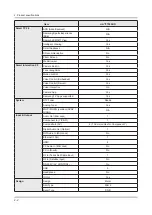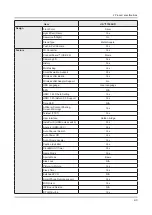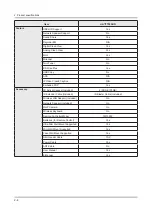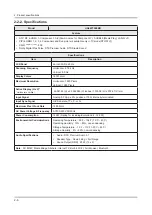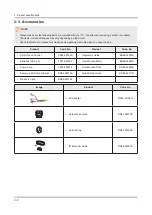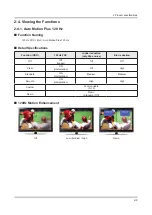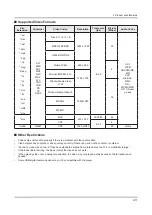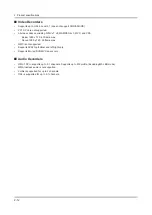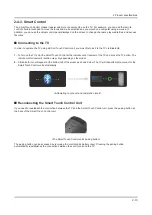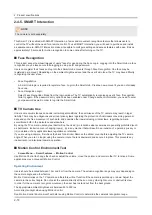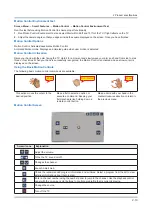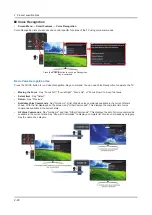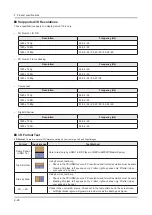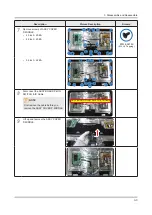2-13
2. Product specifications
2-4-3. Smart Control
The Smart Touch Control makes it easier and more convenient to use the TV. For example, you can use the remote
control's built-in touchpad to move the focus and make selections as you would on a computer using a mouse. In
addition, you can use the virtual control panel displayed on the screen to change channels, play media files, and access
favorites.
Connecting to the TV
In order to operate the TV using a Smart Touch Control unit, you must first pair it to the TV via Bluetooth.
To turn on the TV, point the Smart Touch Control at the remote control receiver of the TV and press the TV button. The
1.
remote control receiver's location may vary depending on the model.
A Bluetooth icon will appear at the bottom left of the screen as shown below. The TV will then attempt to connect to the
2.
Smart Touch Control unit automatically
<Attempting to connect and completion icons>
Reconnecting the Smart Touch Control Unit
If you need to reestablish the connection between the TV and the Smart Touch Control unit, press the pairing button at
the back of the Smart Touch Control unit.
<The Smart Touch Control unit's pairing button>
The pairing button can be accessed by removing the control unit's battery cover. Pressing the pairing button
automatically reestablishes the connection between the control unit and the TV.