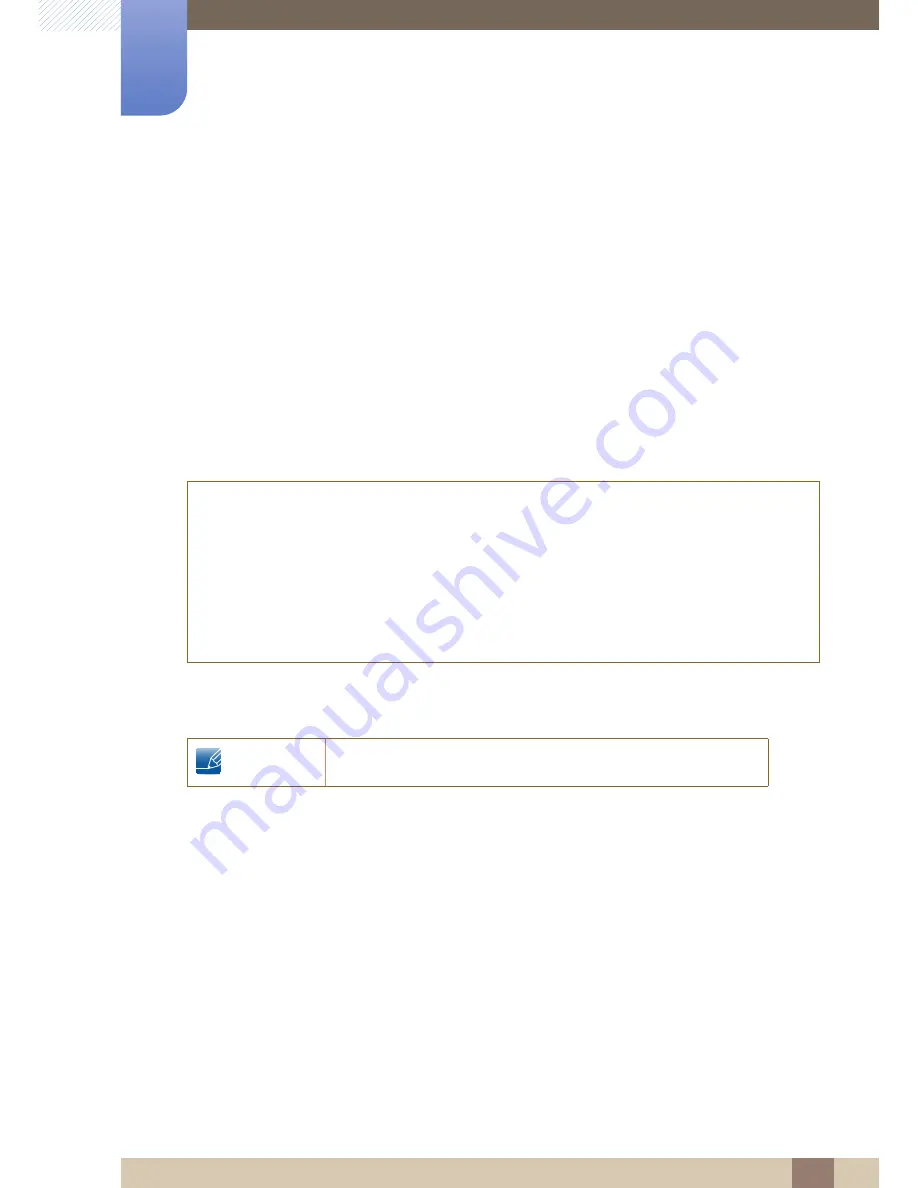
7
Before Using the Product
Before Using the Product
Copyright
The contents of this manual are subject to change without notice to improve quality.
2015 Samsung Electronics
Samsung Electronics owns the copyright for this manual.
Use or reproduction of this manual in parts or entirety without the authorization of Samsung Electronics is
prohibited.
Microsoft and Windows are registered trademarks of Microsoft Corporation.
VESA, DPM and DDC are registered trademarks of the Video Electronics Standards Association.
Icons used in this manual
An administration fee may be charged if either
(a) an engineer is called out at your request and there is no defect in the product.
(i.e. where you have failed to read this user manual)
(b) you bring the unit to a repair center and there is no defect in the product.
(i.e. where you have failed to read this user manual)
The amount of such administration charge will be advised to you before any work or home visit
is carried out.
The following images are for reference only. Real-life situations may
differ from what is shown in the images.
©








































