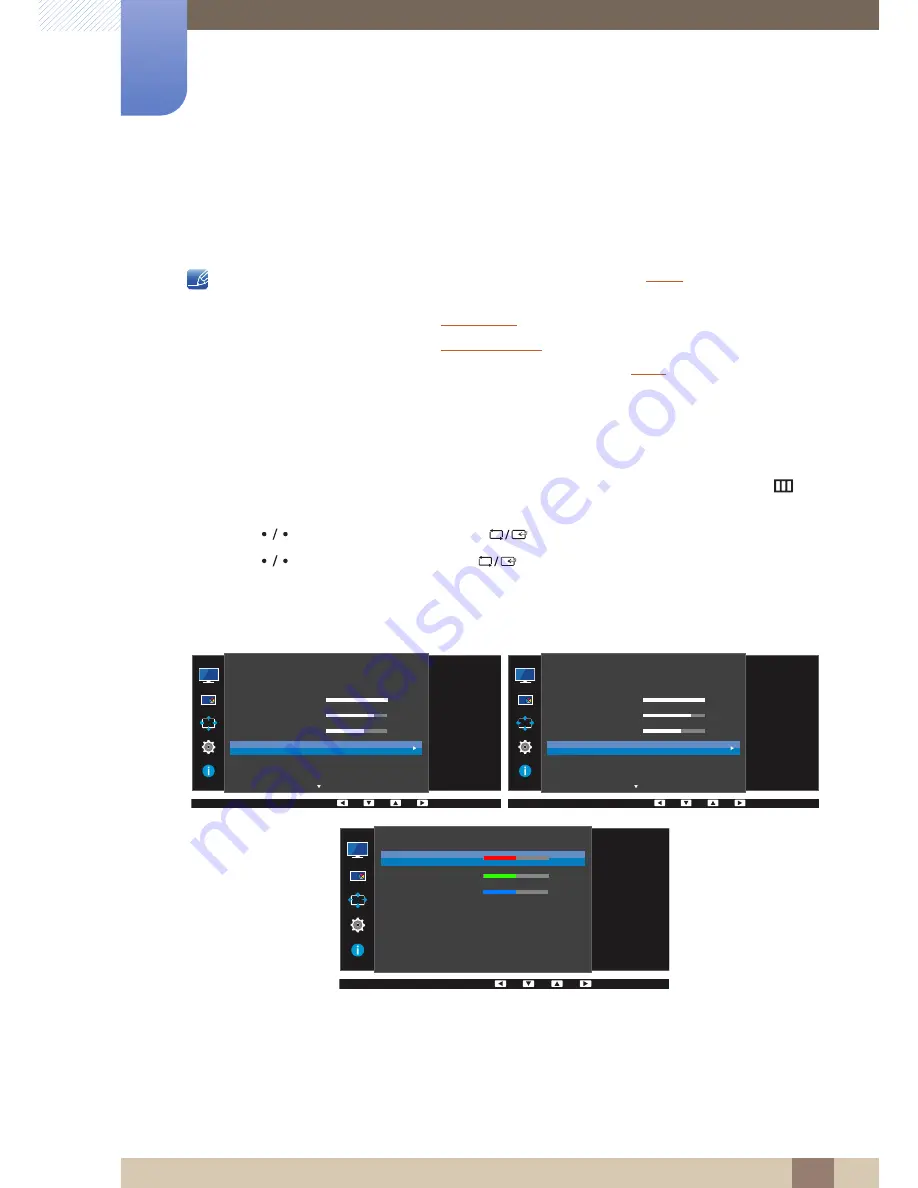
50
Screen Setup
3
3 Screen Setup
3.5
Color
A detailed description of each function is provided. Refer to your product for details.
Adjust the tint of the screen. This menu is not available when
Bright
is set to
Cinema
or
Dynamic Contrast
mode.
This menu is not available when
Game Mode
is enabled.
This menu is not available when
Eye Saver Mode
is enabled.
The
Color Tone
and
Gamma
menu is not available when
Angle
is enabled.
Not available when
PIP/PBP Mode
is set to
On
.
3.5.1
Configuring Color
1
Press any button on the front of the product to display the Function Key Guide. Next, press [
] to
display the corresponding menu screen.
2
Press [
] to move to
Picture
and press [
] on the product.
3
Press [
] to move to
Color
and press [
] on the product.
The following screen will appear.
Red
: Adjust the red saturation level. Values closer to 100 mean greater intensity for the color.
Green
: Adjust the green saturation level. Values closer to 100 mean greater intensity for the
color.
Blue
: Adjust the blue saturation level. Values closer to 100 mean greater intensity for the color.
Color Tone
: Select a color tone that best suits your viewing needs.
U24E850R / U32E850R
U28E850R
SAMSUNG
MAGIC
SAMSUNG
MAGIC
SAMSUNG
M A G I CBright
Brightness
Contrast
Sharpness
Color
HDMI Black Level
Eye Saver Mode
Custom
100
75
60
Off
Picture
Configure color
settings.
SAMSUNG
M A G I CBright
SAMSUNG
M A G I CAngle
Brightness
Contrast
Sharpness
Color
HDMI Black Level
Custom
100
75
60
Off
Picture
Configure color
settings.
Custom
100
75
60
Red
Green
Blue
Color Tone
Gamma
Color
Adjust the red
saturation level.
Values closer to 100
mean greater
intensity for the color.
50
50
50
Normal
Mode1






























