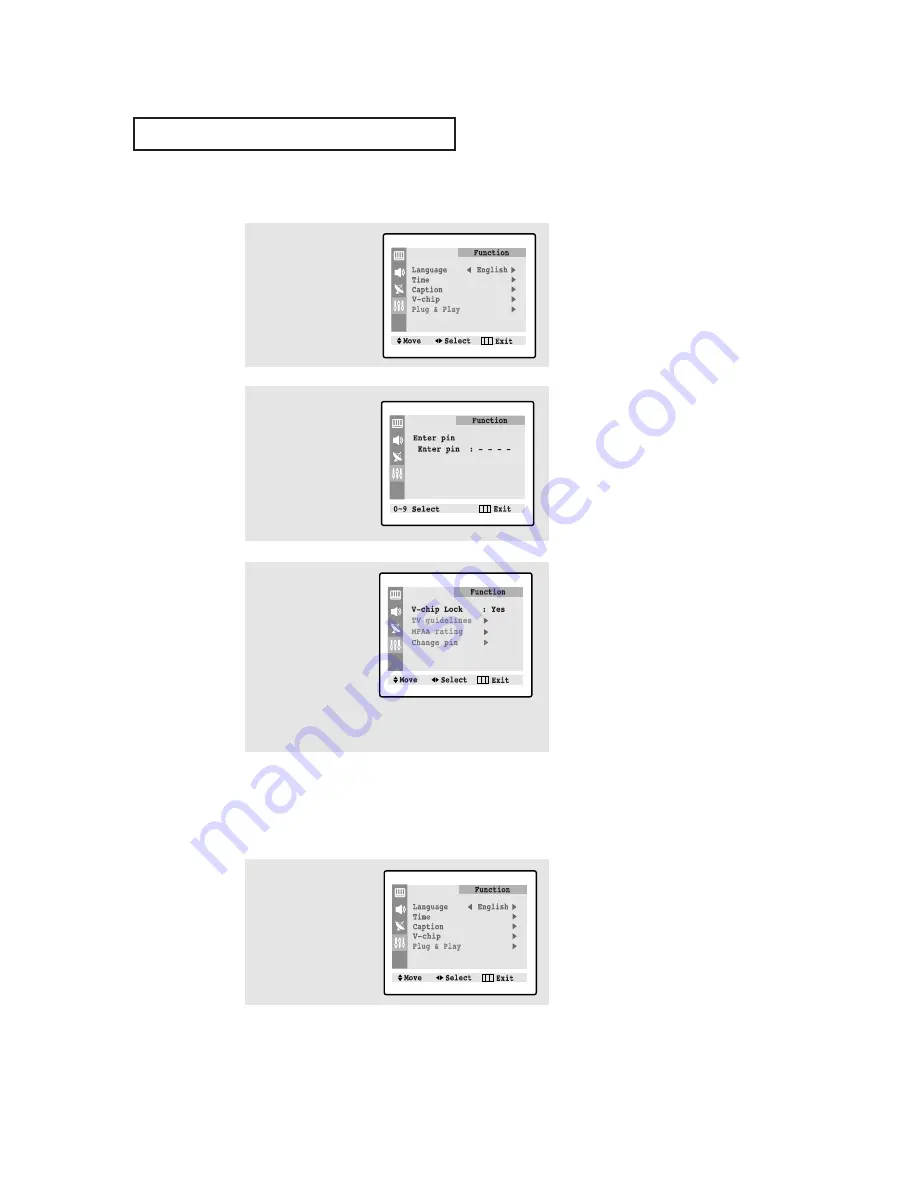
54
S
P E C I A L
F
E AT U R E S
How to Set up Restrictions Using the “TV guidelines”
First, set up a personal identification number (PIN), and enable the V-Chip. (See previous
section.) Parental restrictions can be set up using either of two methods: The TV guide-
lines or the MPAA rating.
How to Enable/Disable the V-Chip
1
Press the
MENU
button to
display the menu.
Press the
▼
button three
times to select the
“Function” menu.
Press the
√
√
button.
2
Press the
▼
button three
times to select the “V-
chip” menu.
Press the
√
√
button.
The “Enter pin” screen
will appear. Enter your 4-
digit PIN number.
3
The “V-Chip” screen will
appear, and “V-Chip lock”
will be selected (turns blue
color).
To enable the V-Chip fea-
ture, press the
√
√
button so
that the “V-Chip lock” field
is Yes. (Pressing
√
√
will
alternate between Yes and
No.)
1
Press the
MENU
button to
display the menu.
Press the
▼
button three
times to select the
“Function” menu.
Press the
√
√
button.




















