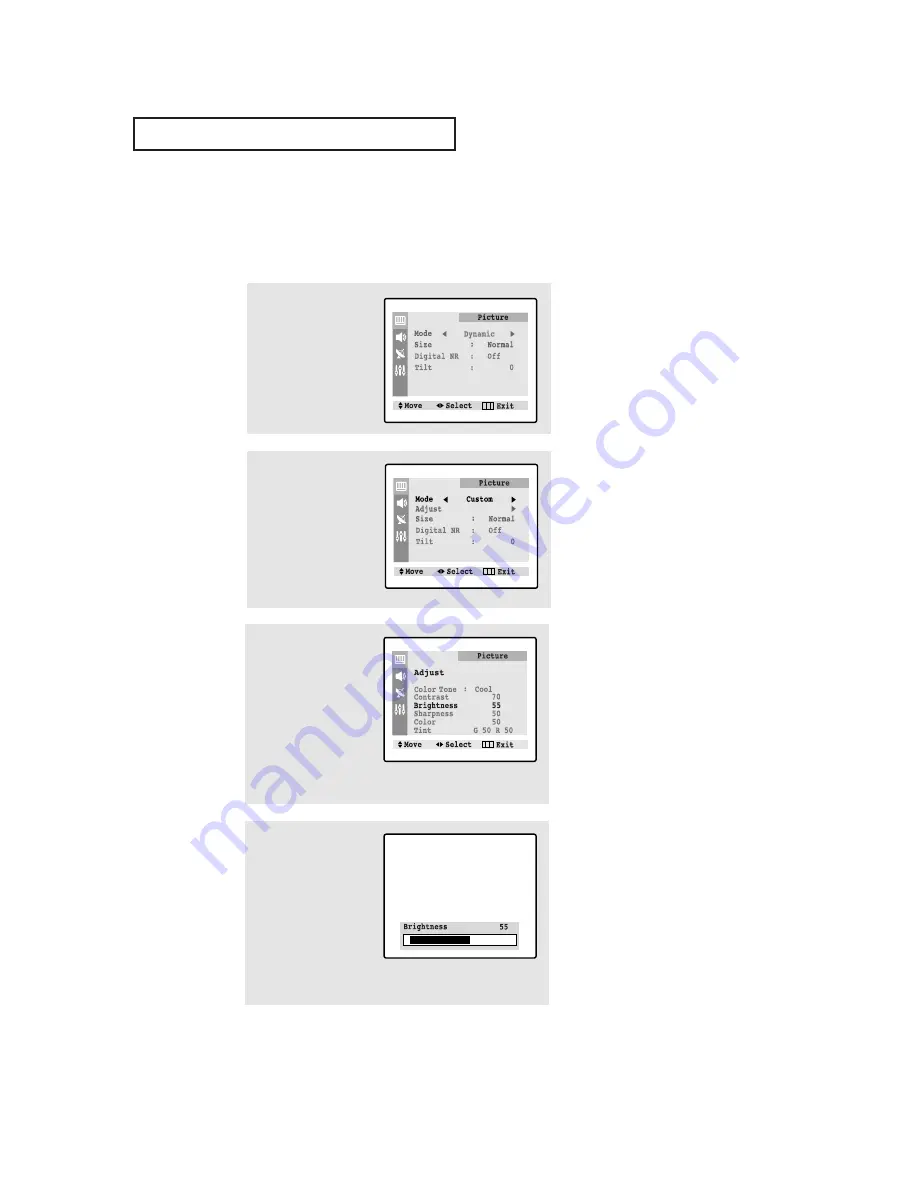
O
P E R AT I O N
34
1
Press the
MENU
button to
display menu.
Customizing the Picture
You can use the on-screen menus to change the contrast, brightness, tint, color, and
sharpness according to personal preference. (Alternatively, you can use one of the
“automatic” settings. See next page.)
2
Press the
œ
œ
or
√
√
button
repeatedly, until the word
“Custom” is selected. (When
Custom is highlighted, the
words “Adjust” will appear
on the screen.)
4
Press the
œ
œ
or
√
√
button
to increase or decrease
the value of a particular
item.
Press the
MENU
button
four times to exit.
▼
After adjusting an item, the gauge
will automatically disappear (after
about 5 seconds).
▼
The customer can select
“Normal”, “Warm” or “Cool”
according to personal preference.
3
Press the
▼
button to
select “Adjust”, then
Press the
√
√
button.
(The words Color Tone,
Contrast, Brightness,
Sharpness, Color and
Tint will appear on the
screen.) Press the
▲
or
▼
button to select
a particular item.






























