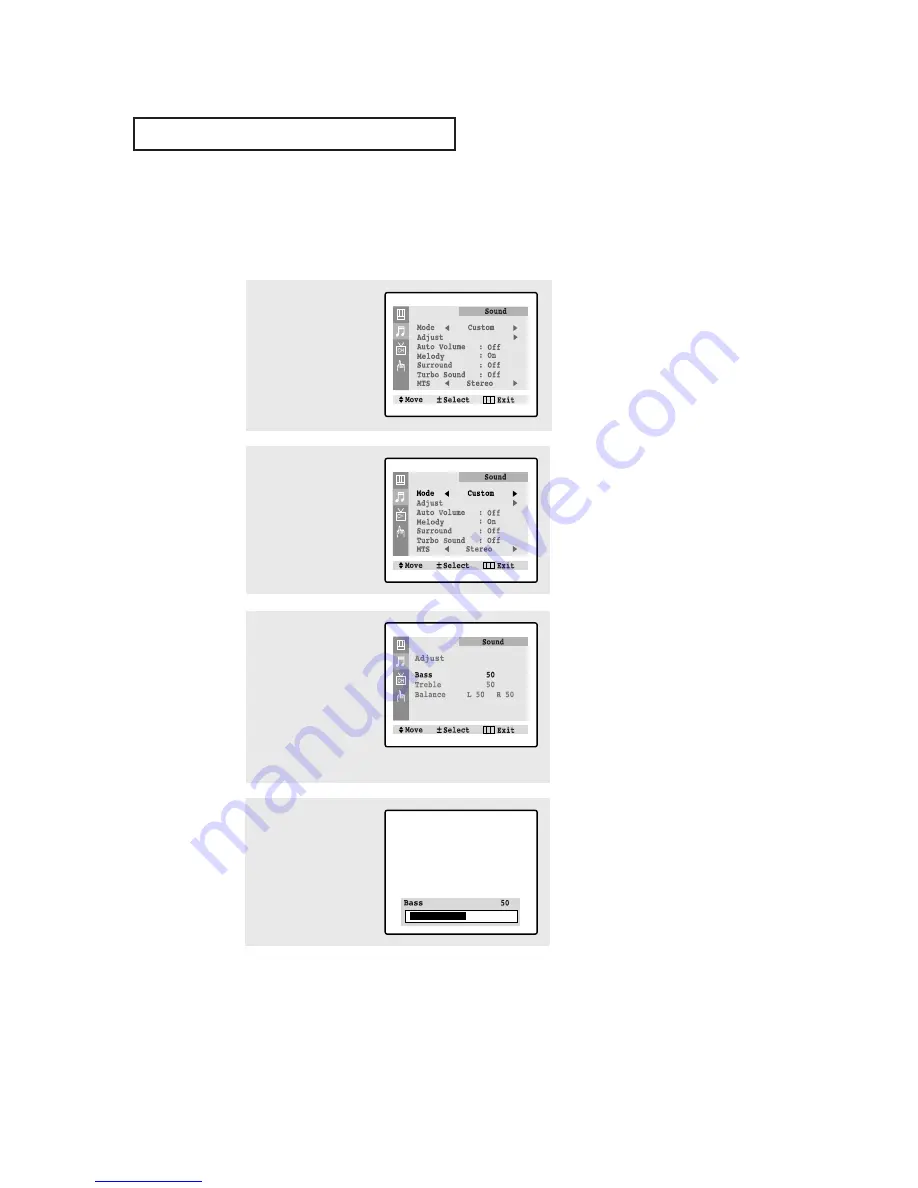
O
P E R AT I O N
C
HAPTER
T
HREE
: TV O
PERATION
3
.13
2
Press the
VOL -
or
VOL +
button repeatedly, until
the word “Custom” is
selected.
(When Custom is select-
ed, the words “Adjust”
will appear on the
screen.)
3
Press the
CH
▼
button to
select “Adjust”, then
press the
VOL+
button.
(The words Bass, Treble,
and Balance will appear
on the screen.)
Press the
CH
▲
or
CH
▼
button to select a particu-
lar item to be changed.
1
Press the
MENU
button to
display the menu.
Press the
CH
▼
button to
select “Sound” menu.
Customizing the Sound
You can use the on-screen menus to adjust the bass, treble, and balance according to
individual preference. (Alternatively, you can use one of the “automatic” settings. See
next page.)
4
Press the
VOL –
or
VOL +
button to increase or
decrease the value of a
particular item.
Press the
MENU
button
four times to exit.
Downloaded from
www.Manualslib.com
manuals search engine
















































