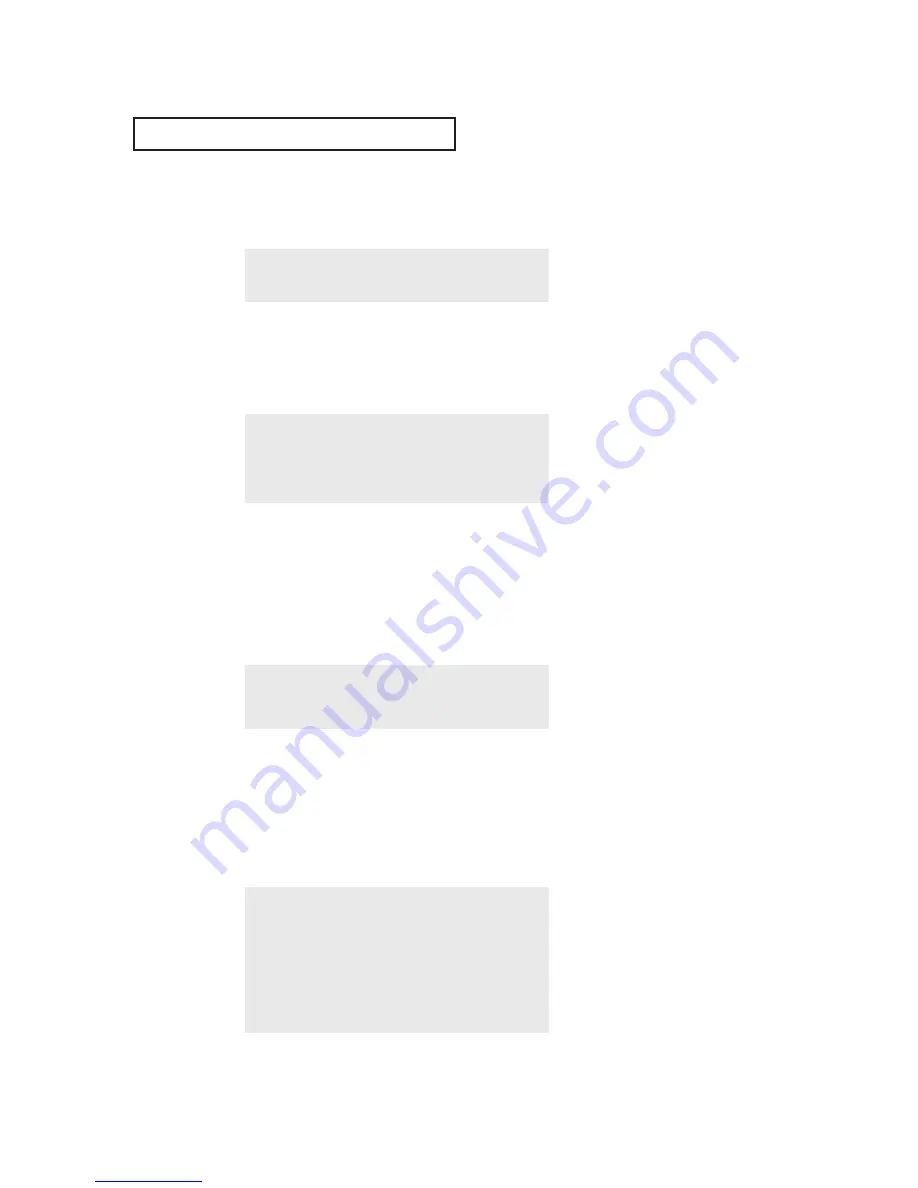
O
P E R AT I O N
3
.8
C
HAPTER
T
HREE
: TV O
PERATION
Changing Channels
Using the Channel Buttons
1
Press the
CH
▲
or
CH
▼
button to change channels.
When you press
CH
▲
or
CH
▼
, the TV changes channels in sequence. You will see all the
channels that the TV has memorized. (The TV must have memorized at least three channels.)
You will not see channels that were either erased or not memorized.
Directly Accessing Channels
Use the number buttons to quickly tune to any channel.
1
Press the number buttons to go directly to a channel.
For example, to select channel 27, press “2”, then “7”.
The TV will change channels when you press the
second number.
When you use the number buttons, you can directly select channels that were either erased or
not memorized.
To select a channel over 100, press the
+100
button. (For channel 122, press “+100”, then “2”,
then “2”.)
To change to single-digit channels (0–9) faster, press “0” before the
single digit. (For channel “4”, press “0”, then “4”.)
Using the PRE-CH Button to select the Previous Channel
1
Press the
PRE-CH
button.
The TV will switch to the last channel viewed.
▼
To quickly switch between two
channels that are far apart, tune to
one channel, then use the number
button to select the second channel.
Then, use the PRE-CH button to
quickly alternate between them.
Adjusting the Volume
Press the
VOL +
or
VOL–
button to increase or decrease the volume.
Using Mute
At any time, you can temporarily cut off the sound using the Mute button.
1
Press the
MUTE
button and the sound cuts off.
The word “Mute” will appear in the lower-left corner of the
screen.
2
To turn mute off, press the
MUTE
button again, or simply press
either the
VOL –
or
VOL +
button.
Downloaded from
www.Manualslib.com
manuals search engine
















































