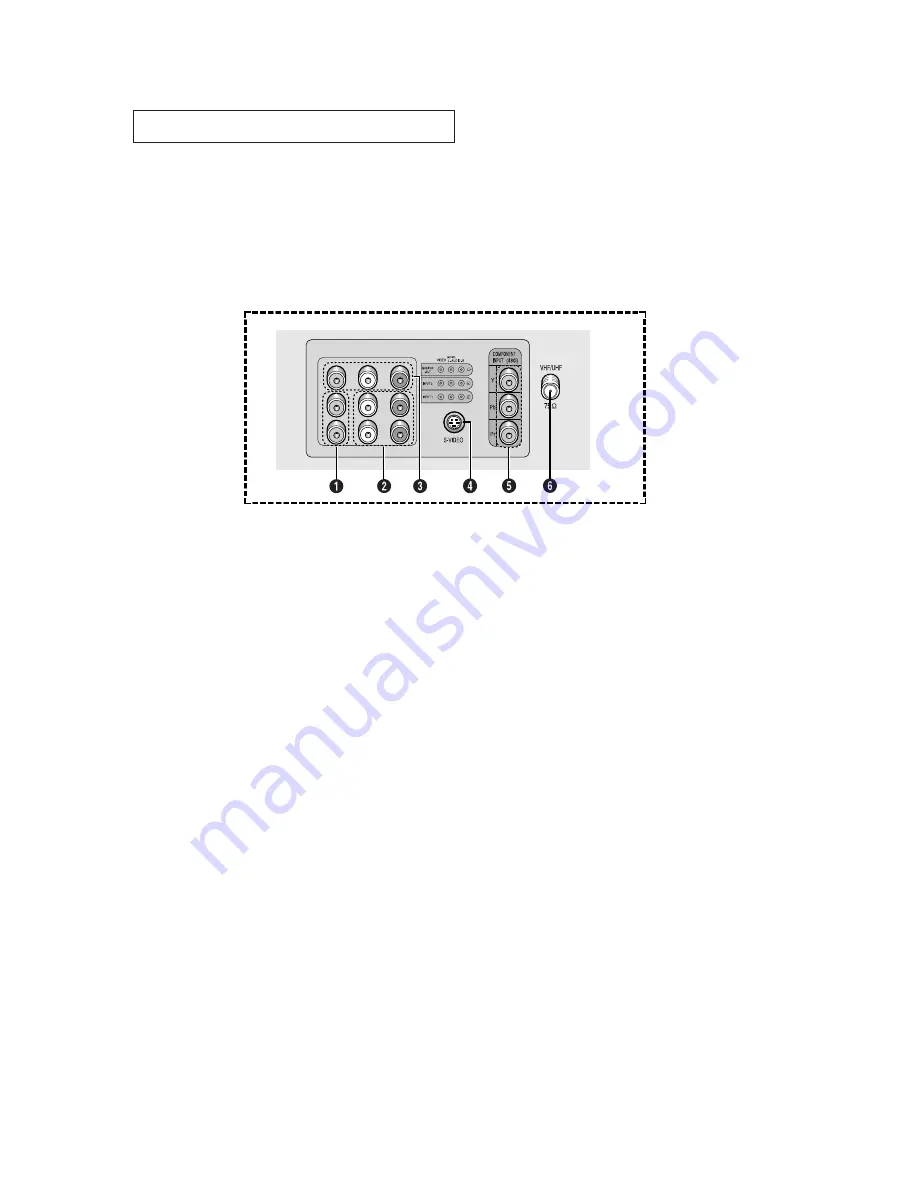
Y
O U R
N
E W
T V
8
Rear Panel Jacks
Use the rear panel jacks to connect an A/V component that will be connected
continuously, such as a VCR or a DVD player.
Because there are two sets of input jacks, you can connect two different A/V
components (i.e., a VCR and a DVD, 2 VCRs, etc.)
For more information on connecting equipment, see pages 11 – 17.
˛
VIDEO INPUT jack
Video signals from VCRs, DVD players and similar
devices.
«
AUDIO INPUTS
(INPUT1
and 2)
/DVD AUDIO INPUTS
(INPUT 2)
Audio signals from VCRs, DVD players and similar
devices.
Use these jacks to connect the audio signals from
a DVD player when using the DVD video input
jacks. When not using the DVD jacks, these audio
jacks function as audio for Video 2 or S-VIDEO.
AUDIO-VIDEO MONITOR
OUTPUT jacks
These audio-video signals are identical to A/V
signals being displayed on the big screen.
(Typically used as the input signals for a recording
VCR.)
‹
SUPER VIDEO INPUT jack
S-Video signal from an S-VHS VCR or DVD player.
Note: In S-Video mode, Audio Output depends
what kind of audio input source is connected to
the side audio input jacks (AV2).
COMPONENT VIDEO INPUT
jacks
Connect video from a DVD player.
Note: Only black and white signals are output
from a monitor in DVD mode.
fl
VHF/UHF
Connect to an antenna or to a cable TV system.























