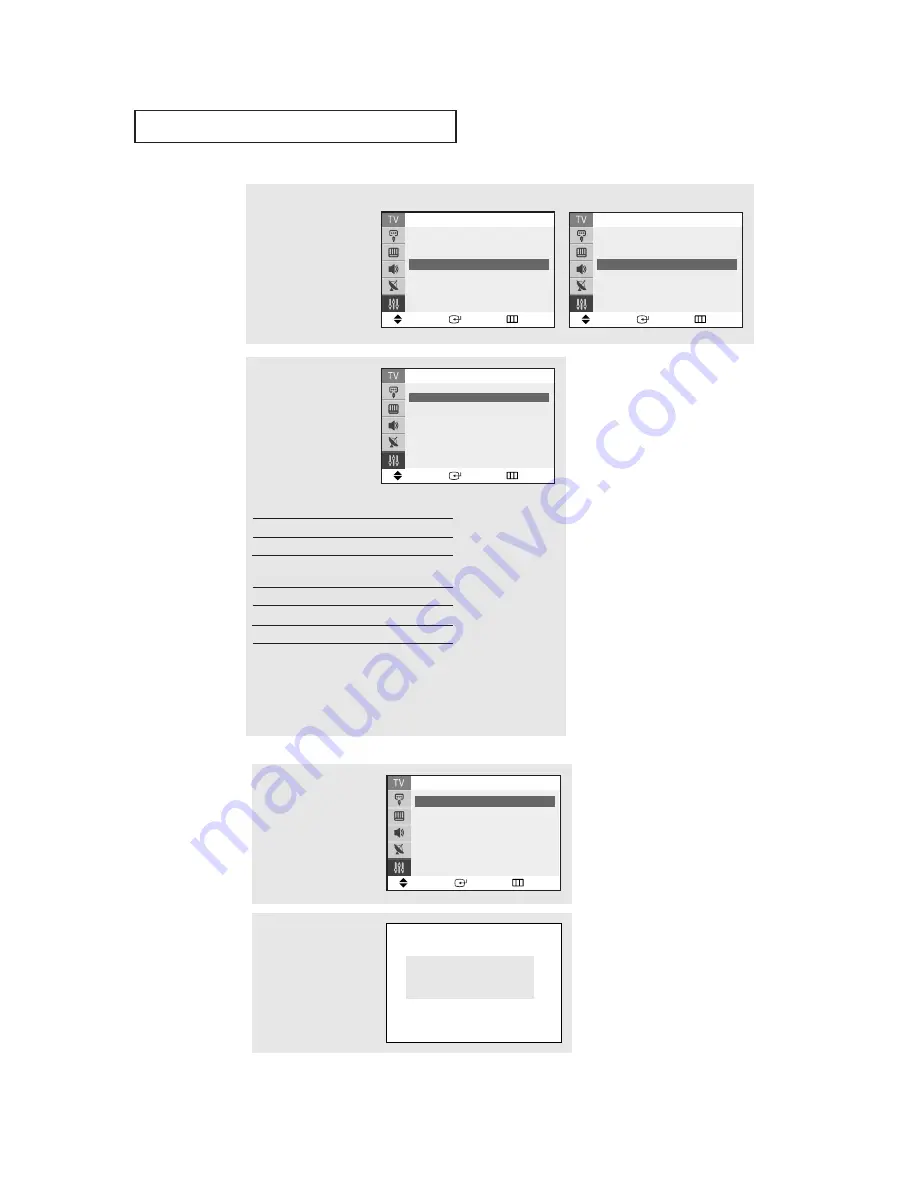
S
P E C I A L
F
E AT U R E S
53
Note: The V-Chip will automati-
cally block any category that is “more
restrictive.” For example, if you block
the “PG-13” category, then “R,” “NC-
17,” and “X” will automatically be
blocked also.
▼
4
The “MPAA Rating”
screen will appear.
Repeatedly press the
▲
or
▼
button to select a par-
ticular MPAA category.
Pressing the
▲
or
▼
but-
ton will cycle through the
MPAA categories:
Move
Enter
Return
MPAA Rating
B/U
G
ˆˆ
U
PG
ˆˆ
U
PG-13
ˆˆ
U
R
ˆˆ
U
NC-17
ˆˆ
U
X
ˆˆ
U
NR
ˆˆ
U
B: Blocked U: Unblocked
G
General audience (no restrictions).
PG
Parental guidance suggested.
PG-13
PG-13 (Parents strongly cautioned).
R
R (Restricted. Children under 17
should be accompanied by an adult).
NC-17
No children under age 17.
X
X (Adults only).
NR
Not rated.
While a particular category is selected, press
ENTER
to activate
it.
A letter (“U” or “B”) will be selected. Press the
▲
or
▼
button to
select “U” or ”B”.
Press the
EXIT
button to save the settings and to clear all
screens.
3
Press the
▲
or
▼
button
to select the “MPAA
Rating”, then press the
ENTER
button.
Move
Enter
Return
V-Chip
V-Chip Lock
: Yes
TV Parental Guidelines
ˆˆ
MPAA Rating
ˆˆ
Change PIN
ˆˆ
<USA>
Move
Enter
Return
V-Chip
V-Chip Lock
: Yes
TV Parental Guidelines
ˆˆ
MPAA Rating
ˆˆ
Canadian English
ˆˆ
▼
More
<Canada>
How to Set up Restrictions Using the Canadian English
2
Press the
▲
or
▼
button
to select the “V-Chip”,
then press the
ENTER
but-
ton.
The “Enter PIN” screen
will appear. Enter your 4-
digit PIN number.
Enter PIN
Enter PIN : - - - -
1
Press the
MENU
button to
display the menu.
Press the
▲
or
▼
button
to select the “Setup”, then
press the
ENTER
button.
Move
Enter
Return
Setup
Time
ˆˆ
Plug & Play
ˆˆ
V-Chip
ˆˆ
Caption
ˆˆ
▼
More
continued...


























