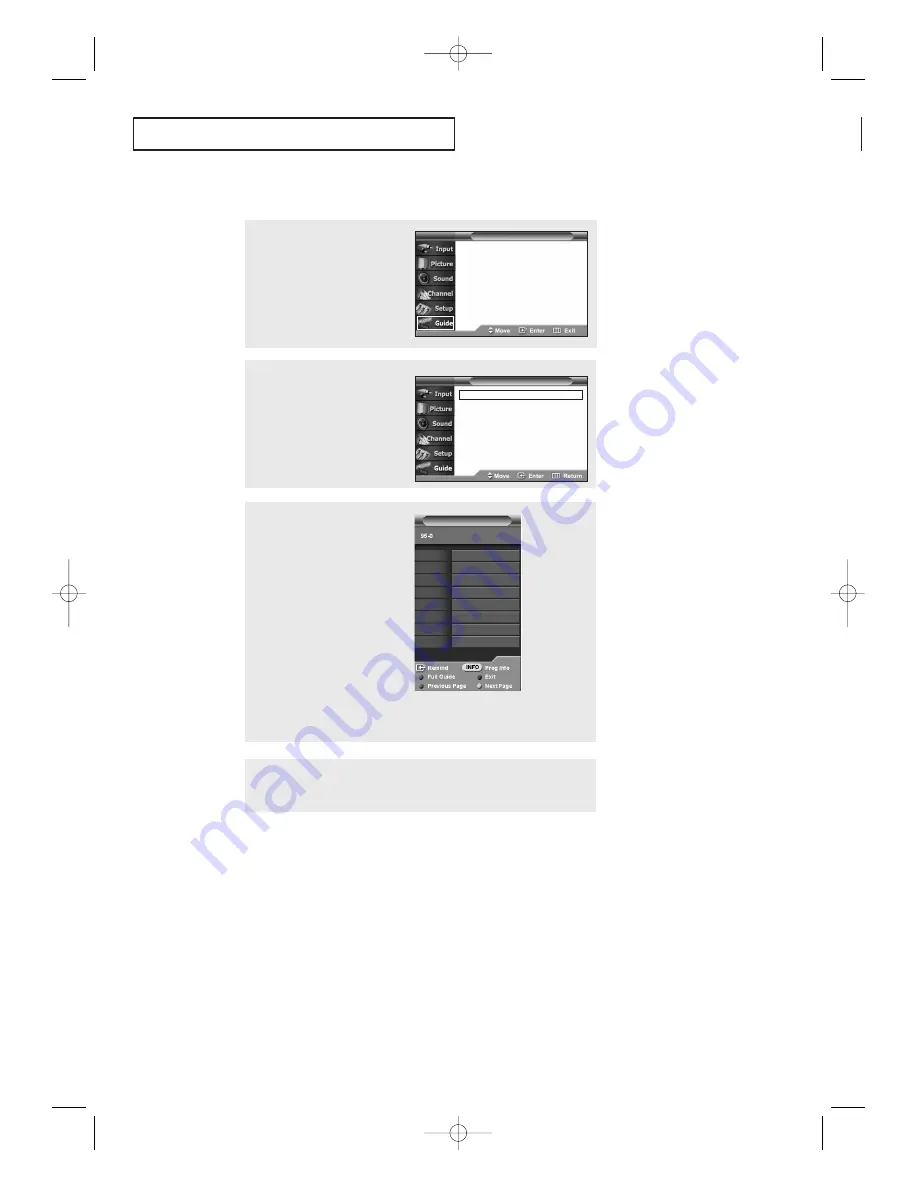
72
S
P E C I A L
F
E AT U R E S
Viewing Information about a Single Channel
2
Press the
…
or
†
button to
select “Mini Guide”, then
press the
ENTER
button.
4
Press the
Blue
button or
EXIT
button to exit.
1
Press the
MENU
button.
Press the
…
or
†
button to
select “Guide”, then press
the
ENTER
button.
3
Press the
…
and
†
buttons
to view information about one
channel by time.
You can switch between Full
Guide mode and Mini Guide
mode by pressing the
Red
button repeatedly.
Select the program you want
by pressing the
…
and
†
buttons and press the
INFO
button on the remote
control.
MINI GUIDE
MINI GUIDE
Notes:
• You can also view information about a single channel by pressing the GUIDE button
on the remote control. (The EPG should be pre-set in Mini Guide mode.)
• Press the INFO button on the remote control to view the program information for
the current channel.
• However, this function is available only when the default program guide setting has
been set to “Mini Guide”.
• The full or mini guide will disappear automatically if no function buttons on the
front panel or remote control are pressed for 2 minutes. (If you want to exit full or
mini guide after the set receives broadcasting information, please wait 2 minutes or
power on/off . )
Mini Guide
√
Full Guide
√
Remind List
√
Default Guide
: Mini Guide
√
Mini Guide
√
Full Guide
√
Remind List
√
Default Guide
: Mini Guide
√
T V
Guide
T V
Guide
▼
ENTER button:
Press the ENTER button to
watch the selected channel.
Red button:
Press the Red button to switch
to the program guide for all
channels. Press the Red button
again to switch to the program
information for the selected
channel.
Blue button
:
Press the Blue button to exit.
Green button:
Press the Green button to
move to the previous page.
Yellow button:
Press the Yellow button to
move to the next page.
INFO button:
Press to view detailed informa-
tion for the selected digital
program.
01 : 46 am Jan 01
AA68-03388A-00_eng_Chapter4 4/21/04 5:19 PM Page 72
















































