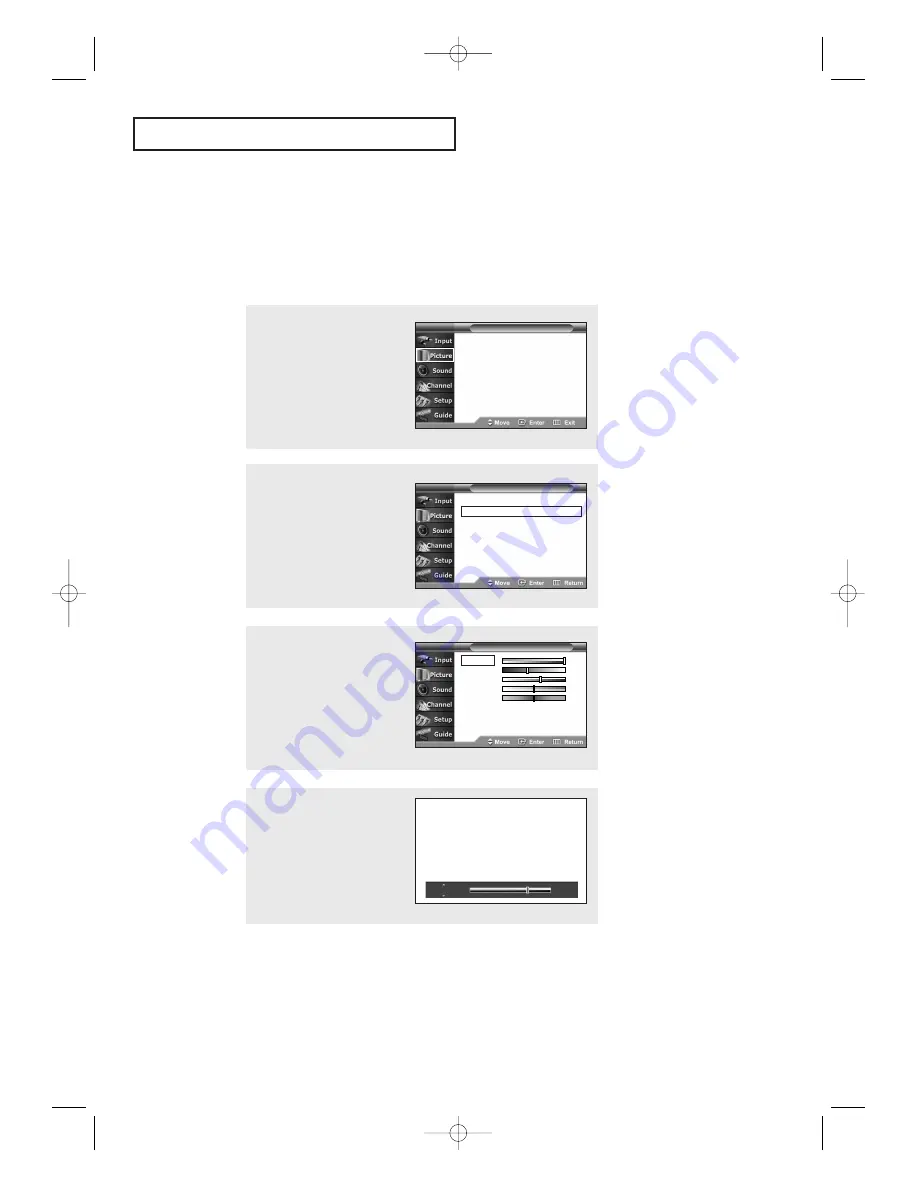
35
O
P E R AT I O N
1
Press the
MENU
button.
Press the
…
or
†
button
to select “Picture”, then
press the
ENTER
button.
Picture Control
You can use the on-screen menus to change the contrast, brightness, sharpness,
color and tint according to personal preference. (Alternatively, you can use one of
the “automatic” settings. See next page.)
Customizing the Picture
2
Press the
…
or
†
button to
select “Custom”, then press
the
ENTER
button.
(The items Contrast,
Brightness, Sharpness, Color
and Tint will appear on the
screen.)
3
Press the
…
or
†
button to
select a particular item.
Press the
ENTER
button.
4
Press the
œ
or
√
button to
increase or decrease the
value of a particular item.
Press the
EXIT
button to
exit.
Contrast
80
Mode
: Dynamic
√
Custom
√
Color Tone
: Warm1
√
Size
: 16:9
√
DNIe
: On
√
Tilt
√
T V
Picture
Mode
: Dynamic
√
Custom
√
Color Tone
: Warm1
√
Size
: 16:9
√
Tilt
√
T V
Picture
Contrast
100
Brightness
45
Sharpness
75
Color
50
Tint
G 50
R50
T V
Custom
AA68-03388A-00_eng_Chapter3 4/21/04 5:23 PM Page 35






























