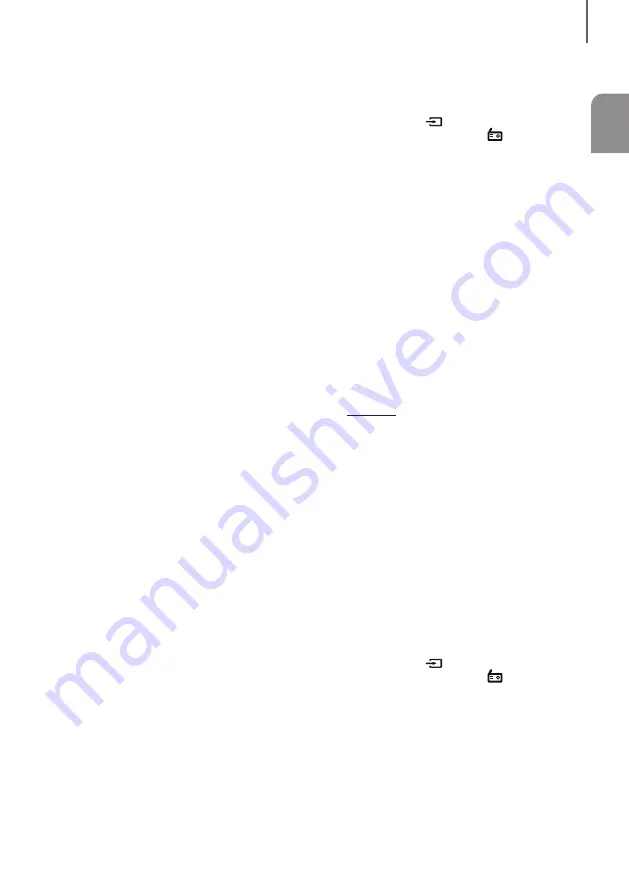
17
ENG
FUNCTIONS
+
To Select a Track from a USB
Device
You can select a track to play while another track is
playing.
1.
If you want to move to the previous/next track,
press the
TUNING
[
,
]
buttons briefly.
• The unit moves to the previous/next track within
the direct
ory.
• If you
press
the
TUNING
[
,
]
buttons more
times than the number of files in the directory, the
unit moves to the next directory.
+
To Move to the Next/Previous
Folder
1.
Press the
ALBUM
$
or
%
button on the remote
control to move to the previous/next folder.
2.
When done, you will see the previous/next folder
name. The track will start playing.
• When audio files are stored in the root directory
rather than in a folder, press the ALBUM
$
or
%
button to go to the first TRACK.
+
To Repeat
1.
Press the
REPEAT
button on the remote control.
Each time you press the
REPEAT
button, the
repeat mode will change as follows:
OFF
➝
TRACK
➝
DIR
➝
ALL
➝
RANDOM
2.
When you want to stop the Repeat function,
press the
REPEAT
button until
"OFF"
is displayed.
• OFF: Cancels Repeat Playback.
• TRACK: Repeatedly plays the selected track.
• DIR: Repeatedly plays all tracks in the selected
folder.
• ALL: Repeatedly plays all tracks.
• RANDOM: Plays tracks in random order.
+
To stop playing
1.
Press the
STOP
(
@
) button to stop playing.
+
To remove the USB device
1.
Press the
STOP
(
@
) button twice while the USB
is playing or press the
STOP
(
@
) button once
when play has stopped.
2.
When the
REMOVE
message appears on the
display, remove the USB device.
LISTENING TO RADIO
You can store up to 15 FM stations.
1.
Press the
SOURCE
button on the remote
control or the (
) button on the product's
front panel repeatedly until "
FM"
appears.
2.
Press the
TUNING MODE
button one or more
times until
MANUAL
appears in the display.
3.
Select the station to be stored by:
• Pressing the
TUNING
[
or
]
button on the
remote control repeatedly to search for a station
one station at a time.
• Pressing and holding the
TUNING
[
or
]
button on the remote control to automatically
search for active broadcasting stations.
4.
Press the
MO/ST
button to switch between stereo
and mono.
• In a poor reception area, select
MONO
for a
clear, interference-free broadcast.
• This applies only when listening to an FM
station.
5.
If you do not want to store the radio station
found, return to Step
3
and search for another
station.
Otherwise:
a.
Press the
ENTER
button.
b.
Or, press the
TUNING
[
or
]
button on the
remote control to select a program number.
c.
Press the
ENTER
button to save the preset.
6.
To store additional radio frequencies, repeat
Steps 3 through 5.
➣
In Tuner mode
• In the Manual mode, you can use the
[
or
]
button on the main unit to manually search for
a radio station.
• In the Preset mode, you can use the
[
or
]
button on the main unit to search for a stored
radio station. See below.
+
Selecting a Stored Station
You can listen to a stored radio station.
1.
Press the
SOURCE
button on the remote
control or the (
) button on the product's
front panel repeatedly until "
FM"
appears.
2.
Press the
TUNING MODE
button on the remote
control until “
PRESET
” is displayed.
3.
Press the
[
or
]
button on the main unit or the
TUNING
[
or
]
on the remote control to select
a desired preset number.






































