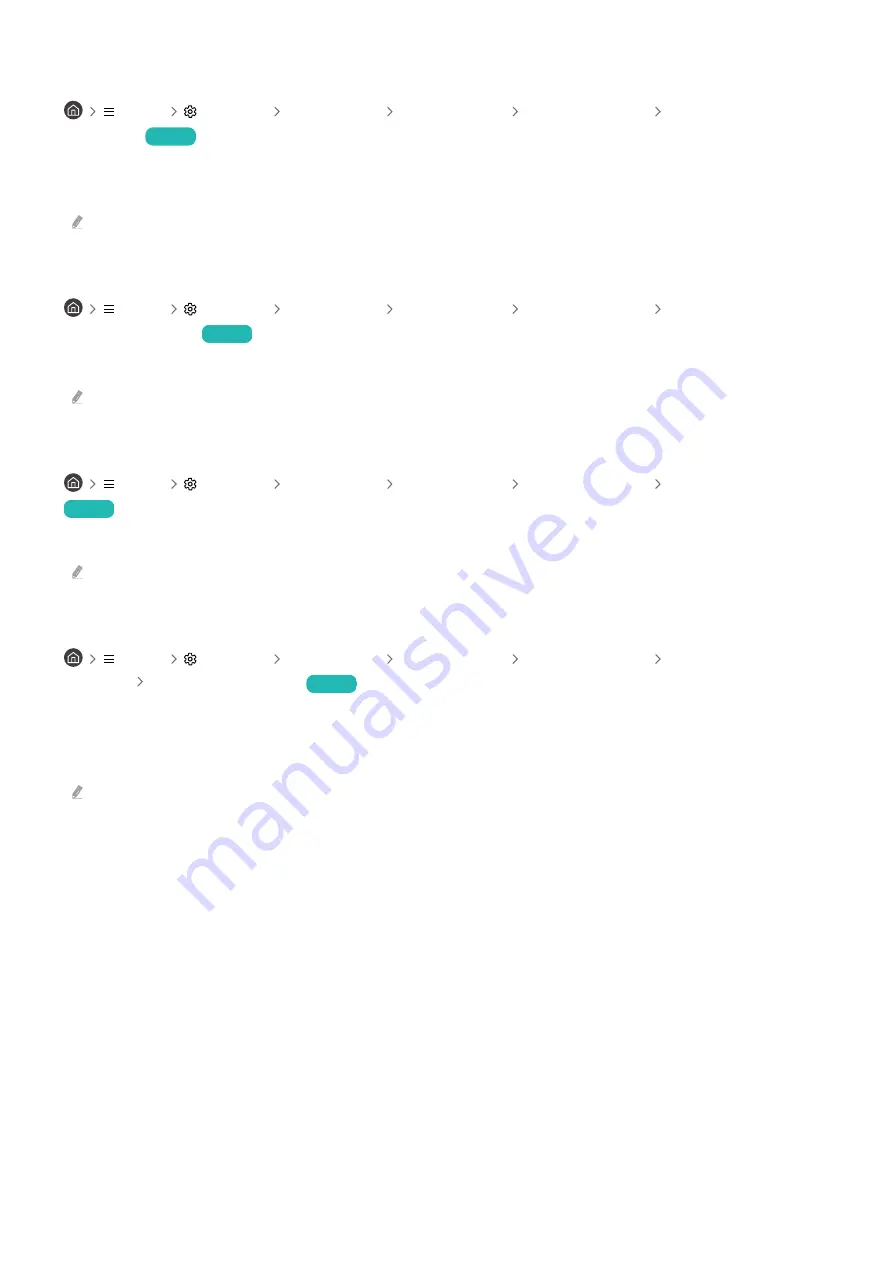
Enabling/Disabling Edit Channel Numbers
Menu
Settings All Settings Broadcasting Expert Settings Edit Channel
Numbers
Try Now
Use this to change channel number. When channel number is changed, channel information is not updated
automatically.
This function may not be supported depending on the model or geographical area.
Deleting CAM operator profile
Menu
Settings All Settings Broadcasting Expert Settings Delete CAM
Operator Profile
Try Now
Select the CAM operator to delete.
This function may not be supported depending on the model or geographical area.
Setting satellite system
Menu
Settings All Settings Broadcasting Expert Settings Satellite System
Try Now
You can configure a set of satellite dish settings before performing a channel scan.
This function may not be supported depending on the model or geographical area.
Changing teletext language
Menu
Settings All Settings Broadcasting Expert Settings Teletext Language
Settings Teletext Language
Try Now
You can set or change the teletext language. To watch the teletext broadcast in your preferred language, select a
language to use in
Primary Teletext Language
. If this language is not supported, you can watch the teletext
broadcast in your secondary preferred language set in
Secondary Teletext Language
.
This function may not be supported depending on the model, channel or geographical area.
- 132 -
















































