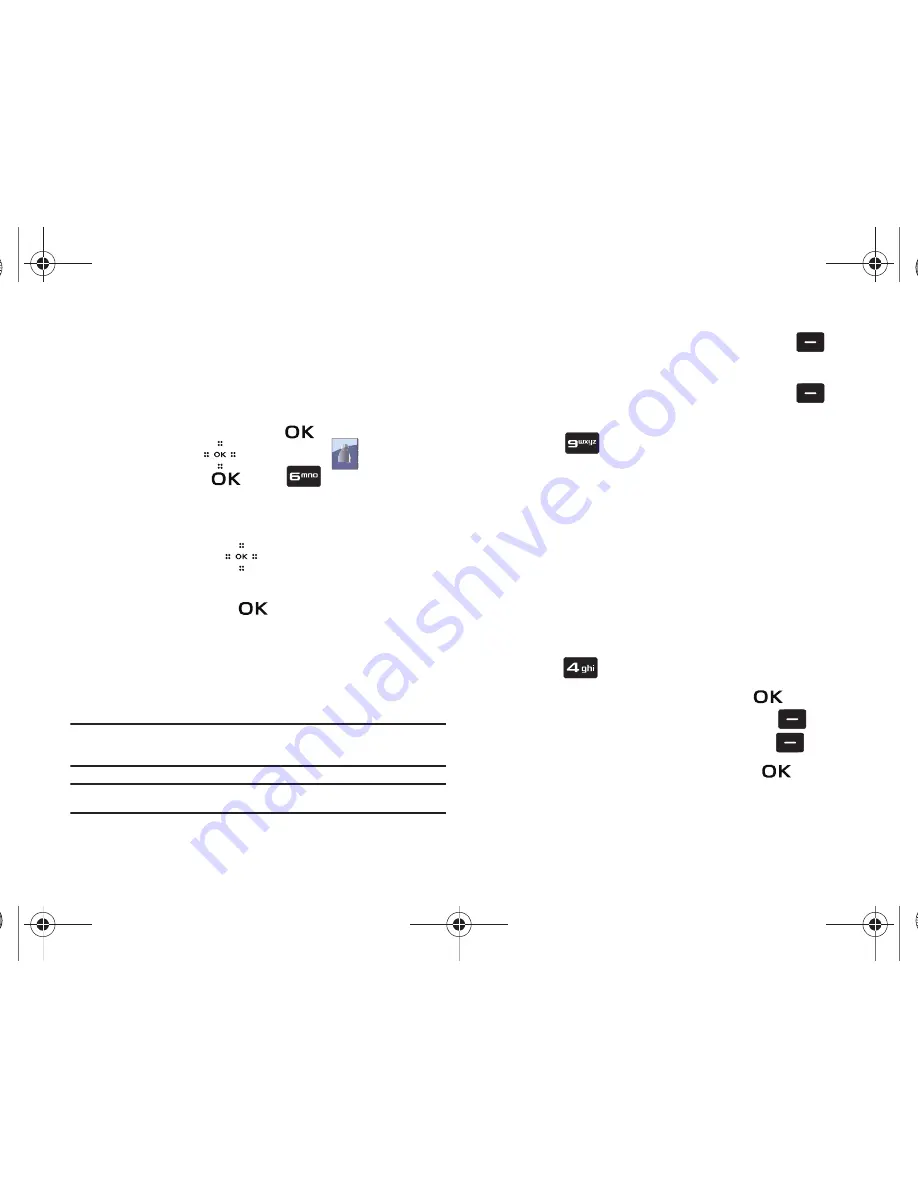
54
My Name Card
My Name Card allows you to create a virtual business card. Once
completed, you can send the card to recipients as a vCard
attachment.
1.
Slide the phone up and touch
MENU
. Press the
Directional key
to highlight the
Contacts
menu and touch
. Press
My Name Card
.
2.
My Name Card opens with the
Name
field highlighted.
3.
Enter information in each of the fields as desired. Touch
the Directional key
up or down to move between
fields, then use the keypad to enter information.
4.
When finished, touch
to save the Name Card.
Sending Contact Information (vCard) to another Bluetooth
enabled phone
You can send individual contacts or your entire contact list to or
from another device that is Bluetooth enabled*.
Note:
*If Bluetooth is not powered on, or your
Trance
™
is not paired with
another device see
“Bluetooth Search”
on page 75.
Important!:
Not all Bluetooth devices will accept a name card.
1.
Slide the phone up and touch the right soft key
Contacts
.
2.
Highlight a contact and touch the right soft key
Options
.
3.
Press
Send Name Card
. The following options
display:
• TXT Message
: Allows you to send a name card via TXT Message.
A name card with a picture cannot be sent in a TXT Message
because it exceeds the maximum number of characters allowed.
• Picture Message
: Allows you to send a name card via Picture
Message.
• Voice Message
: Allows you to send a name card via Voice
Message.
• Bluetooth
: Allows you to send a name card to a Bluetooth enabled
device.
4.
Press
Bluetooth
.
5.
Highlight the desired contact and touch
MARK
. To
choose all contacts, touch the right soft key
Mark
All
.** When finished, touch the left soft key
Done
.
6.
Highlight the destination device an touch
.
Violin.book Page 54 Tuesday, March 3, 2009 2:12 PM






























