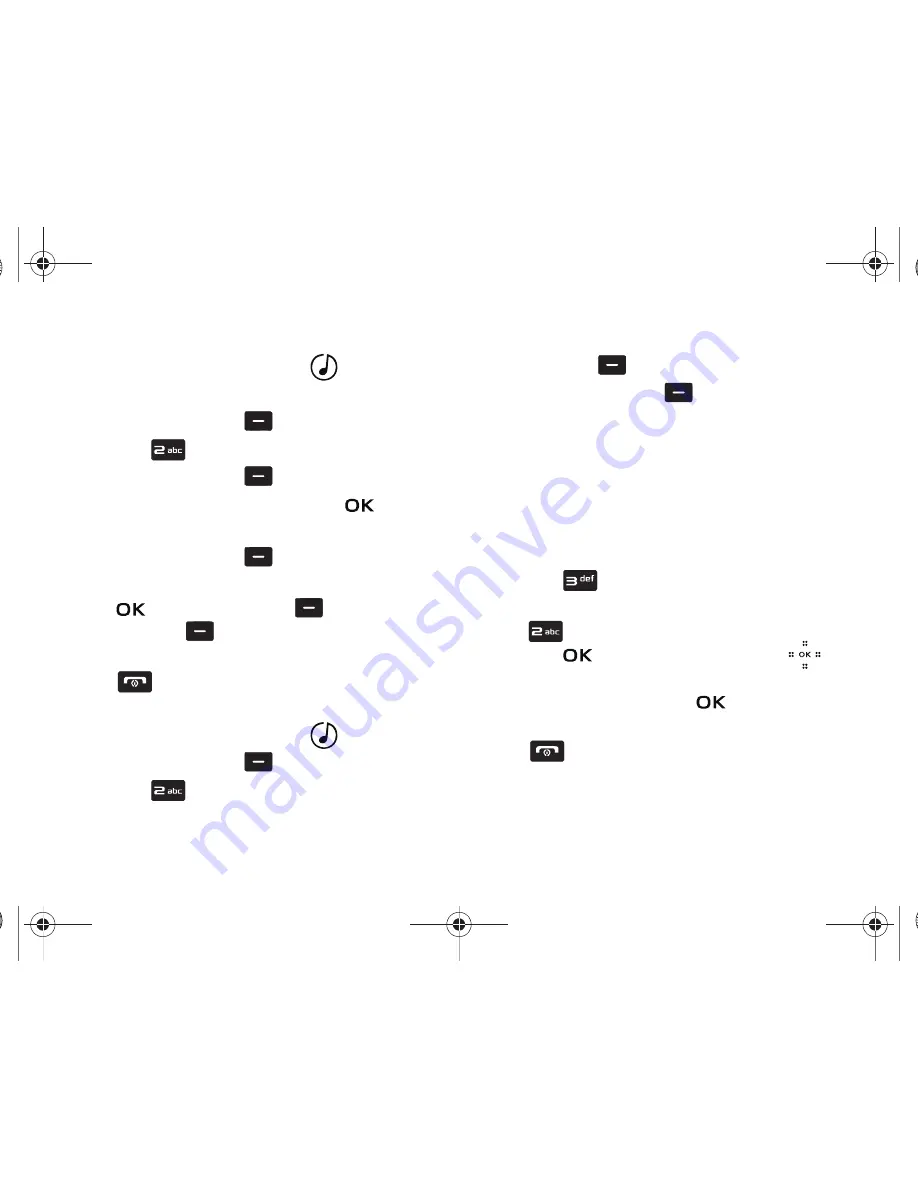
114
Creating a Playlist
1.
Slide the phone up, and touch the
My Music
key.
2.
The music player screen appears in the display.
3.
Touch the left soft key
Library
.
4.
Press
Playlists
.
5.
Touch the left soft key
New
.
6.
Enter the name of the playlist and touch
.
Adding songs to a playlist
7.
Touch the left soft key
View
.
8.
Highlight the song(s) to add to the new playlist and touch
Mark
or the
right soft key
Mark All.
Touch the
left soft key
Done
.
9.
To return to the home screen, press the
End/Power
key
.
Editing a Playlist
1.
Slide the phone up, and touch the
My Music
key.
2.
Touch the left soft key
Library
.
3.
Press
Playlists
.
4.
Highlight the playlist you would like to edit and touch the
left soft key
View
.
5.
Touch the right soft key
Options
. The following
options appear in the display:
•
Add Songs
•
Reorder
•
Remove Songs
•
Erase Songs
•
Song Info
6.
To remove a song from the playlist, highlight the song and
press
Remove Songs.
7.
To change the order of the songs in your playlist, press
Reorder
. Highlight the song you want to move and
touch
MARK
then touch Directional key
up or
down to move the song up or down in the playlist order.
When you are finished, touch
DONE.
8.
To return to the home screen, press the
End/Power
key
.
Violin.book Page 114 Tuesday, March 3, 2009 2:12 PM






























