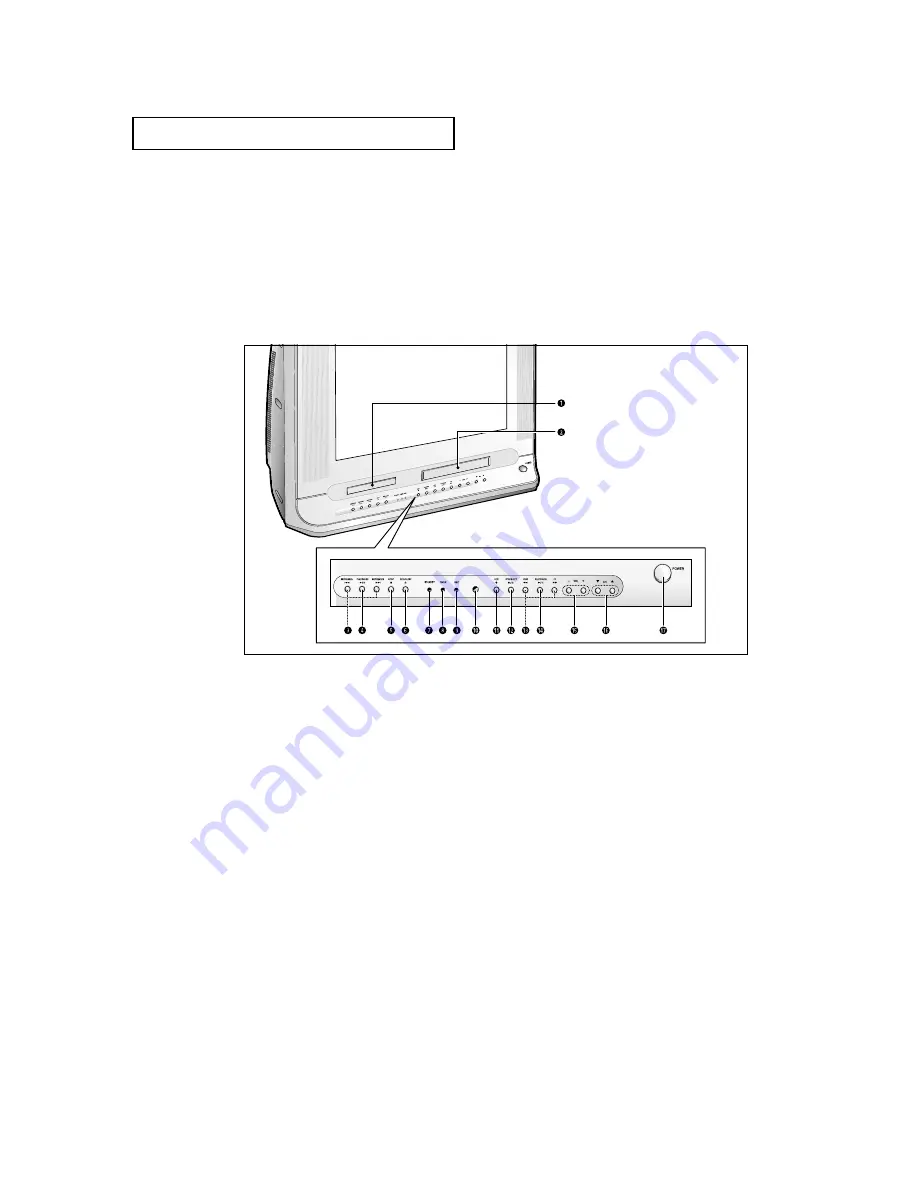
8
Familiarizing Yourself with The 3way
Combination Unit
Front Panel Buttons
The buttons on the front panel control your 3way Combination Unit’s basic features,
including the on-screen menu. To use the more advanced features, you must use the
remote control.
Y
O U R
N
E W
3
WAY
C
O M B I N AT I O N
U
N I T
Œ
Disc tray
Load the disc here.
´
VCR deck
Insert a standard VHS video tape.
ˇ
SKIP/SEARCH (DVD)
Press to skip or search the title, chapter or track.
¨
PLAY/PAUSE (DVD)
Press to play or pause the disc
ˆ
STOP (DVD)
Press to stop the disc
Ø
OPEN/CLOSE (DVD)
Press to open and close the disc tray.
∏
STAND BY indicator
Lit when TV power is Off.
”
TIMER indicator
Lit when the program times are stored.
’
REC indicator
Lit when the VCR is recording.
˝
Remote Control Sensor
Aim the remote control towards this spot on the
TV.
Ô
REC (VCR)
Press to begin recording.
STOP/EJECT (VCR)
Press to stop a video tape during play, record,
rewind, or fast forward. Press to eject a video
tape if the tape is stopped.
Ò
REW/FF (VCR)
Press to rewind/fast forward a videotape.
Ú
PLAY/PAUSE (VCR)
Press to play or pause a video tape.
Æ
VOLUME – , +
Press to increase or decrease the volume.
ı
CHANNEL
▼
and
▲
Press to change channels.
˜
POWER
Press to turn the TV on and off.
Summary of Contents for TP29J10
Page 1: ...Owner s Instructions 3WAY COMBINATION UNIT TP29J10 AA68 02978A 00 ...
Page 100: ...102 APPENDIX ...
Page 101: ...103 APPENDIX ...







































