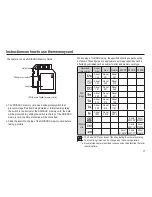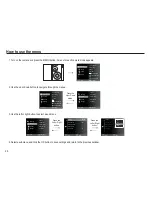5
056 Volume
056 Start up sound
056 Shutter
sound
056 Beep
sound
057 AF
sound
057 Setup
menu
057 Display
057 Language
057 Function
Description
058 Start up image
058 Display
Brightness
058 Quick
view
058 Display
Save
059 Settings
059 Formatting a memory
059 Initialization
060 Setting up the Date / Time / Date type
060 Time
Zone
060 File
name
061 Imprinting the recording date
061 Auto power off
062 Auto Focus lamp
062 Selecting Video out type
063 Setting the USB
PLAY
064 Starting play mode
064 Playing back a still image
064 Playing back a movie clip
065 Movie clip capture function
065 Playing back a recorded voice
066 Playing back a voice memo
066 LCD monitor Indicator
067
Using the camera buttons to set the camera
067 Play
mode
button
067 Thumbnail / Enlargement Lever
067 Smart
Album
070 Info (DISP) / Up button
070 Play & Pause / OK button
071 Left / Right / Down / MENU button
071 Delete
button
072
Setting up the play back function using
the LCD monitor
074 Edit
074 Resize
075 Rotating an image
075 Photo Style Selector
076 Smart
Filter
077 Image
Adjust
079 Starting the Multi Slide Show
079 Start the Multi Slide Show
Contents