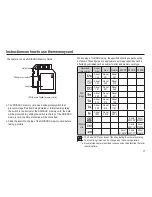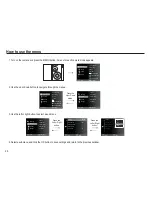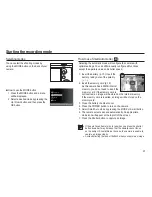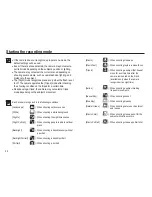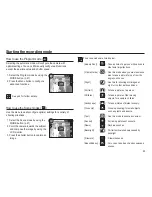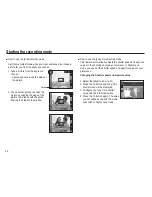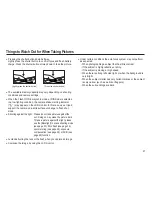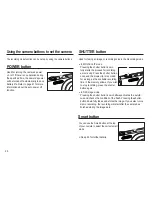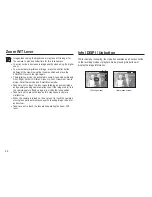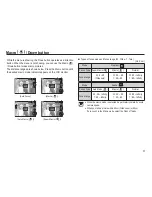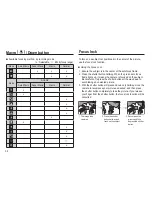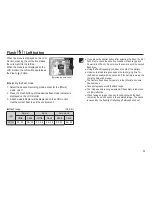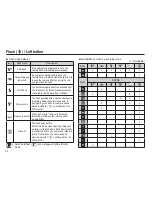26
6. Select the [Voice] menu by pressing the Up / Down button and
press the OK button.
7. Select the [Off] menu by pressing the Left / Right button.
8. Press the OK button. You can record a movie without sound.
Ä
See p.52 for further details.
You can record the movie clip without sound.
Steps from 1 -3 are the same as those for
MOVIE mode.
4. Press the Menu button.
5. Press the Up / Down button to select
the [Movie] menu and press the Right
button.
Recording the movie clip without sound
Starting the recording mode
Recording HD (High De
fi
nition) movie clips
You can record HD (High De
fi
nition) movie clips. (1280X720HQ, 30 fps)
H.264(MPEG4.AVC) is a standard for the digital video codec.
It supports a high quality movie clip in a small
fi
le size.
1. Select the Movie mode by using the
MODE button. (p.21)
2. Press the MENU button to set the
resolution to [1280 X 720 HQ].
3. Press the Shutter button to record
video for the available recording time.
What is H.264(MPEG4 part10/AVC)?
With its high-compression rate and the small
fi
le size, it is a
standard for the digital video codec. It supports the recording
functions in a high resolution.
1280 X 720 HQ
Back Move