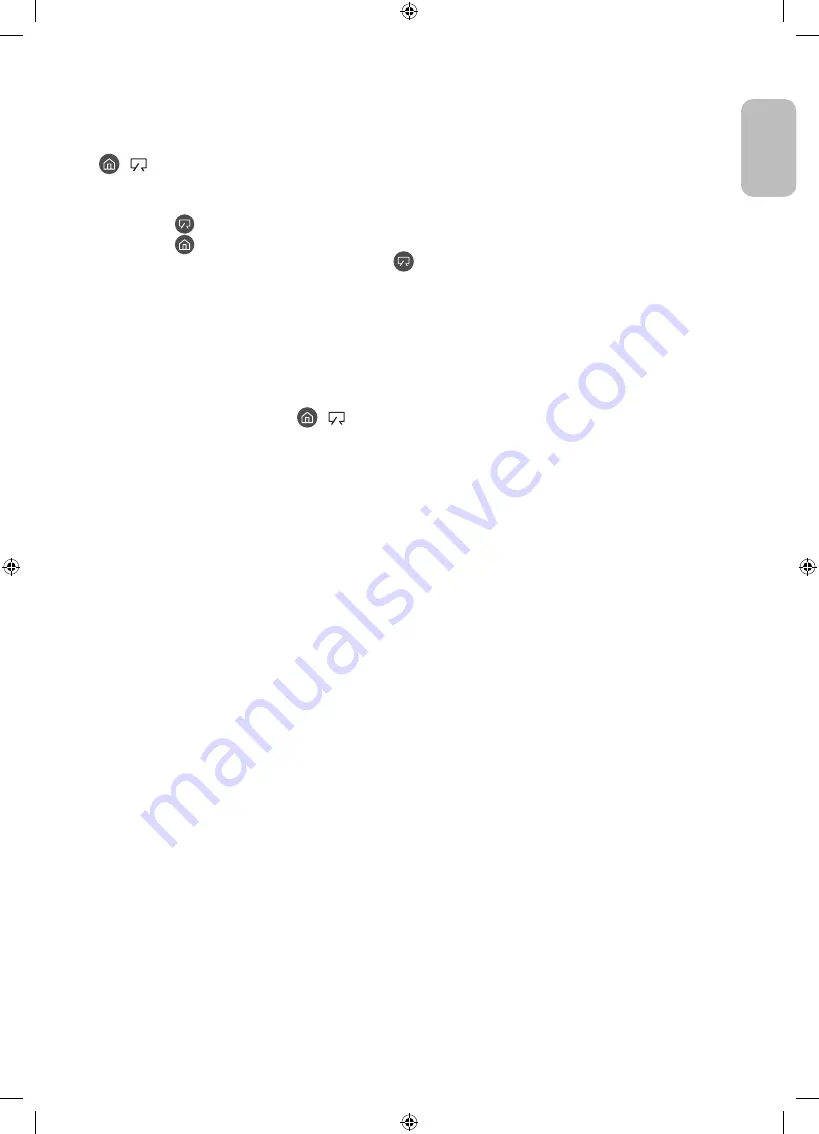
04 Using Art Mode
>
Art
You can use
Art
mode function to display image content such as artworks or photos when you are not watching
TV in full screen mode.
•
Press the
button on the remote control to switch to TV mode or
Art
mode.
•
Press the
button in
Art
mode to switch to TV mode.
•
To turn off the TV completely, press and hold the
button on the remote control, or press the TV
Controller button at the bottom of the TV.
– If you use a remote control other than the Samsung Smart Remote, the TV may not be turned off
completely.
•
In
Art
mode, the brightness and colour tone of your TV are automatically adjusted depending on the
ambient, and the TV can be automatically turned on or off.
– The TV is set by default so that the screen turns off automatically when the ambient light dims in
Art
mode.
•
You can use
Art
mode settings (
>
Art
>
Settings
) on the TV or SmartThings app on your mobile
device to set the sensitivity of the motion detector so that the TV can detect visual changes including user
movements and turn on or off automatically.
•
In
Art
mode, you can connect your mobile device to the TV using the SmartThings app on the mobile device
to view photos on the mobile device.
– This function may not be supported depending on the TV model or mobile device.
– Supported features may differ depending on the version of the SmartThings app.
English - 13
Engl
ish
Summary of Contents for The Frame QE43LS03
Page 31: ...This page is intentionally left blank ...
Page 61: ...Cette page est laissée intentionnellement vierge ...
Page 91: ...Diese Seite wurde absichtlich leer belassen ...
Page 121: ...Deze pagina is opzettelijk leeg gelaten ...
Page 122: ...Deze pagina is opzettelijk leeg gelaten ...














































