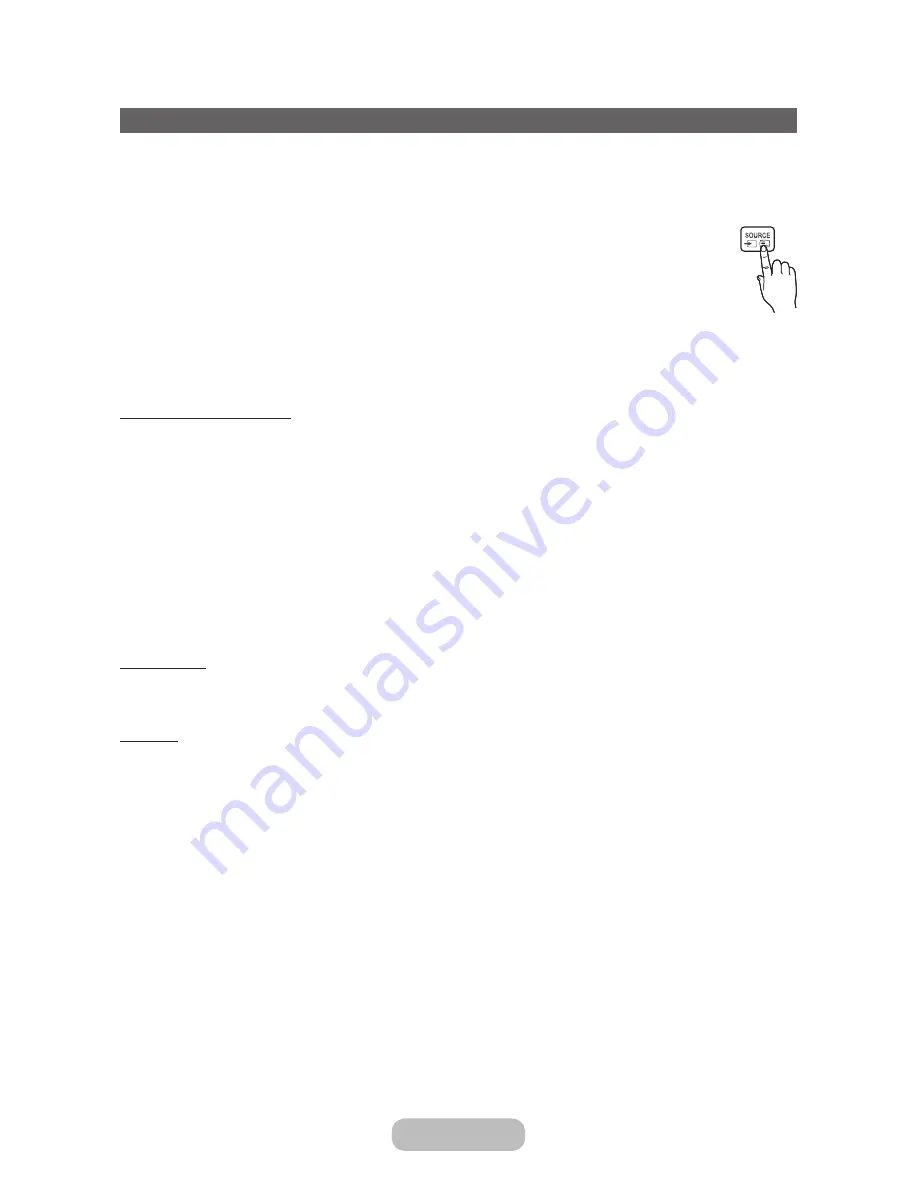
Changing the Input Source
Source
When you are watching product and you want to watch a movie on your DVD player or Blu-ray player or switch to your
cable box or STB satellite receiver, you need to change the Source.
TV
/
Ext.
/
PC
/
HDMI1/DVI
/
HDMI2
/
AV
/
Component
1.
Press the
SOURCE
s
button on your remote. The
Source
screen appears.
2.
Select a desired external input source.
✎
You can only choose external devices that are connected to the product. In the displayed
Source
list, connected inputs are highlighted.
✎
In the
Source
,
TV
,
Ext.
and
PC
are always stays activated.
How to Use
Edit Name
Edit Name
lets you associate a device name to an input source. To access
Edit Name
, open the
Tools
menu when the
Source
list is displayed. The following selections appear under
Edit Name
:
VCR
/
DVD
/
Cable STB
/
Satellite STB
/
PVR STB
/
AV Receiver
/
Game
/
Camcorder
/
PC
/
DVI PC
/
DVI Devices
/
TV
/
IPTV
/
Blu-ray
/
HD DVD
/
DMA
: Select an input jack, and then select the name of the device connected to that jack
from the list that appears.
✎
If you connect a PC to the
HDMI IN 1 (DVI)
port with an HDMI cable, assign
PC
to
HDMI1/DVI
in
Edit Name
.
✎
If you connect a PC to the
HDMI IN 1 (DVI)
port with an HDMI to DVI cable, assign
DVI PC
to
HDMI1/DVI
in
Edit
Name
.
✎
If you connect an AV device to the
HDMI IN 1 (DVI)
port with an HDMI to DVI cable, assign
DVI Devices
to
HDMI1/
DVI
in
Edit Name
.
Information
You can see detailed information about the channel on TV or the selected external device.
Refresh
If the external devices are not displayed in the
Source
list, open the
Tools
menu, and then select
Refresh
, and then
search for the connected devices.
English - 26
English - PB
Connections
















































