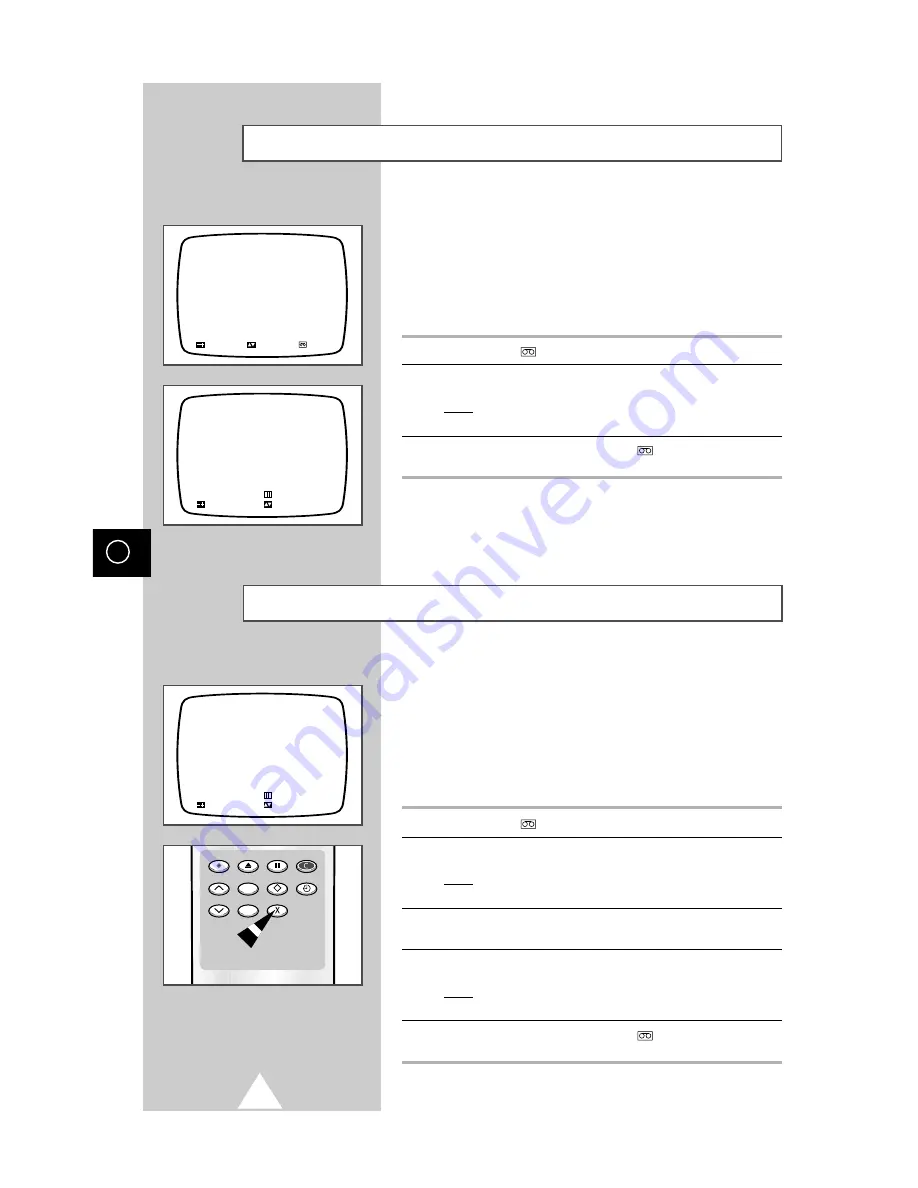
36
GB
Checking a Preset Recording
You can check your preset recordings:
◆
When you have finished presetting the VCR unit
◆
If you have forgotten which programmes will be
recorded
➢
You can change the language used to display the
information if it is incorrect. To do so, refer to page 11.
1
Press V.MENU (
) to display the VCR menu.
2
Select the
RECORD PROGRAMME
option by pressing the + button.
Result:
The list of preset recordings is displayed with the corres-
ponding information (date, times, options, etc.).
3
When you have finished, press V.MENU (
) the appropriate number of
times to return to normal viewing.
Cancelling a Preset Recording
Once a preset recording has been completed, the corresponding
line in the list of preset recordings is cleared and no action is
required on your part.
You can, however, cancel any programmes that are:
◆
Set to be recorded on a daily or weekly basis
◆
Incorrect
◆
No longer required
1
Press V.MENU (
) to display the VCR menu.
2
Select the
RECORD PROGRAMME
option by pressing the + button.
Result:
The list of preset recordings is displayed with the
corresponding information (date, times, options, etc.).
3
Select the programme to be cancelled by pressing P
▲
or
▼
one or more
times.
4
Press CLEAR ( X ).
Result:
The programme is cancelled and the broadcast will not be
recorded.
5
When you have finished, press V.MENU (
) the appropriate number of
times to return to normal viewing.
VCR MENU
RECORD PROGRAMME
REPEAT
: OFF
PICTURE
: NORMAL
TAPE SELECT
: E180/T120
V.SYSTEM
: AUTO
ADJUST
SELECT
EXIT
PR. START STOP DATE
05 16:50 18:30 08/01 SP
-- --:-- --:-- --/--
-- --:-- --:-- --/--
-- --:-- --:-- --/--
-- --:-- --:-- --/--
-- --:-- --:-- --/--
X:CLEAR
EXIT
ADJUST
SELECT
PR. START STOP DATE
05 16:50 18:30 08/01 SP
02 20:55 21:10 11/01 SP
-- --:-- --:-- --/--
-- --:-- --:-- --/--
-- --:-- --:-- --/--
-- --:-- --:-- --/--
X:CLEAR
EXIT
ADJUST
SELECT
REC
TRK
CLEAR
LANG.SEL
EJECT
INDEX
SLEEP
MEMORY
P/S
CRYSTAL PB






























