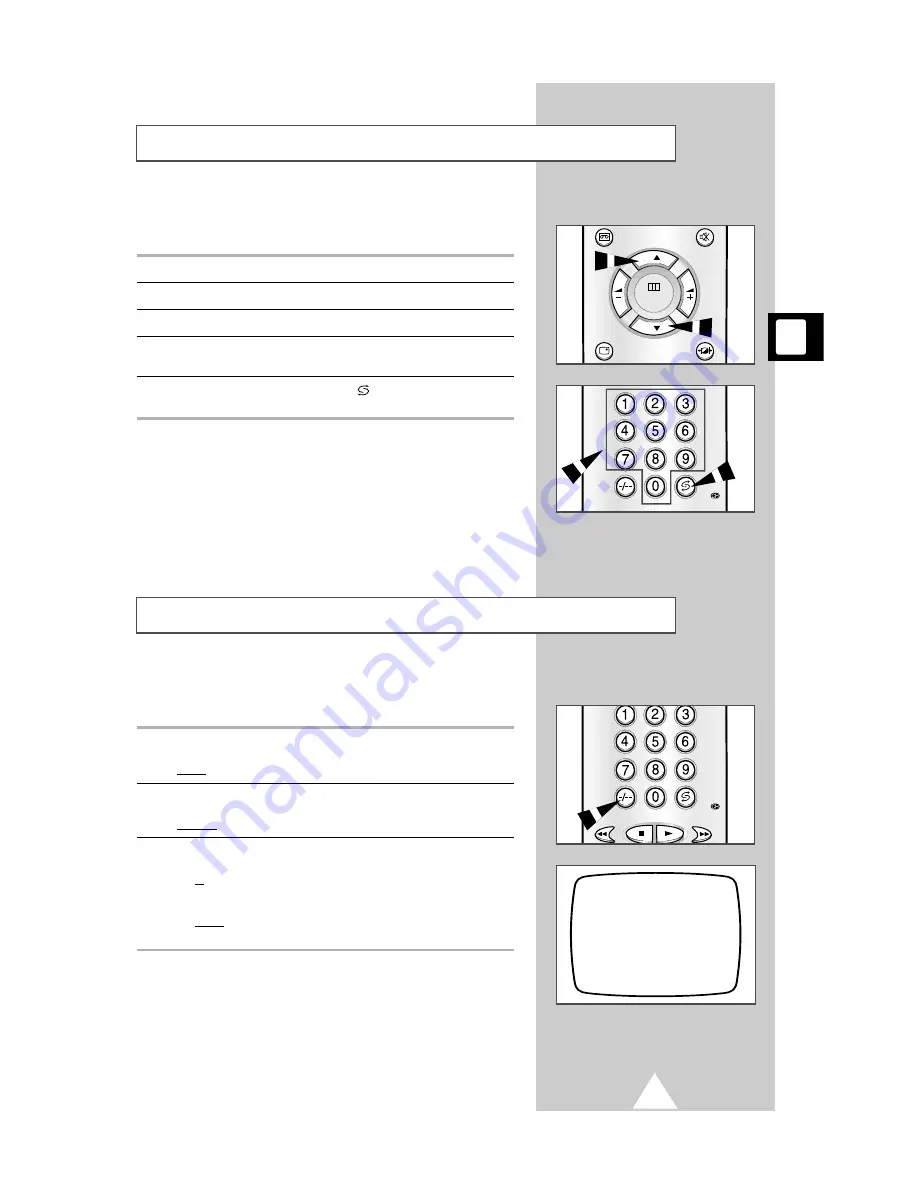
15
Once you have stored the channels on your COMBI VISION,
you can select them easily via your remote control.
To switch...
Press...
To the next station
P
▲
.
To the previous station
P
▼
.
To the station of your choice
The appropriate numeric button(s);
see the section below for further details.
Repeatedly between the last
PRE-CH (
) as many times as you require.
two stations displayed
When selecting a station stored at programme position ten or
higher, follow the instructions below.
1
Press the -/-- button on the remote control.
Result:
P--
is displayed in the top left-hand corner of the screen.
2
Enter the two-digit station number.
Example:
To select station 42, press 4 followed by 2.
3
To enter one-digit station numbers:
◆
Precede the number with a zero (0)
or
◆
Press the -/-- button again
Result:
P-
is displayed; you can now enter the required one-digit
number without a zero.
Changing Stations
Selecting a Station Numbered Ten or Over
P 02
P--
V.MENU
MUTE
DISPLAY
P.STD
MENU
P
P
Pre.
Pre.






























