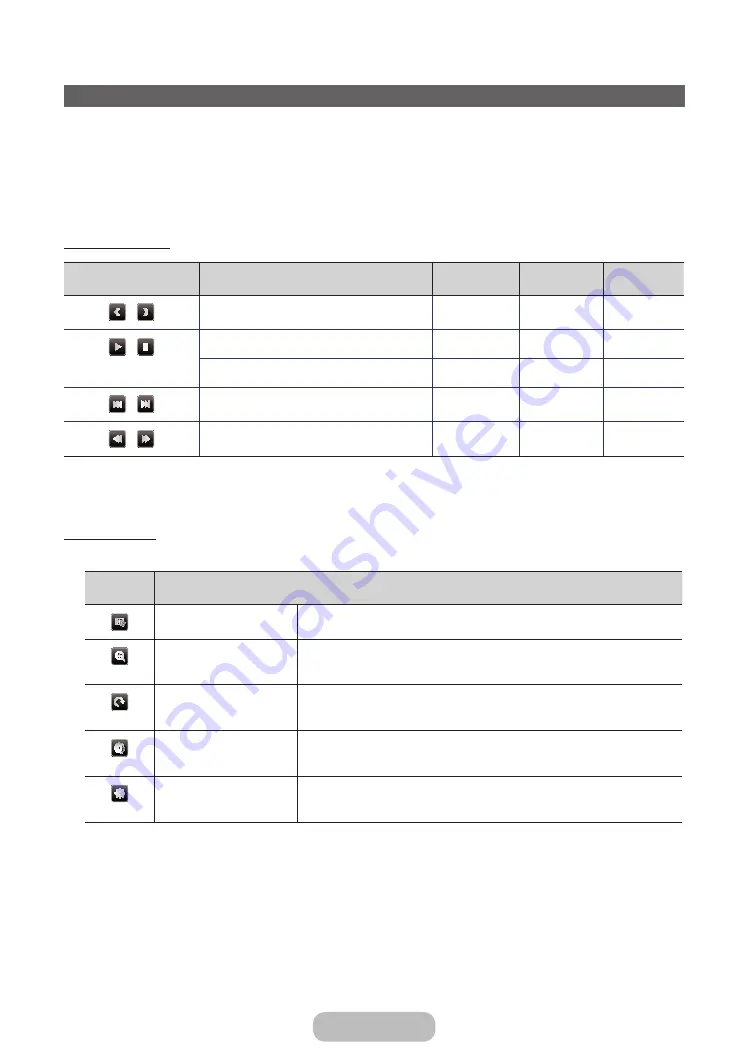
Playing the Photos / Videos / Music
During playing a file, press the
▲
/
▼
/
◄
/
►
button to select the desired menu.
✎
When the option menu is not displayed, press the
TOOLS
button or
ENTER
E
button.
✎
You can also use
∂
/
∑
/
∫
/
π
/
µ
buttons on the remote control during playback.
✎
If you press the
INFO
button during playback, you can view the playback information.
Playback menu
Button
Operation
Photos
Videos
Music
/
Previous / Next
●
/
Start Slide Show / Stop Slide Show
●
Play / Pause
Mini Player*
●
●
/
Previous / Next
Mini Player*
●
●
/
Rewind / Fast Forward
●
●
* When setting the
Background Music
to
Mini Player
in
Photos
, these buttons appear.
Setting menu
•
Photos
Button
Operation
Slideshow Settings
You can set the
Speed
and
Effects
during the slide show.
Zoom
You can zoom the image.
Rotate
You can rotate images in full screen mode.
Background Music / Mini
Player
You can set background music when watching a slide show. / You can control
simple playback menus.
Settings
Picture Mode / Sound Mode
: You can adjust the picture or sound setting.
Information
: You can see detailed information about the played file.
English - 66
English - 67
Advanced Features
















































