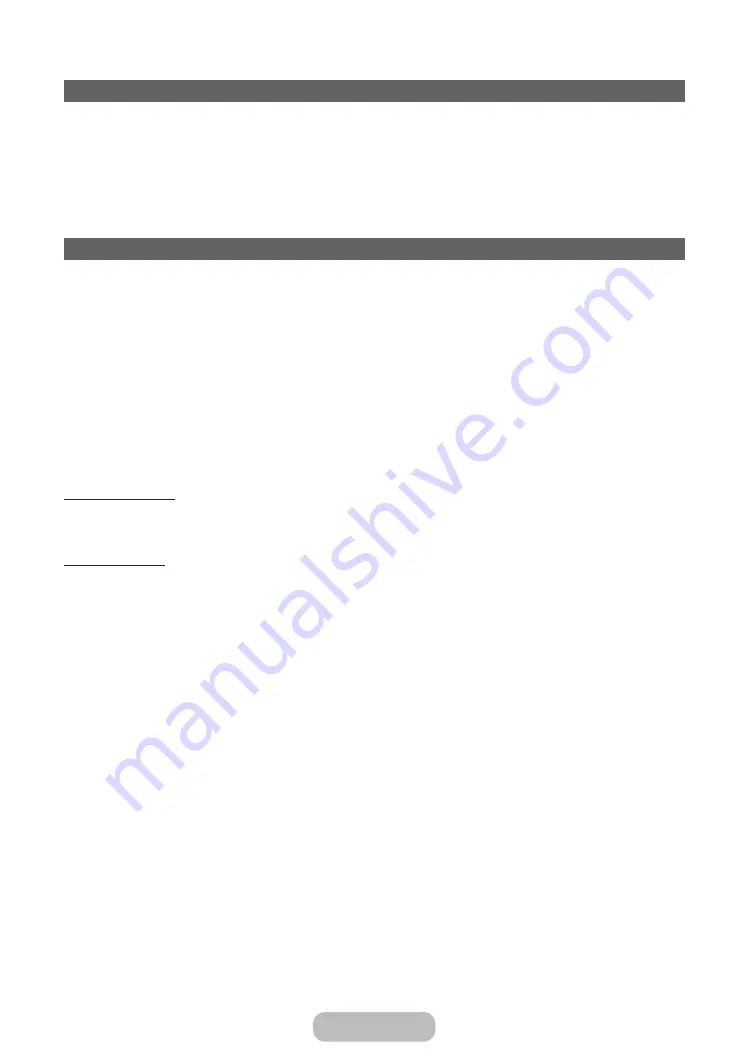
Basic Features
Using the INFO button (Now & Next guide)
The display identifies the current channel and the status of certain audio-video settings.
The Now & Next guide shows daily TV programme information for each channel according to the broadcasting time.
•
Scroll
l
,
r
to view information for a desired programme while watching the current channel.
•
Scroll
u
,
d
to view information for other channels. If you want to move to the currently selected channel, select
E
using your remote.
Using the Channel Menu
Channel List
MENU
→
Broadcasting
→
Channel List
→
ENTER
E
•
Channel List
The
Channel List
contains the channels your TV displays when you press the channel button. You can view channel
information,
All
,
TV
,
Radio
,
Data/Other
,
Analogue
or
Favourites 1
-
Favourites 5
.
Press
►
(
Mode
) button to change the channel mode, or press
◄
(
Sorting
) button to change the channel order
according to channel number or name on the list.
✎
When you press the
CH LIST
button on the remote control,
Channel List
screen will be displayed at once.
Channel Sorting
•
Number / Name
: Arranges the channel order according to channel number or name on the list.
Channel Mode
•
Aerial
: Switches to
Terrestrial
or
Cable
.
•
Edit Favourites
: Set channels you watch frequently as favourites.
✎
For detailed information about using
Edit Favourites
, refer to “
Edit Favourites
”.
•
Favourites 1
-
Favourites 5
: Shows all favourite channels, arranged in up to five groups. Each group has a separate
screen.
✎
The TV displays
Favourites 1
-
Favourites 5
only if you have added favourites using
Edit Favourites
.
•
All
: Shows all currently available channels.
•
TV
: Shows all currently available TV channels.
•
Radio
: Shows all currently radio channels.
•
Data/Other
: Shows all currently available MHP (Multimedia Home Platform) or other channels.
•
Analogue
: Shows all currently available analogue channels.
English - 48
English - 49






























