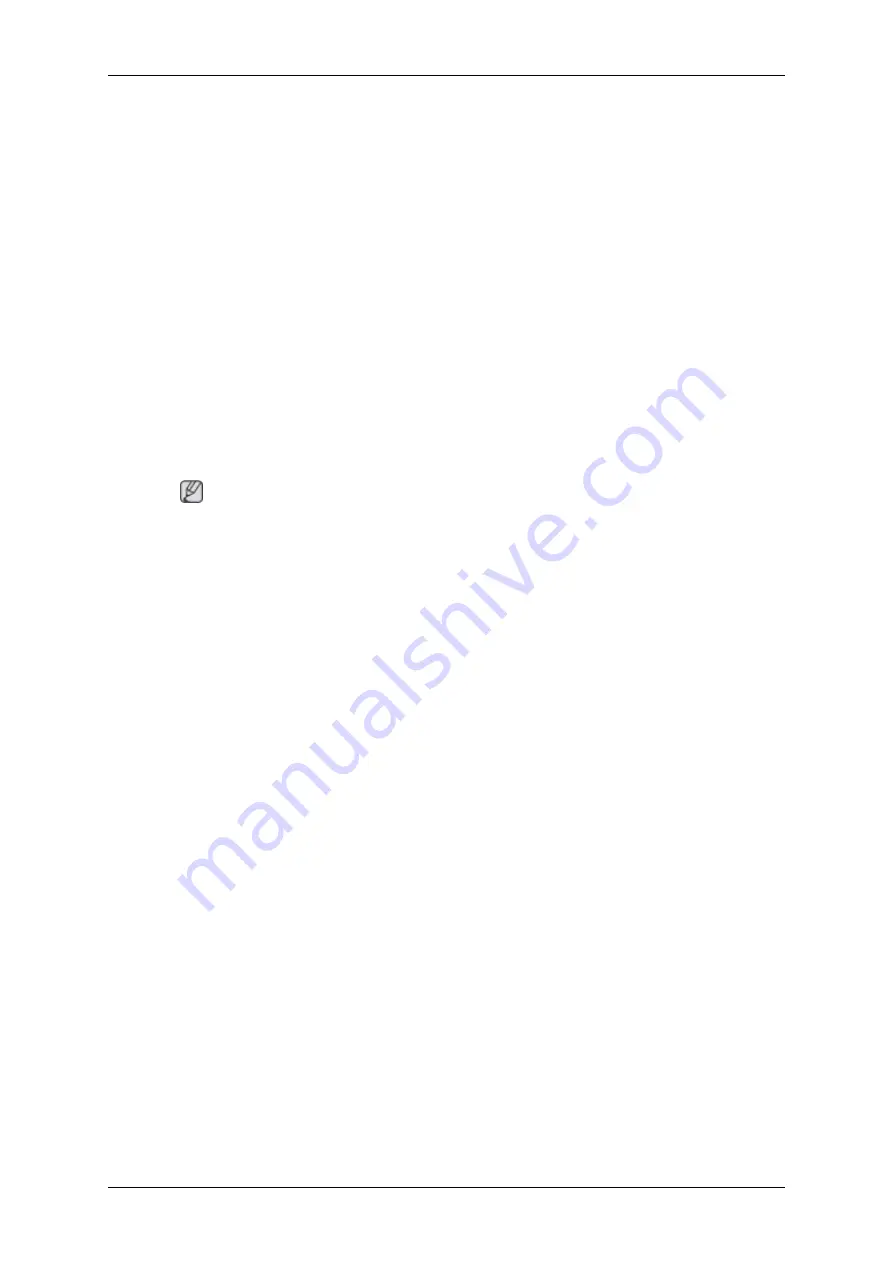
PC Mode
Q:
It appears the PC does not function normally.
A:
Check if the Display Adapter Driver (VGA Driver) is properly installed. (Refer to Installing
Driver)
Q:
The monitor screen flickers.
A:
Check if the signal cable between the computer and the monitor is securely connected and tight-
ened.(Refer to Connecting the monitor)
TV Mode
Q:
TV screen is blurred or shows noise signals.
A:
Check if the TV antenna connector is securely connected to the external antenna.(Refer to
Connecting TV)
2. Problems related to Screen
Note
Problems related to the monitor screen and their solutions are listed.
Q:
Screen is blank and power indicator is off
A:
Ensure that the power cord is firmly connected and the LCD monitor is on.(Refer to the Con-
necting the monitor)
Q:
"
Check Signal Cable
" message
A:
Ensure that the signal cable is firmly connected to the PC or video SOURCEs.(Refer to the
Connecting the monitor)
A:
Ensure that the PC or video SOURCEs are turned on.
Q:
"
Not Optimum Mode
" message
A:
Check the maximum resolution and the frequency of the video adapter.
A:
Compare these values with the data in the Preset Timing Modes Chart.
Q:
Picture rolls vertically.
A:
Check if the signal cable is securely connected.Connect it again securely. (Refer to Connecting
the monitor)
Q:
Image is not clear. Picture is blurred.
A:
Run Frequency Coarse and Fine tuning.
A:
Turn on again after removing all accessories(video extension cable, etc.)
A:
Set resolution and frequency to the recommended ranges.
Q:
Picture image is unstable and vibrates.
Ghost images are shown in the picture.
Troubleshooting
60




































