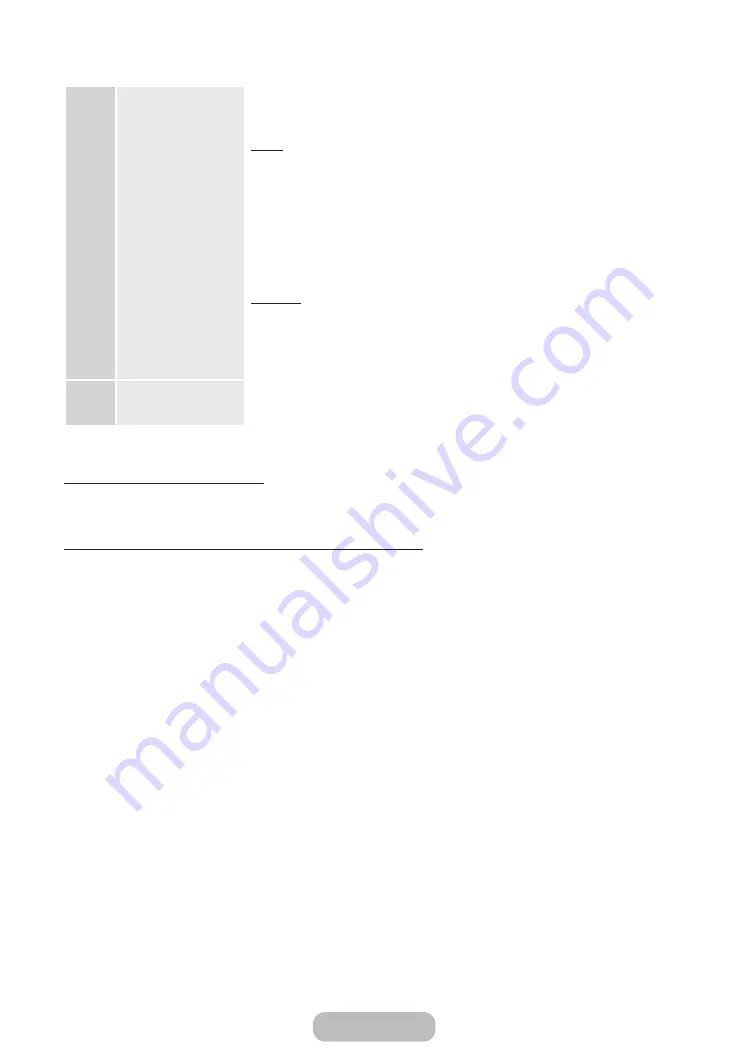
9
Clock
: Set the Clock
Select
Auto
or
Manual
, and then select
Next
.
Auto
If you selected
Auto
, the product will automatically download the correct time from
a digital channel. The
Time Zone
screen will appear. Select your
Time Zone
, and
then select
Next
. The
DST
(Daylight Savings Time) screen will appear. The
DST
function sets the time ahead one hour to adjust the clock for Daylight Savings
Time. Select
On
if you want to turn the DST adjustment on. Select
Off
to turn off
the DST adjustment. You can also turn the DST function on through the product's
on screen menu (
Menu
→
System
→
Time
→
Clock
→
DST
).
Manual
If you selected
Manual
, you’ll go to the
Clock
screen. Select
Date
or
Time
. You can
set the current date and time using your remote. When done setting the
Date
and
Time
, select
Next
.
10
Setup
Complete
Review the Setup data, and then select
Close
to finish.
✎
The completed settings are displayed.
If You Want to Rerun Setup...
Menu
→
System
→
Setup
If You Want to Turn the
Store Demo
Mode
On
or
Off
.
To set or unset
Store Demo
mode outside of
Setup
, press the volume button on the product. When you see the volume
in the OSD, press and hold
MENU
m
button on the product for 5 seconds.
Getting Started
English - 22
English - 23
















































