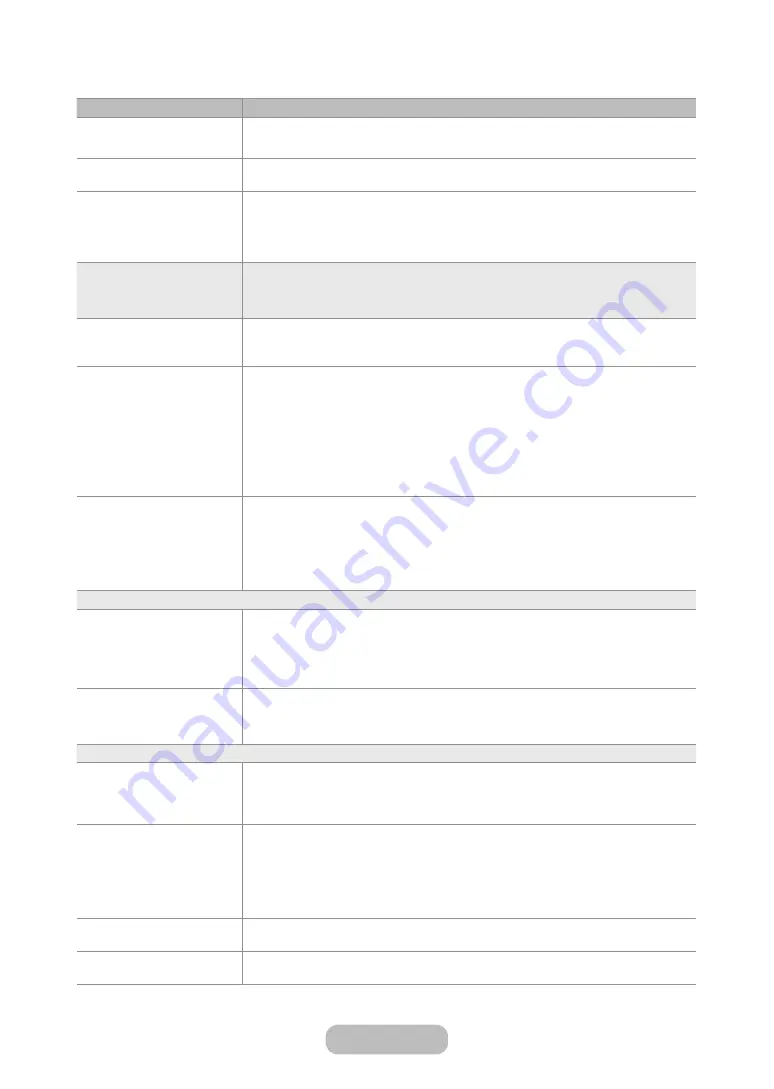
Issues
Solutions and Explanations
There is a dotted line on the
edge of the screen.
If the
Picture Size
is set to
Screen Fit
, change it to
16:9
.
Change the cable/satellite box resolution.
The picture is black and white. If you are using an AV composite input, connect the video cable (yellow) to the Green
jack of Component on the product
When changing channels, the
picture freezes or is distorted
or delayed.
If the product is connected to a cable box, try to reset the box. (Disconnect and then
reconnect the AC cord and wait until the cable box reboots. It may take up to 20
minutes.)
Set the output resolution of the cable box to 1080i or 720p.
Sound
First, perform the
Sound Test
to determine if your product audio is operating properly.
(Go to
Menu
→
Support
→
Self Diagnosis
→
Sound Test
).
If the audio is OK, the sound problem may caused by the source or signal.
There is no sound or the
sound is too low at maximum
volume.
Please check the volume of the device (Cable/Sat Box, DVD, Blu-ray etc.) connected
to your product.
The picture is good but there
is no sound.
If you are using an external device, check the device’s audio output option. (Ex. You
may need to change your cable box’s audio option to HDMI if you have the box
connected to your product using an HDMI cable.)
If you are using a DVI to HDMI cable, a separate audio cable is required.
If your product has a headphone jack, make sure there is nothing plugged into it.
Reboot the connected device by disconnecting, and then reconnecting device’s
power cable.
The speakers are making an
inappropriate noise.
Check cable connections. Make sure a video cable is not connected to an audio
input.
For aerial or cable connections, check the signal information. A low signal level may
cause sound distortion.
Perform the
Sound Test
feature. (
Menu
→
Support
→
Self Diagnosis
→
Sound Test
)
RF (Cable / Aerial) Connection
The product is not receiving all
channels.
Make sure the coaxial cable is connected securely.
Please try
Setup
to add available channels to the channel list. Go to
Menu
→
System
→
Setup
and wait for all available channels to be stored.
Verify the aerial is positioned correctly.
The picture is distorted: macro
block error, small block, dots,
pixelization.
The compression of video contents may cause picture distortion, especially with fast
moving pictures such as sports and action movies.
A weak signal can cause picture distortion. This is not a product problem.
Others
Purple/green rolling horizontal
bars and buzzing noise from
the product speakers with a
Component cable connection.
Remove the left and right audio connections from the Set-Top box. If the buzzing
stops, this indicates that the Set-Top box has a grounding issue. Replace the
Component video cables with an HDMI connection.
The picture won’t display in
full screen.
HD channels will have black bars on either side of the screen when displaying up
scaled SD (4:3) contents.
Black bars will appear on the top and bottom of the screen when you watch movies
that have aspect ratios different from your product.
Adjust the picture size options on your external device or the product to full screen.
A Mode Not Supported
message appears.
Check the supported resolution of the product, and adjust the external device’s output
resolution accordingly. Refer to the resolution settings of this manual.
There is a plastic smell from
the product.
This smell is normal and will dissipate over time.
English - 70
English - 71
Other Information
















































