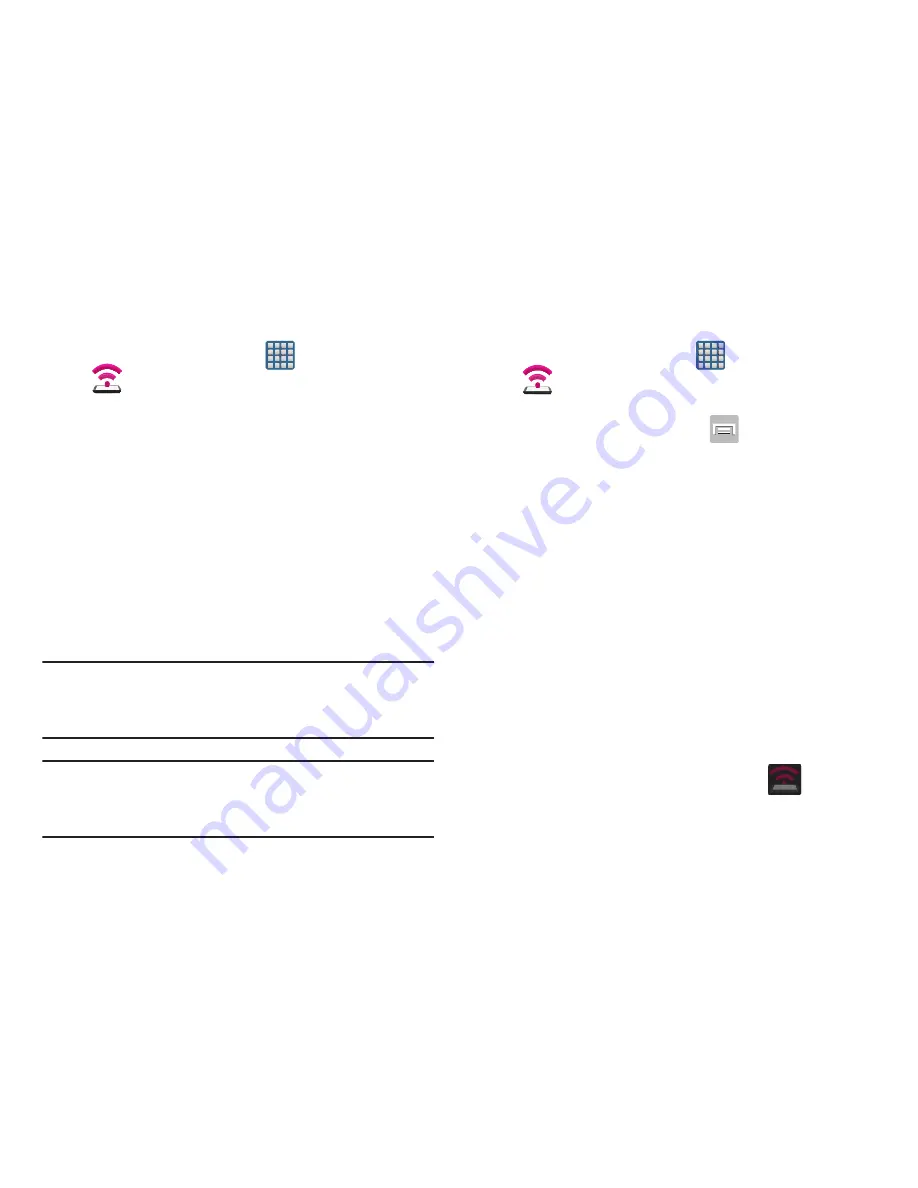
Connections 269
To disconnect tethering:
1.
From the Home screen, tap
(
Apps
)
➔
(
Mobile HotSpot
)
.
2.
Tap
USB tethering
from the Tethering menu to remove
the checkmark and deactivate the feature.
3.
Remove the USB cable from the device.
Mobile HotSpot
This feature allows you to turn your device into a Wi-Fi
hotspot. The feature works best when used in conjunction
with 4G/LTE data services (although 3G service can also be
used).
The Mobile HotSpot connectivity is a wireless version of this
same functionality and allows you to provide Internet
connectivity to multiple devices.
Important!
The Mobile HotSpot service cannot be active when
device is connected to Wi-Fi. Please disconnect
your Wi-Fi connection prior to active this service.
Note:
You must have a tethering plan on your account in order
to use the Mobile HotSpot. You cannot use data on the
device while using Mobile HotSpot.
To activate the Mobile HotSpot service:
1.
From the Home screen, tap
(
Apps
)
➔
(
Mobile HotSpot
)
.
– or –
From the Home screen, press
and then tap
Settings
➔
More settings
➔
Tethering and Mobile
HotSpot
.
2.
In a single motion touch and slide the
Mobile HotSpot
slider to the right to turn it on.
3.
Read the on-screen notification regarding data use and
tap
OK
.
4.
Tap the
Mobile HotSpot
field to access the main
application.
5.
Tap
Configure
and create a new Network SSID name
and then write it down.
6.
Verify the
Security
field is set to
WPA2 PSK
.
7.
Enter a new password then write it down.
8.
Tap
Save
to store the new settings.
9.
Confirm the Mobile HotSpot active icon
appears
at the top of the screen.






























