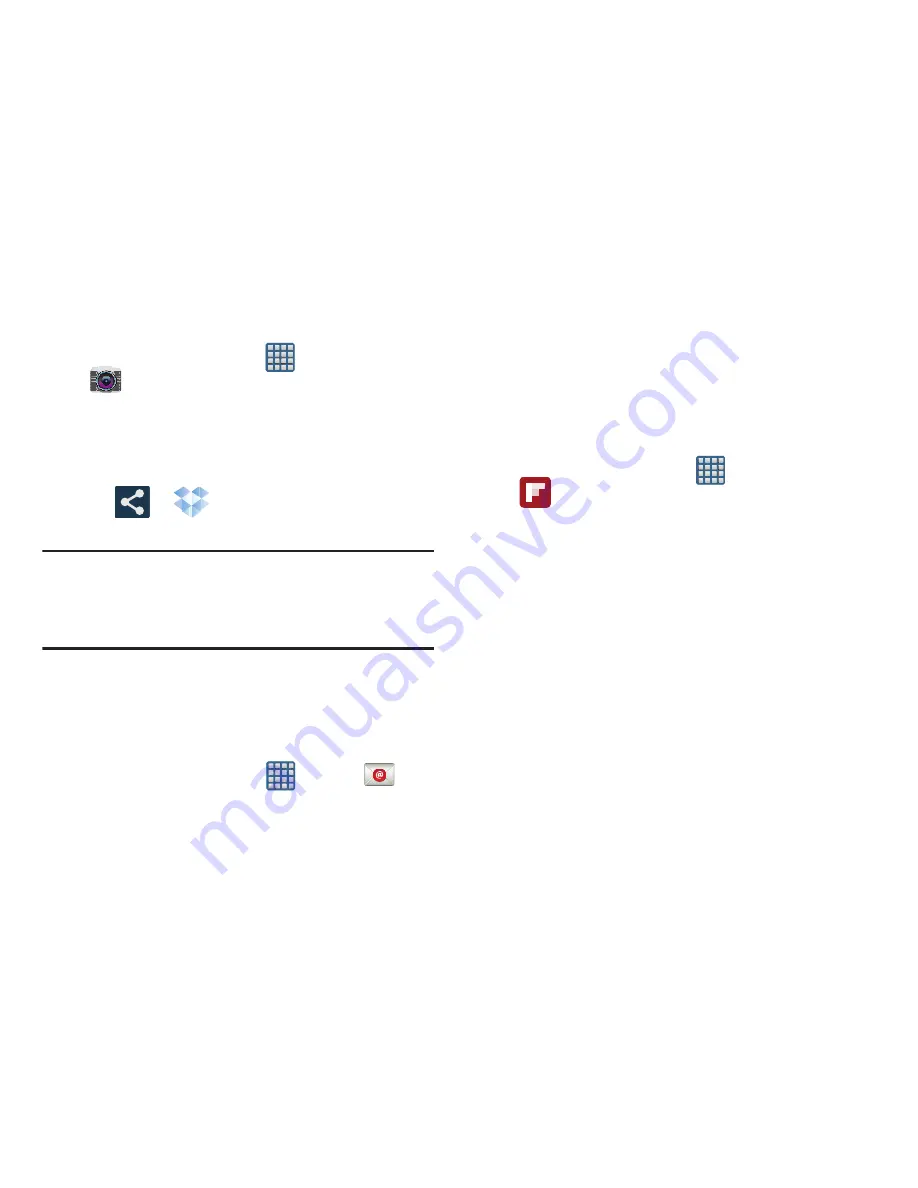
Applications and Development 223
Manually uploading a Picture to Dropbox
1.
From the Home screen, tap
(
Apps
)
➔
(
Camera
).
2.
After the image is taken, tap the Image Viewer box at
the bottom right. This previews the current image.
3.
Tap the image to reveal the image options at the top of
the screen.
4.
Tap
➔
(
Dropbox
)
select a folder location
and tap
Upload
.
Note:
If your share folder is located on your computer, you will
momentarily receive an on-screen popup notifying you
that a new image was uploaded to your shared Dropbox
folder.
Email enables you to review and create email using most
email services. The device alerts you when you receive an
email message.
From the Home screen, tap
(
Apps
)
➔
(
).
For more information, refer to
“Using Email”
on page 144.
This application creates a personalized digital magazine out
of everything being shared with you. Access news stories,
personal feeds and other related material. Flip through your
Facebook newsfeed, tweets from your Twitter account,
photos from friends and much more.
1.
From the Home screen, tap
(
Apps
)
➔
(
)
.
2.
Tap
Get started
, select some on-screen categories and
tap
Done
to create a new profile.
– or –
Tap
Sign In
to log into your previously created profile.
3.
Follow the on-screen instructions.






























