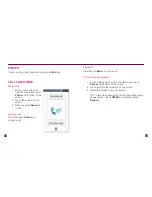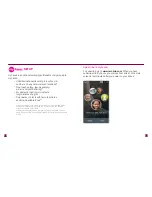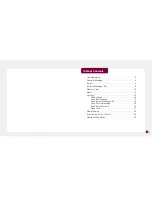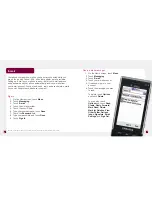18
19
Assign a ringtone
5. Touch the
T-Jingle
field.
6. Touch the ringtone to preview the tone.
7. Touch
Select
.
8. Touch
Save
now or continue on to
Step 9
to assign
an icon.
Assign an icon
9. Touch the unassigned circle above the contact’s name.
10. Touch one of the following:
n
Take picture
to take a picture and assign it to
the contact. The camera application opens.
Frame the subject and press the
Camera
key on the right side of the phone to take
the picture. Touch
Set
. Touch
Save
.
n
Get from Files
to assign a picture you have already
taken. Locate the picture. Touch the picture and
touch
Add
. Touch and slide your finger to move the
circle. Touch
Crop
and touch
Select
. Touch
Save
.
An hourglass displays in the circle while the contact
is being added to the phone book. You can use your
phone during this time. Once the contact is added, you
will receive a confirmation message and the hourglass
is replaced by your new contact.
Add myFaves contacts
1. On the Home screen, touch the myFaves circles on the
bottom right side of the screen to maximize the circles.
2. Touch an unassigned circle.
3. Touch one of the following options:
n
Create new:
Touch the
Name
field and type
the contact’s name.
Touch
Done
. Touch the
Number
field and type
the contact’s phone
number. Touch
Done
.
n
Get from Phonebook:
Touch a contact.
4. Touch
Save
now or con-
tinue to
Step 5
to assign
a ringtone and
Step 9
to
assign an icon.