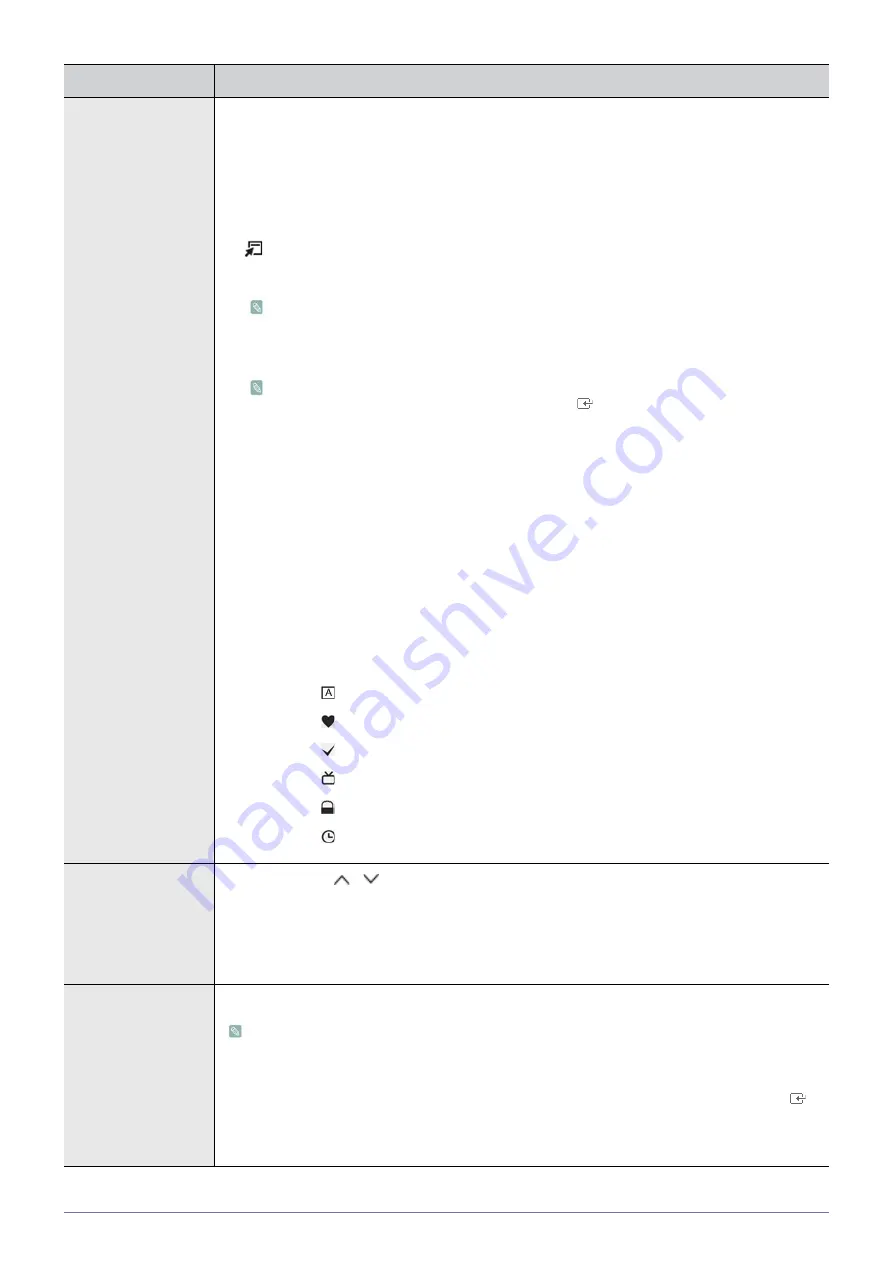
Using the Product
3-5
Channel List
Using this menu, you can Add / Delete or set Favourite channels and use the programme guide for
digital broadcasts.
You can select these options by simply pressing the [CH LIST] button on the remote control.
•
<All Channels> - Shows all currently available channels.
•
<Added Channels> - Shows all added channels.
•
<Favourites> - Shows all favourite channels.
Press the [TOOLS] button to display the <Tools> menu. You can also set the add to (or delete
from) <Favourite> by selecting [Tools]
→
<Add to Favourite> (or <Delete from Favourite>).
To select the Favourites channels you have set up, press the [FAV.CH] button on the
remote control.
•
<Programmed> - Shows all current reserved programmes.
•
Select a channel in the <All Channels>, <Added Channels> or <Favourites> screen by
pressing the
▲
/
▼
buttons, and pressing the [
] button. Then you can watch the
selected channel.
•
Using the Colour buttons with the <Channel List>.
•
<Red> (Channel Type): Toggle between your TV, Radio, Data / Other and All.
•
<Green> (Zoom): Enlarges or shrinks a channel number.
•
<Yellow> (Select): Selects multiple channel lists. You can perform the Add / Delete
or Add to Favourite / Delete from Favourite function for multiple channels at the
same time. Select the required channels and press the yellow button to set all the
selected channels at the same time. The check mark appears to the left of the
selected channels.
•
<TOOLS> (Tools): Displays the <Delete> (or <Add>), <Add to Favourite> (or
<Delete from Favourite>), <Lock> (or <Unlock>), <Select All> (or <Deselect All>),
<Auto Store>. (The Options menus may differ depending on the situation.)
•
Channel Status Display Icons
•
: An analogue channel.
•
: A channel set as a Favourite.
•
: A channel selected by pressing the yellow button.
•
: A programme currently being broadcast.
•
: A locked channel.
•
: A reserved programme.
Channel Mode
When press the P[
/
] button, channels will be switched within the selected channel list.
•
<Added Ch.>
Channels will be switched within the memorised channel list.
•
<Favourite Ch.>
Channels will be switched within the favourite channel list.
Fine Tune
Use fine tuning to manually adjust a particular channel for optimal reception.
•
If you do not store the fine-tuned channel in memory, adjustments are not saved.
•
Fine tuned channels that have been saved are marked with an asterisk ‘*’ on the right-hand
side of the channel number in the channel banner.
•
To reset the fine tuning setting, press the
▼
button to select <Reset>, then press the [
]
button.
•
Only Analogue TV channels can be fine tuned.
MENU
DESCRIPTION
















































