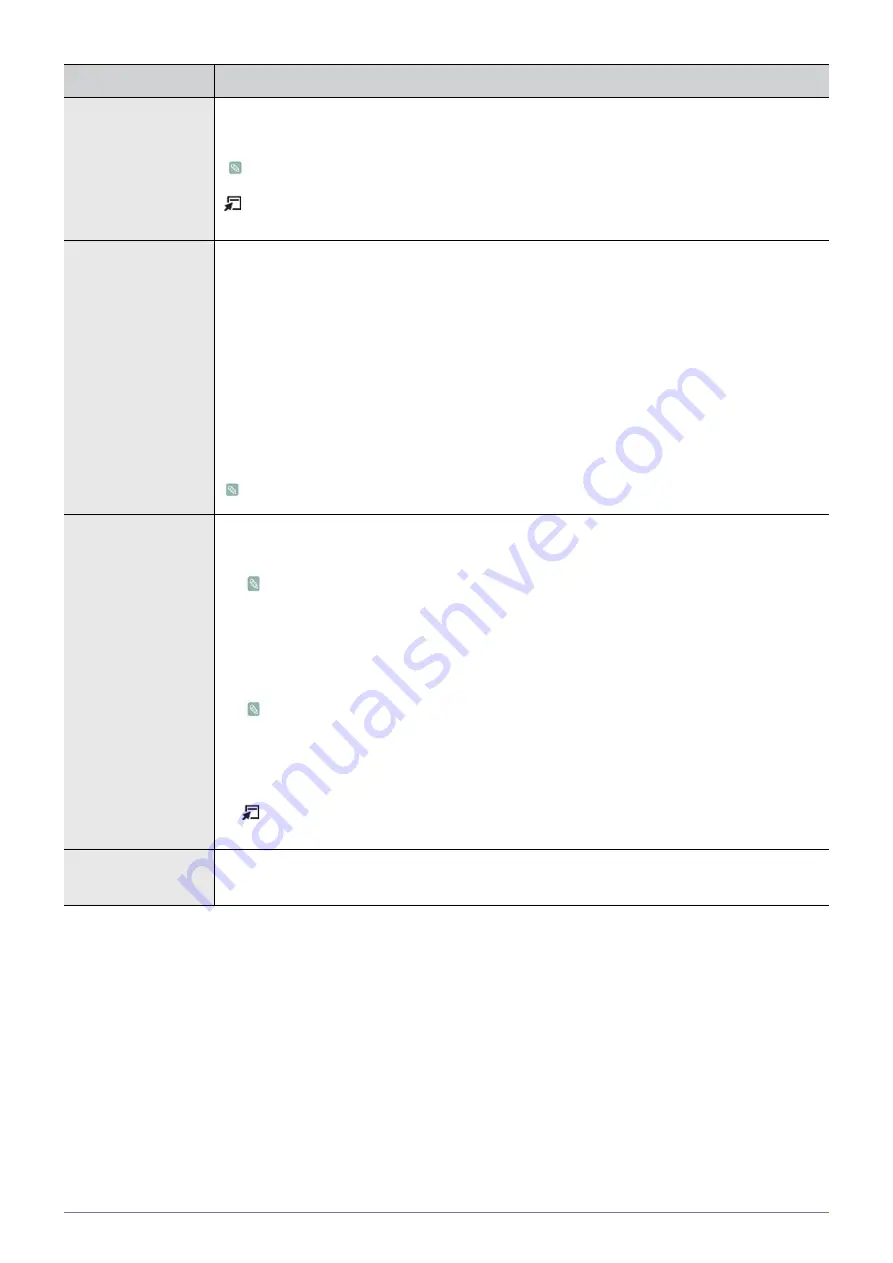
Using the Product
3-5
Auto Adjustment
The values of <Fine>, <Coarse> and <Position> are adjusted automatically.
By changing the resolution in the control panel, auto function is performed.
Available in <PC> Mode Only
Press the [TOOLS] button to display the Tools menu. You can also set the auto adjustment by
selecting <Tools>
→
<Auto Adjustment>.
Screen •
<Coarse>
Removes noise such as vertical stripes.
<Coarse> adjustment may move the screen image area. You may relocate it to the center using
the horizontal control menu.
•
<Fine>
Removes noise such as horizontal stripes.
If the noise persists even after <Fine> tuning, repeat it after adjusting the frequency (Coarse).
•
<PC Position>
Adjusts the screen location horizontally and vertically.
•
<Image Reset>
Image parameters are replaced with the factory default values.
Available in <PC> Mode Only
Picture Options
•
<Colour Tone>
The tone of the Colour can be changed.
•
Available in <PC>, <DVI> mode only
•
Not available when <MagicBright> is <Dynamic Contrast>.
•
<Cool> - <Normal> - <Warm> - <Custom>
•
<R-Gain > - < G-Gain > - <B-Gain >
Adjusts the individual R, G, B (Red, Green, Blue) Colour controls.
Not available when <MagicBright> is <Dynamic Contrast>.
•
<Size>
You can switch the Size.
•
<16:9> - <4:3>
Press the [TOOLS] button to display the Tools menu. You can also set the auto adjustment by
selecting <Tools>
→
<Picture Size>.
Picture Reset
Picture parameters are replaced with the factory default values.
•
<Reset Picture Mode> - <Cancel>
MENU
DESCRIPTION






























