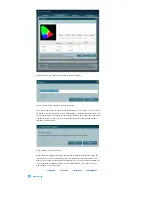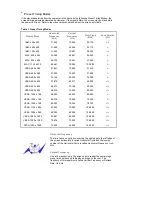performing the "auto adjustment function" in display screen that is appeared as window
termination button is pressed.
If there's still noise after the automatic adjustment, use the FINE/COARSE adjustment
function.
5. If you view a fixed screen for an extended period of time, residual image or blurriness may
appear.
Change the mode to energy save or set a screensaver to move the picture when you need to
be away from the monitor for an extended period of time.
Authority
Information in this document is subject to change without notice.
© 200
7
Samsung Electronics Co., Ltd. All rights reserved.
Reproduction in any manner whatsoever without the written permission of Samsung Electronics
Co., Ltd. is strictly forbidden.
Samsung Electronics Co., Ltd. shall not be liable for errors contained herein or for incidental or
consequential damages in connection with the furnishing, performance, or use of this material.
Samsung
is the registered trademark of Samsung Electronics Co., Ltd.;
Microsoft
,
Windows
and
Windows NT
are registered trademarks of Microsoft Corporation;
VESA
,
DPMS
and
DDC
are
registered trademarks of Video Electronics Standard Association; the
ENERGY STAR®
name and
logo are registered trademarks of the U.S. Environmental Protection Agency (EPA). As an
ENERGY STAR® Partner, Samsung Electronics Co., Ltd. has determined that this product meets
the ENERGY STAR® guidelines for energy efficiency. All other product names mentioned herein
may be the trademarks or registered trademarks of their respective owners.
DISCLAIMER WORDING FOR ADOBE SOFTWARE PRODUCTS (Europe)
MÉXICO
IMPORTADO POR:
SAMSUNG ELECTRONICS MÉXICO. S.A. de C.V.
Vía Lopez Portillo No. 6, Col. San Fco. Chilpan
Tultitlán, Estado de México, C.P. 54940
Tel: 01-55-5747-5100 / 01-800-726-7864
EXPORTADO POR:
Samsung Electronics CO.,LTD.
416, Mae tan-3dong, Yeongtong - gu,
Suwon City, Gyeonggi-do Korea
Summary of Contents for SyncMaster XL20
Page 1: ...SyncMaster XL20 SyncMaster XL20...
Page 36: ...Menu Description Information Shows a video source display mode on the OSD screen MENU MENU...
Page 42: ......
Page 46: ......