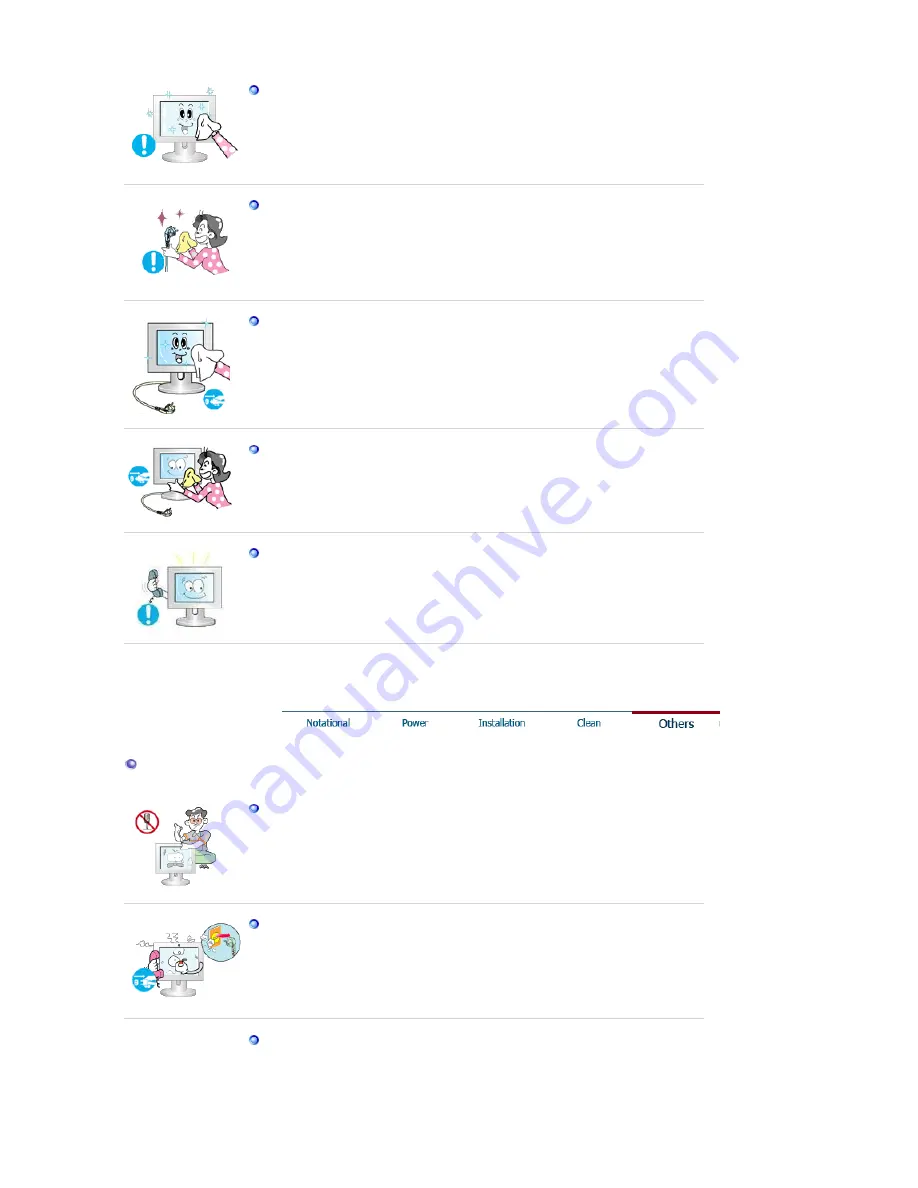
Use the recommended detergent with a smooth cloth.
If the connector between the plug and the pin is dusty or dirty, clean it
properly using a dry cloth.
z
A dirty connector may cause electric shock or fire.
Make sure to unplug the power cord before cleaning the product.
z
Otherwise, this may cause electric shock or fire.
Unplug the power cord from the power outlet and wipe the product using
a soft, dry cloth.
z
Do not use any chemicals such as wax, benzene, alcohol, thinners,
insecticide, air freshener, lubricant or detergent.
Contact the
SAMSUNG customer care center
or Customer Center for
interior cleaning once a year.
z
Keep the product's interior clean. Dust which has accumulated in the
interior over an extended period of time may cause a malfunction or fire.
Others
Do not remove the cover (or back).
z
This may cause electric shock or fire.
z
Refer to a qualified servicing company.
If your monitor does not operate normally - in particular, if there is any
unusual sound or smell coming from the monitor - unplug it immediately
and contact an authorized dealer or the
Service Center
.
z
This may cause electric shock or fire.
Keep the product away from places exposed to oil, smoke or moisture;
do not install inside a vehicle.
z
This may cause a malfunction, electric shock or fire.
z
In particular, avoid operating the monitor near water or outdoors where
Summary of Contents for SyncMaster XL20
Page 1: ...SyncMaster XL20 SyncMaster XL20...
Page 36: ...Menu Description Information Shows a video source display mode on the OSD screen MENU MENU...
Page 42: ......
Page 46: ......







































