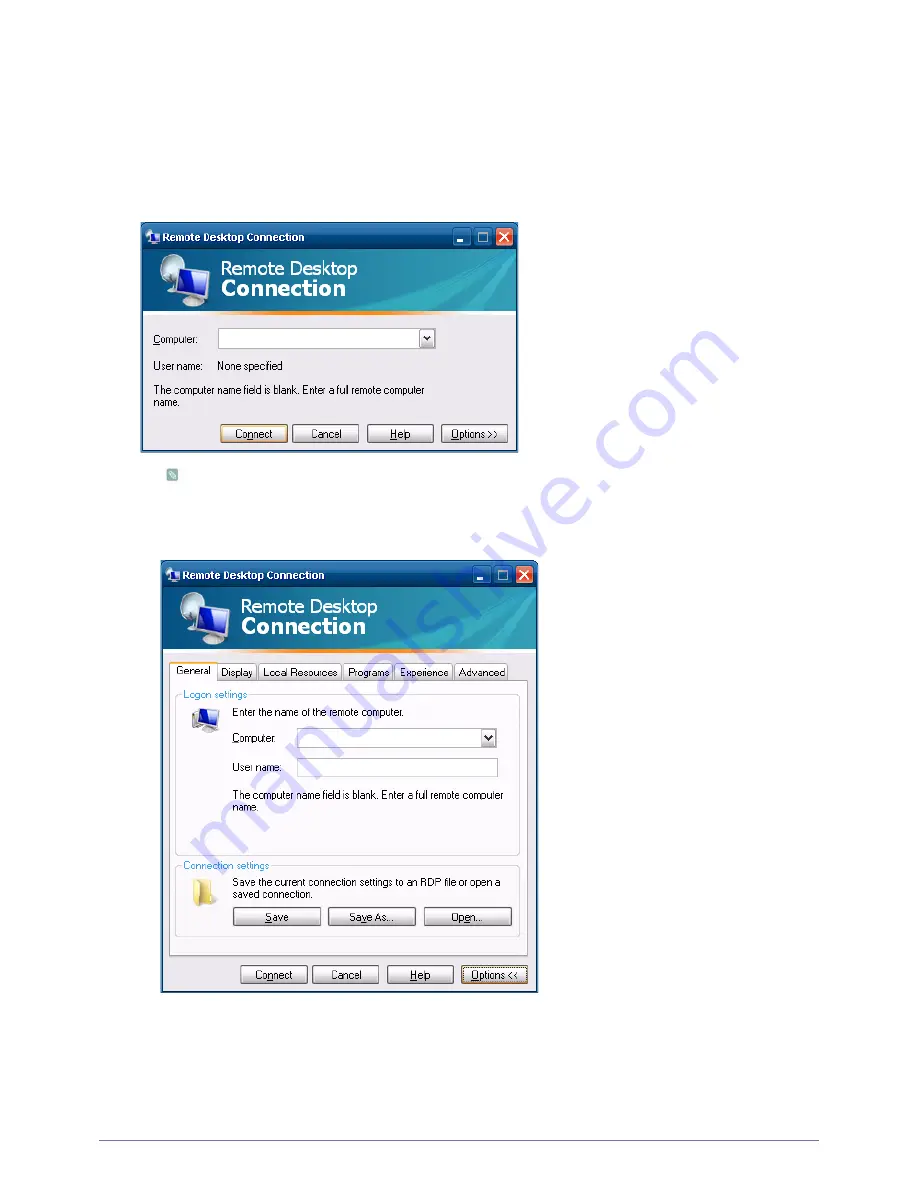
Installing the Software
4-1
•
Start a Remote Desktop Session on the Client
Once you have enabled your host computer to allow remote connections and installed the client software on a Windows-
based client computer, you are ready to start a Remote Desktop session.
You must first establish a virtual private network connection or remote access service connection from your client
computer to your host computer.
1.
Click Start, and then click Remote Desktop Connection. Or double-click the Remote Desktop Connection icon.
The Remote Desktop Connection window will open.
2.
Enter the host computer name. You can configure detailed settings by clicking the Options button.
The Help file is not available with this Monitor.
3.
Options
- General : Enter the login information to connect to the host computer. Enter your username and password to login to
the host automatically.
- Display : The Remote Desktop Connection sends and receives compressed screen data. If you set the resolution and
color quality to the high option, the speed may become slow.






























